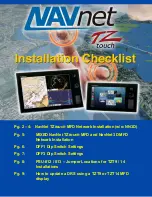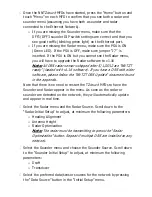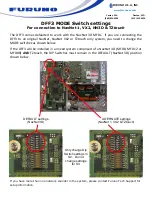1.
How to Update a DRS radar sensor using a
TZT9 or TZT14 MFD display
Create the program update SD-Card
A blank 128MB or larger SD Card is needed for the update. Furuno highly recommends
using “SanDisk” SD-Cards.
a. Download the ZIP file located under any DRS radar sensor software tab
b. Unzip the files on your computer. Open the folder you just unzipped. You will see
a folder named “UPLOADER”
c. Insert an SD-Card into your computer. If the SD-Card folder automatically opens,
close it. Click Start and select “My Computer”.
d. Select the folder you unzipped in step b) and copy it (CTRL-C)
e. Open the SD-Card and Paste the “UPLOADER” folder to the root of the SD-Card
(CTRL-V)
Note:
2.
Do NOT copy the files to the root of the SD-Card, copy the “UPLOADER” folder to
the root of the SD-Card (in other words, you should only see the UPLOADER folder
when you open the SD-Card)
Update Procedure
a) Turn ON the MFD and make sure that power is applied to the radar PSU
b) Insert the SD-Card into the right slot CARD reader of the MFD
c) Press [HOME] button then turn the RotoKey clockwise to select the “Initial Setup”
menu.
d) Scroll down to the bottom of the “Initial Setup” page using your finger and click on
the “Launch” button in front of “Update Network Equipment”
e) The screen of the MFD will turn black and display “Initialize”
Summary of Contents for TZtouch
Page 8: ......