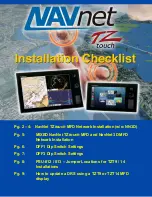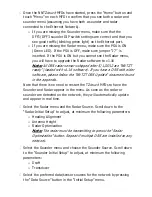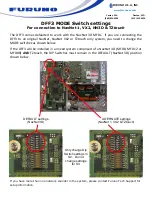f) If you don’t see the DRS listed after the initialization, proceed to the following
steps:
a. Power OFF and Power ON the DRS. This can be done by cutting the
power to the PSU or by disconnecting and reconnecting the DRS power
cable to the DRS
b. Wait for 2 minutes
c. Click “Scan” on the MFD to refresh the list
g) Click on “Start” to begin to update the DRS
h) At the end of the process, click on “OK” when the message “Ready to shut down
to complete update” appears.
Summary of Contents for TZtouch
Page 8: ......