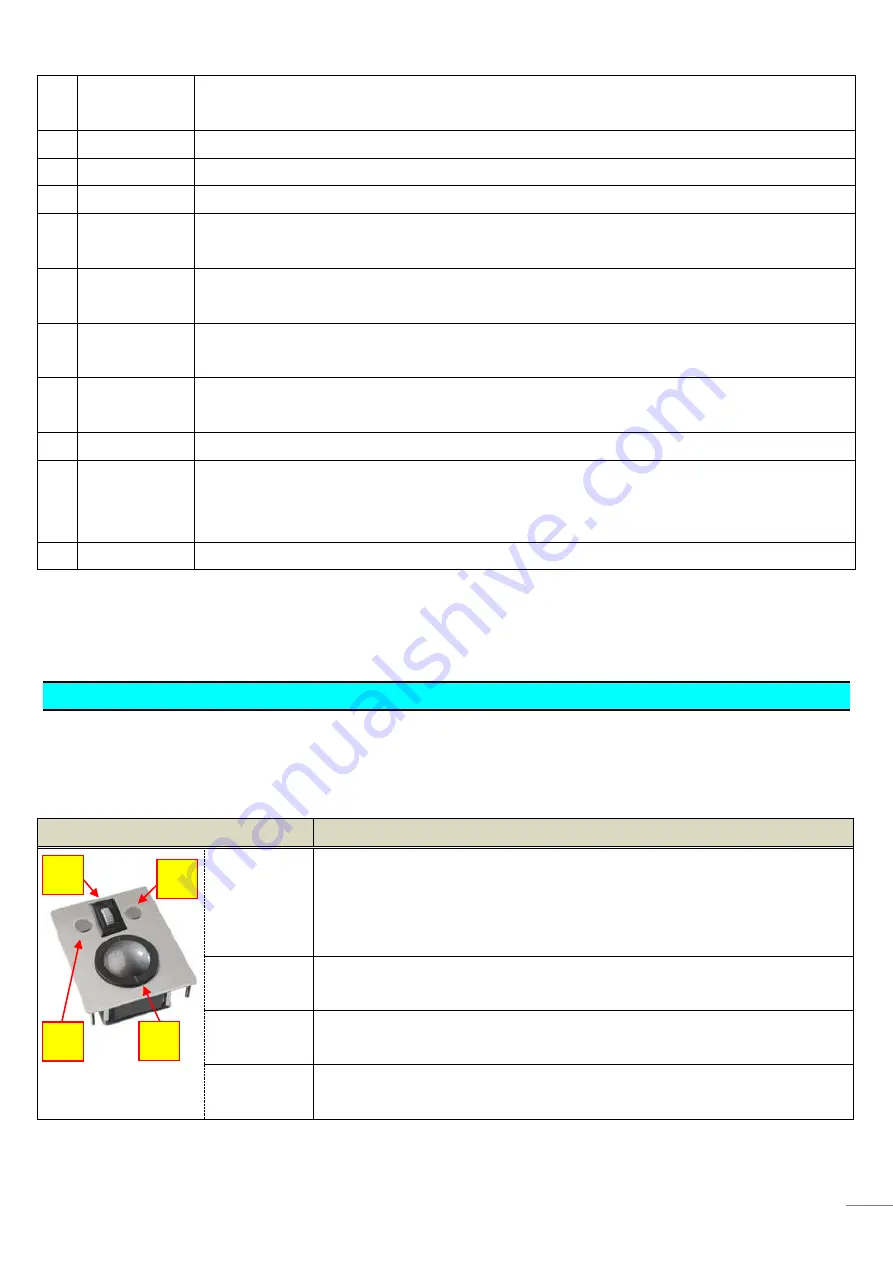
9
7
PONTS/ROUTE Short press: A point is entered at the cursor position.
Long press: A route is created from the cursor position.
8
CURSOR
The cusor can be moved.
9
Left Click
Clicking the left-click key pops up a contextual menu or select a menu item.
10 Right Click
The righ-click key activates the Function Gesture.
11 Edge Swipe
The Edge Swipe function is activated: Press this key and press left/right/top/bottom arrows on
the CURSOR key to activate one of the Edge Swipe functions.
12 CTRL
An operational screen is switched from one to another when multiple screens are connected to
the TZT2BB or multiple TZTL12F/15F and TZT2BB are networked.
13 CANCEL/MOB
Short press: Current operation is cancelled.
Long press: An MOB point is entered.
14 HOME/BRILL
Short press: The HOME page opens.
Long press: The Brilliance control window opens.
15 MENU
The Settings page opens.
16 GAIN/TX
Short press: Gain/Sea/Rain of Radar and Gain of Fish Finder are adjusted in combination with the
RotoKey
™
.
Long press: Radar or Fish Finder is set to TX or STBY.
17 EVENT
An event is entered to the own ship position.
Note:
The
TZTL12F/15F
is also compatible with the MCU-005 from software
version 6.21
or later.
3.3.
What Can You Do with a Mouse/Trackball with Wheel?
When the TZT2BB is connected with a generic HID-mouse (USB mouse) or a trackball that has a wheel, each component
works as follows.
Components
Functions
(Sample shot: LTSX50
from NSI)
1. Wheel
Acts as the RotoKey
™
of MCU-005 and rotary knob of MCU-004.
(1) Rotate to zoom in/out
(2) Push to [ENT]
(3) Select menu or contextual menu items
2. Left-click
Single tap
,
drag/scroll
with trackball
3. Right-click
Same as left-click
4. Trackball
Select a spot
to be tapped
Drag/scroll
with left-click
3
2
1
4
























