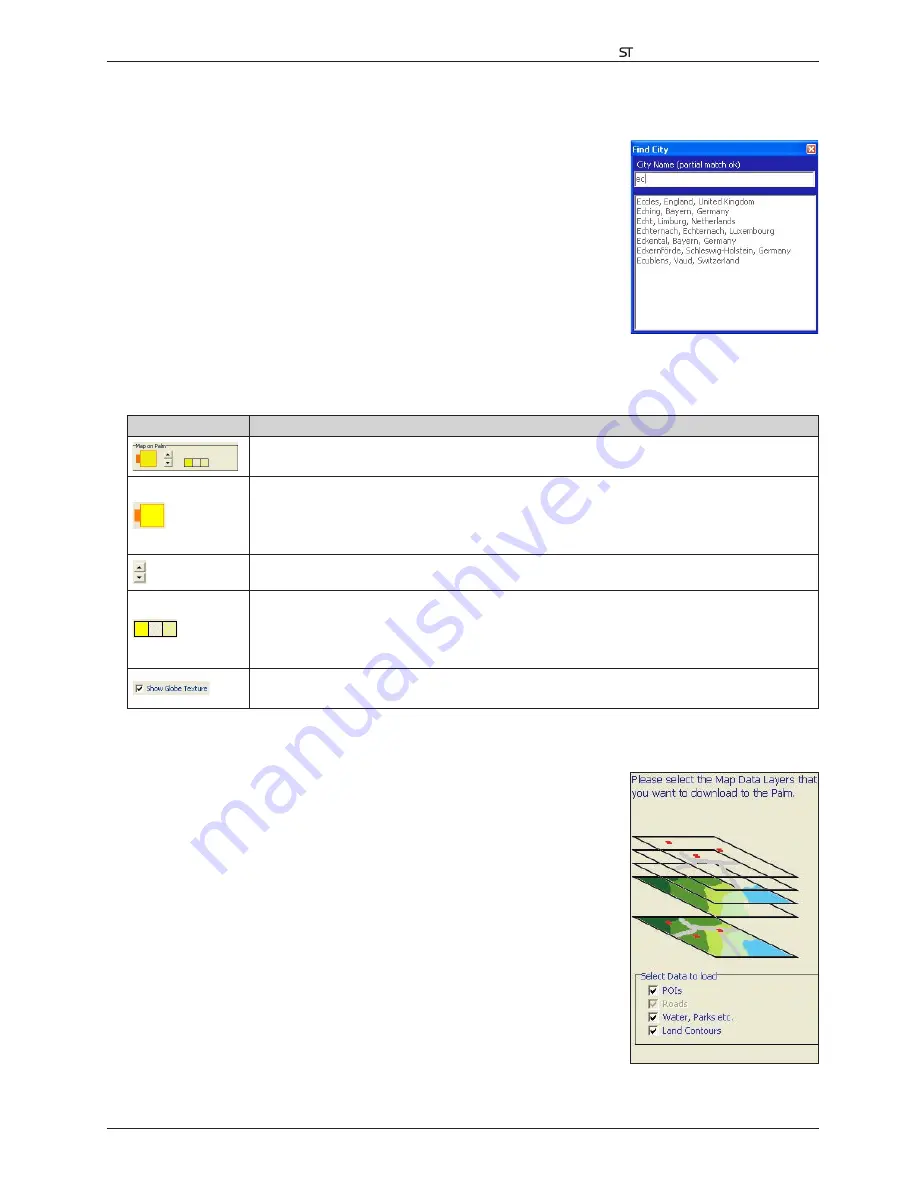
35
Smart
V 3.0
|
User Manual for Palm OS
®
5
17. Smart
Desktop Advanced Features
Find a City or Town
To search for a City or Town to verify the map region to be installed:
1. From the
Map
menu, click
Find City
. The
Find City
window will open.
2. Type the name of the City or Town in the
City Name
box. The list of available
Cities will reduce to match your search.
3. Double-click the name of the City or Town. The Desktop Map will rotate to
centre on the selected City or Town.
Map Colours and Textures
To access the
Desktop Colours
section:
Desktop tab > Settings > Colours
.
Adjust the settings to change the look of the map type.
Colour Settings
Description
Controls map colours
Displays the:
• map border colour
• map colour
• map border width
Adjusts the map border width
Controls the map display:
• solid colour
• no colour
• crosshatch texture
Controls geographic features displayed on the map
Features are only visible if the map has no colour or crosshatch texture.
Map Layers
To conserve space on your handheld and memory card, you can choose map
layers to install.
The layers you can choose from are:
• Points of Interest (POIs)
• Water, parks
• Land contours.
To access the
Map Layers
section:
Desktop tab > Settings > Layers
.
Select or clear each checkbox to indicate the layers to be installed with each map.






























