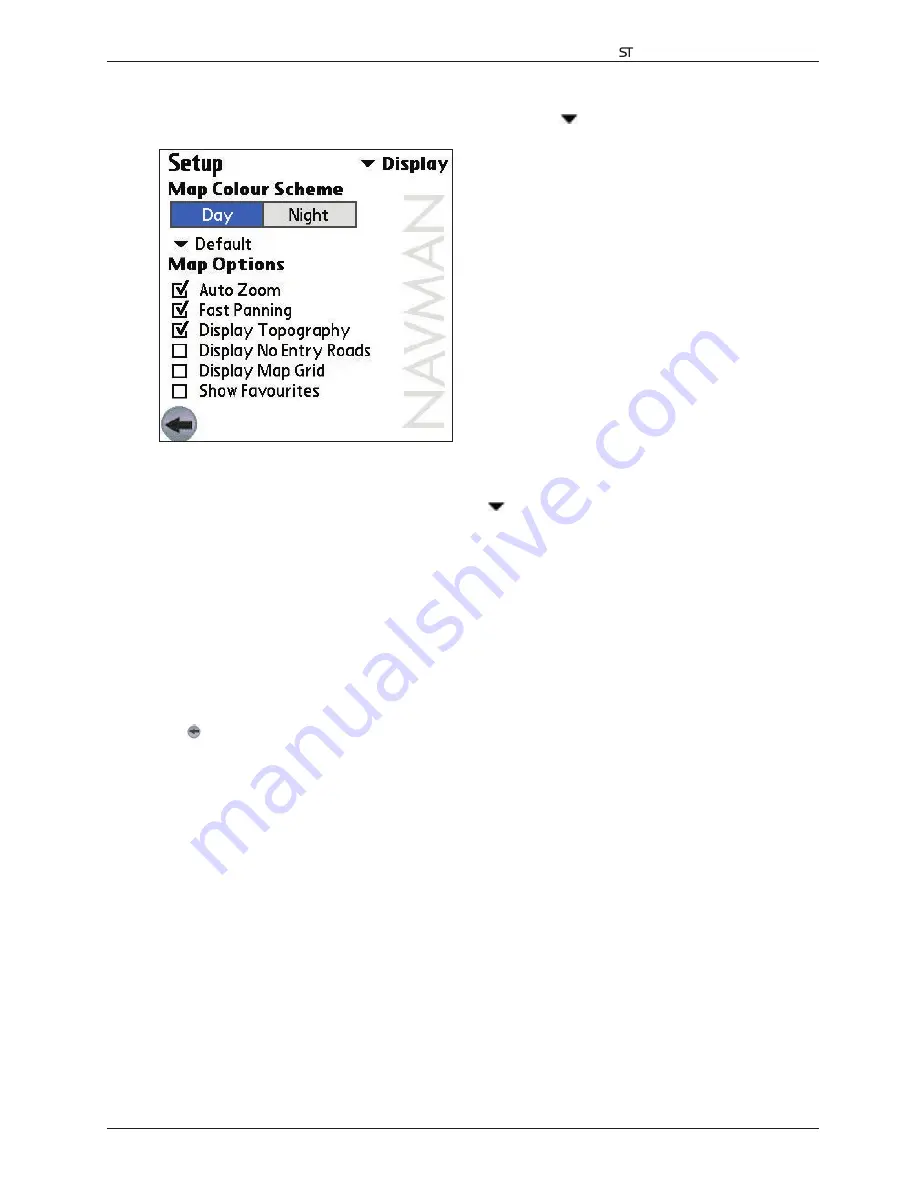
31
Smart
V 3.0
|
User Manual for Palm OS
®
5
Display Settings
1. From the
Main Menu
, tap
Setup
.
The
Setup
screen will display. Tap in the upper right-hand corner, then
select
Display
from the drop-down box. The
Display Setup
screen will open.
2. Modify the settings as required:
• To improve colour contrast in light or dark conditions, select either
Day
or
Night
in the
Map Colour Scheme
section.
• To change the colour scheme of the
Map
screen, tap
in the
Map Colour Scheme
section and select your
preferred colour scheme from the drop-down box .
• To enable auto-zoom when navigating to your destination, select the
Auto Zoom
check box. If selected, the
Map and 3D Map
screen will automatically zoom in or out depending on your speed to allow optimal view of
your route.
• To enable fast panning, select the
Fast Panning
check box. Fast panning speeds up map panning when
viewing or planning a route across a large or high-density map area.
• To display a topographical map on the
Map
screen, select the
Display Topography
check box.
• To display No Entry icons on blocked roads on the
Map
screen, select the
Display No Entry Roads
check box.
• To display grid lines on the
Map
screen, select the
Display Map Grid
check box.
• To display favourites icons on the
Map
screen, select the
Show Favourites
check box.
3. Tap to return to the
Main Menu
screen.






























