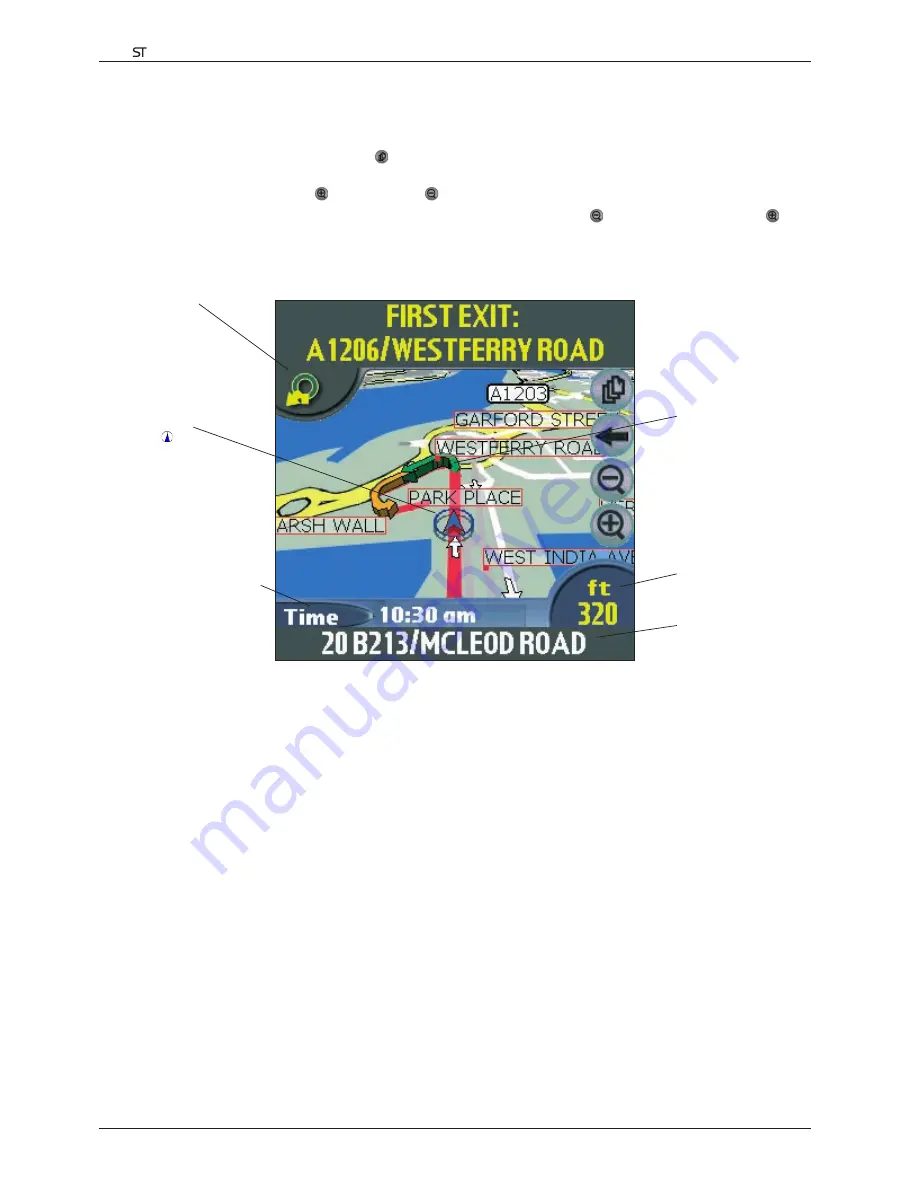
20
Smart
V 3.0
|
User Manual for Palm OS
®
5
3D Map Screen
The
3D Map
screen displays when a route is calculated, oriented to the travelling direction with an adjustable
horizon.
• To view the
3D Map
screen, either tap
to cycle through the screens until the
3D Map
screen is displayed, or
tap
Map
on the
Main Menu
.
• Zoom in and out by tapping to zoom in
and to zoom out.
• To change the viewing angle, set the Information button to Angle, then use to decrease the angle and to
increase the angle, or tap and hold the angle number to the right of the Information button, moving the slider
left to decrease the angle and right to increase the angle.
• Tap and hold to access the
Map
pop-up menu.
Your current position
is marked with .
Your next turn is highlighted
in a different colour to future
turns. The colour will depend
on the theme you are using.
Distance to next turn.
Direction of next turn.
Tap to hear the next
instruction.
Information Button
Tap to cycle through the following
display options:
• Speed
• Time
• Heading (HDG)
• Distance to go to destination (DTG)
• Expected time of arrival at
destination (ETA)
• Time to go to destination (TTG)
• Angle
Your current location.






























