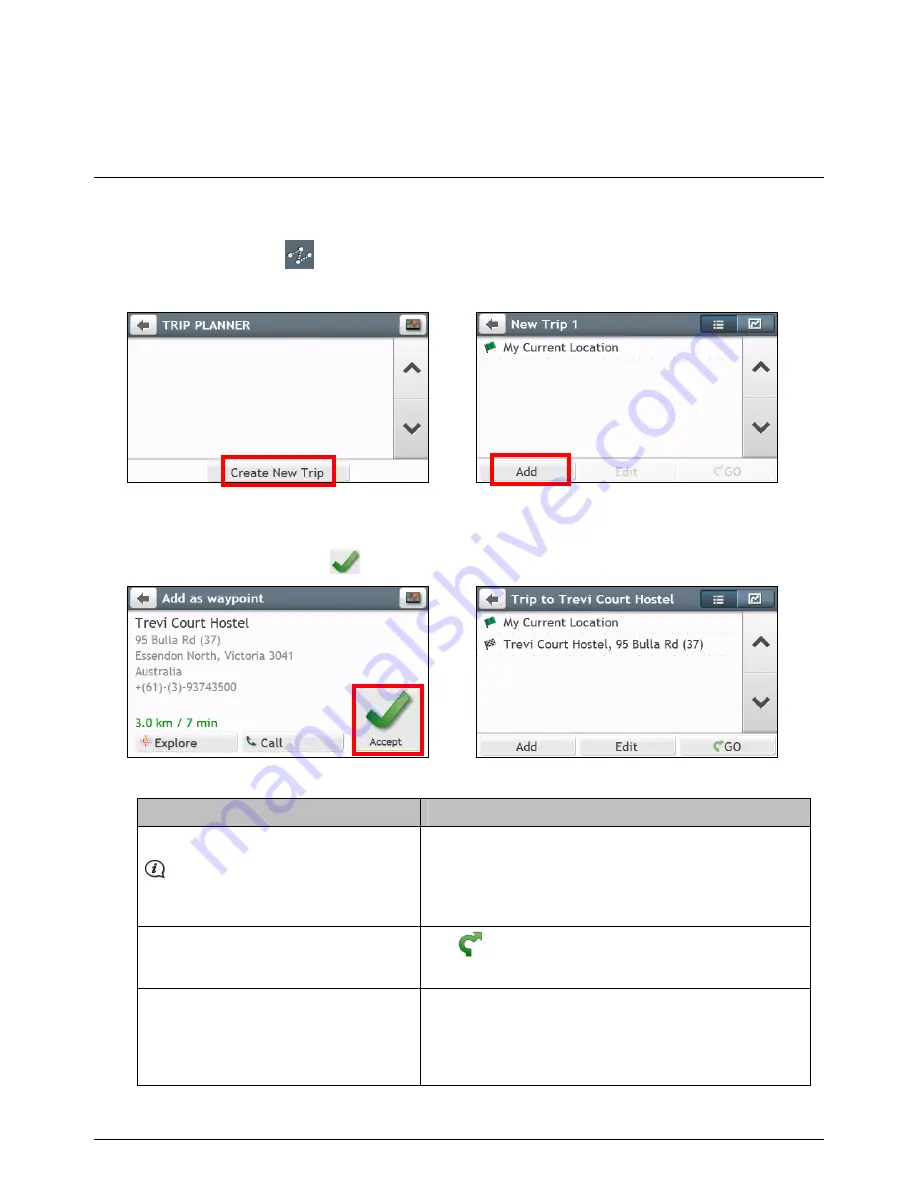
21
How do I create a trip with multiple
stops?
Trip Planner lets you set multiple stops or waypoints for your trip. Your route will be calculated to go via each
of these points in the specified order.
1.
On the Main Menu, tap
. The
TRIP PLANNER
screen will display.
2.
Tap Create New Trip. The
Edit
screen will display.
Æ
3.
Tap Add. The
Add as waypoint
screen will display. Use the FIND address wizard, Explore map, My
Places/Recent Locations menu or Here/Return to start to set the waypoint.
4.
When your search is done, tap
. The waypoint is added and the
Edit
screen will display.
Æ
5.
Complete the following:
If you want to …
Then …
add another waypoint,
Waypoints added after a multi-stop
trip has commenced will not be included
in the current route.
tap Add.
The
Add as waypoint
screen
will display.
Return to step 3.
navigate to your selected destination,
tap
.
The
Map
screen will display the calculated route.
edit the trip,
tap Edit, then you can:
optimise your trip by selecting Optimise.
change the trip title by selecting Rename.
delete the planned trip by selecting Delete.
















































