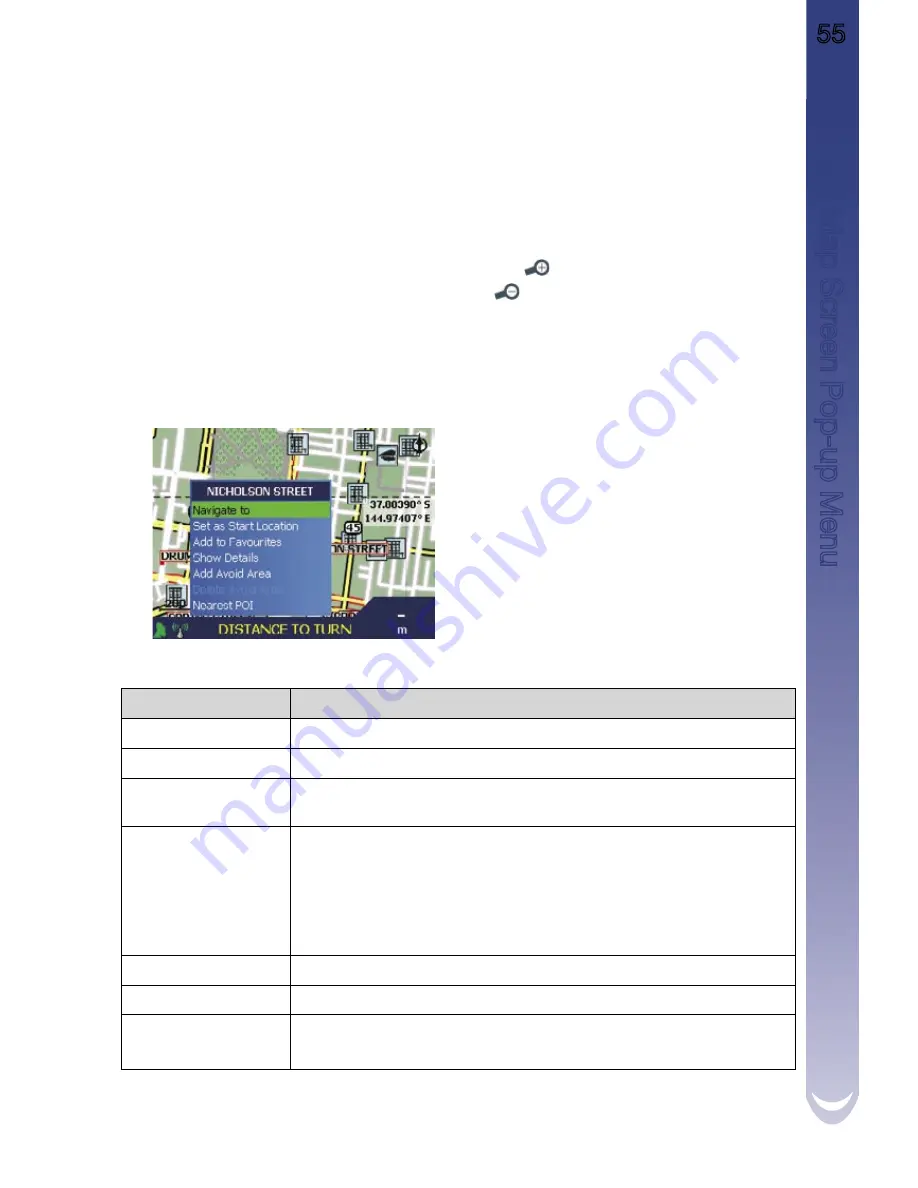
M-Nav 650 || User Manual
55
13 The 2D Map Screen Pop-up
Menu
The Pop-up menu allows you to access navigational functions from the 2D Map screen.
To display the Pop-up menu complete the following:
1. From the Main Menu, select Map, then press
OK
. The 2D Map screen will display.
2. Use the
8-way toggle
to move around the 2D Map screen.
•
To display a smaller area in greater detail, press
.
•
To display a larger area in less detail, press
.
3. Press
OK
to display the cross-hair on the 2D Map screen.
•
To remove the cross-hair press
ESC
.
4. Position the intersection of the cross-hair using the
8-way toggle
. Where the cross-hair
intersects with a street, the street name will display at the bottom of the 2D Map screen.
5. Press
OK
. The Pop-up menu will display.
6. You can choose one of the following options:
Menu Option
Description
Navigate To
Calculates a route from your current location.
Set as Start Location
Sets the selected point as your departure point.
Add to Favourites
Displays the New Favourite screen for you to
add the selected point as a Favourite.
Show Details
Displays the Address Details screen from which you can:
-
View details of the selected point
-
Add the point to your multi-stop trip.
-
Set the point as your destination point
-
Save the point as a Favourite.
Add Avoid Area
Adds an Avoid Area for you to size.
Delete Avoid Area
Deletes the selected Avoid Area.
Nearest POI
Displays the Select POI screen.
Select the POI type, then the POI to navigate to.
7. Press
OK
to confirm your selection.
13
. 2
D
M
ap
S
cre
en
P
op
-u
p
M
en
u
Summary of Contents for M-Nav 650
Page 1: ...M Nav 650 User Manual English Europe Australia New Zealand...
Page 2: ...2 NAVMAN...
Page 6: ...6 NAVMAN...
Page 80: ...80 NAVMAN Notes...
Page 81: ...M Nav 650 User Manual 81 Notes...
Page 82: ...82 NAVMAN...
Page 83: ......
Page 84: ...MN000285A...
















































