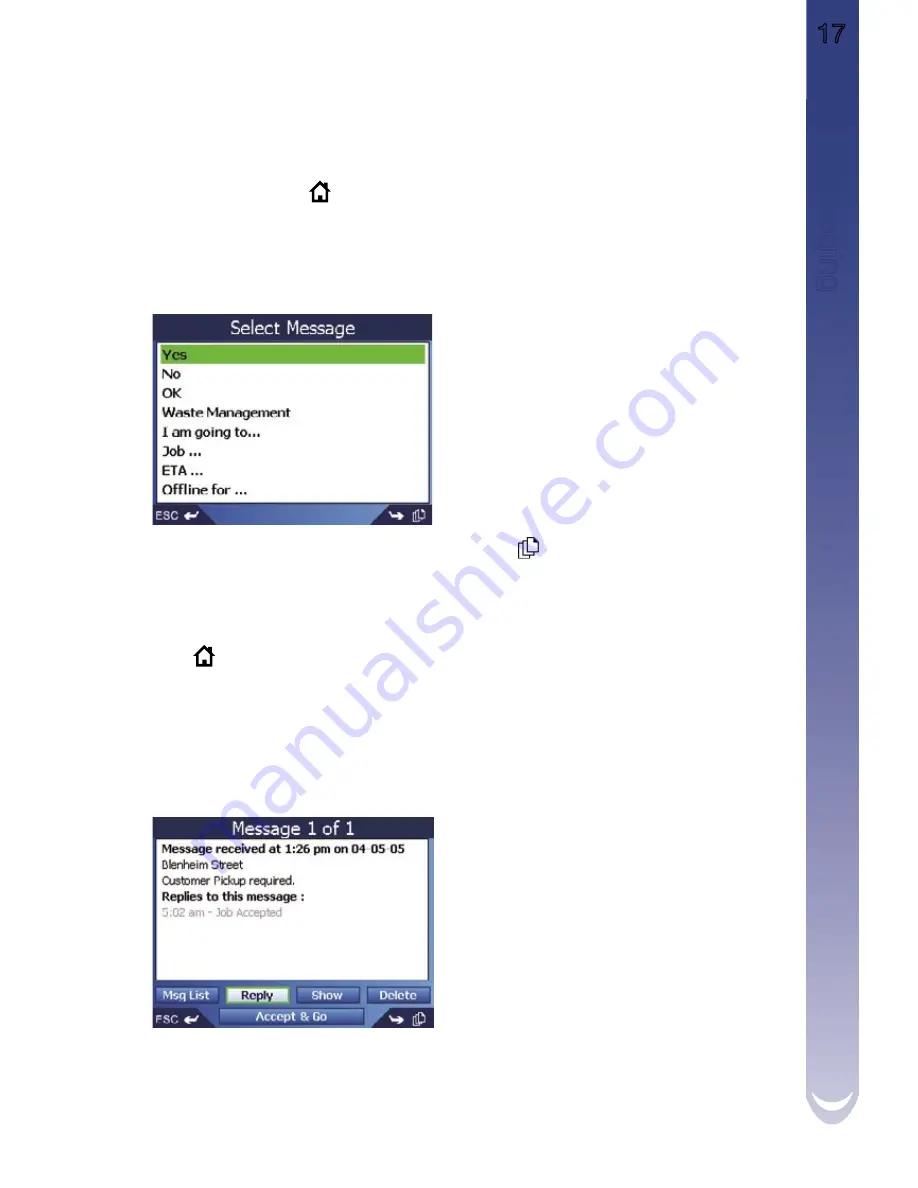
M-Nav 650 || User Manual
17
6.
M
es
sa
gin
g
6.3
Sending a Message
You can send a message by replying to an incoming message or sending your own original message.
Note:
Message templates and template folders are set up by your fleet operator.
1. From any screen, press
. The Message List screen will display.
•
To Reply
: Using the
8-way toggle
, select the message you wish to
reply to. Press
OK
. The Read Message screen will display.
• Select Reply. Press
OK
. The Select Message screen will display.
•
To Send a New Message
: Using the
8-way toggle
, select Send.
Press
OK
. The Select Message screen will display.
2. Select a message template from the list provided. Press
to see more templates,
as well as <New Message>. Press
OK
. The Edit Message screen will display.
3. Using the
8-way toggle
, either modify an existing template or compose a new
message. For details on how to use the Keyboard screen, see Section 7.2.
4. Select Send. Press
OK
. The message will be sent, and you return to the Message List screen.
5. Press
to return to the Main Menu.
6.4
Reading Messages
To read a message and any replies that have been sent, select the message from the Message List
screen.
The menu options along the bottom of the screen perform the following actions:
Msg List
Returns you to the Message List
display
Reply
Allows you to reply to the message,
using either Canned Messages or a
user created message
Show *
Provides a map display of the location
associated with the message. See
Section 6.6
Delete
Deletes the selected message and
any replies that were sent.
Accept & Go *
Takes you directly to Navigation
Mode.
* Only available when a message has
a location from the OnlineAVL
Summary of Contents for M-Nav 650
Page 1: ...M Nav 650 User Manual English Europe Australia New Zealand...
Page 2: ...2 NAVMAN...
Page 6: ...6 NAVMAN...
Page 80: ...80 NAVMAN Notes...
Page 81: ...M Nav 650 User Manual 81 Notes...
Page 82: ...82 NAVMAN...
Page 83: ......
Page 84: ...MN000285A...
















































