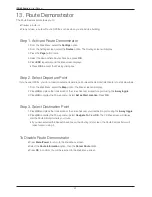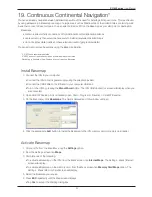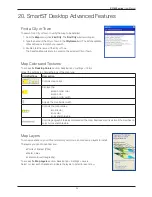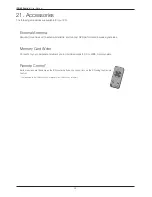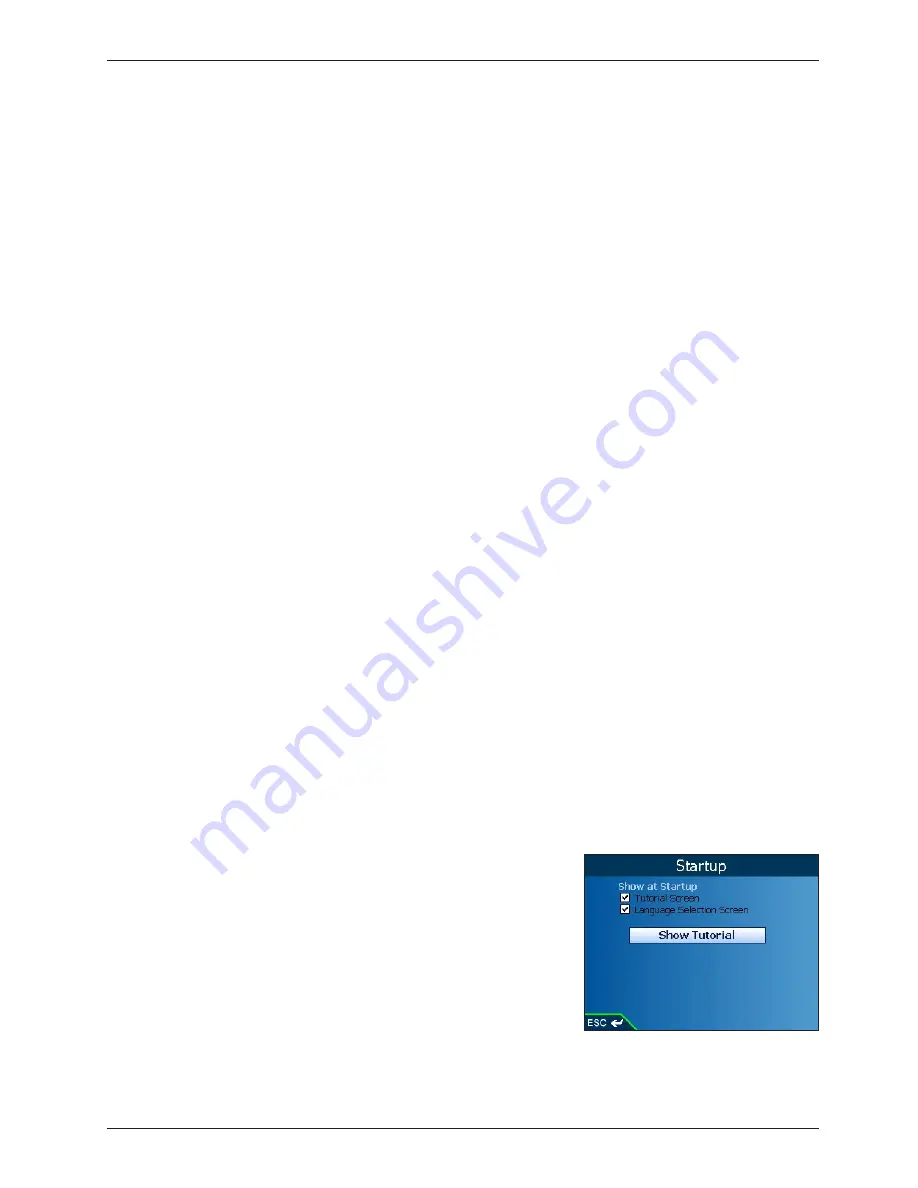
29
iCN 600 series
|
User Manual
6. Press
ESC
repeatedly until the
Map
screen displays.
• If you have made changes to the settings, press
OK
to accept the
Warning
dialog box.
Clear Data Settings
1. From the
Main Menu
, select the
Settings
option.
2. From the
Settings
screen, select the
My Data
option.
3. From the
My Data
screen, select the
Clear Data
option. The
Settings - Clear Data
screen will display.
4. To delete Recent destinations, Favorites, Shortcuts or Avoid Areas, scroll to the appropriate option and press
OK
.
• Select
Yes
and press
OK
to accept the
Warning
dialog box.
5. Press
ESC
repeatedly until the
Map
screen displays.
Measurement Settings
1. From the
Main Menu
, select the
Settings
option.
2. From the
Settings
screen, select the
More Settings
option.
3. From the
General
screen, select the
Measurements
option. The
Measurements
screen will display.
4. Select either the
Decimal Degrees
or
Degrees, Minutes, Seconds
option to indicate the position format to be
used.
5. To set the time, select the offset from Coordinated Universal Time (UTC) for your location from the
Local Time
Offset
box using the
8-way toggle
.
6. Select either the
12 Hour
or
24 Hour option
to indicate the time format to be used.
7. Select either the
kilometres
or
miles
option to indicate the distance units to be used.
8. Press
ESC
repeatedly until the
Map
screen displays.
• If you have made changes to the settings, press
OK
to accept the
Warning
dialog box.
Start Up and Tutorial Settings
1. From the
Main Menu
, select the
Settings
option.
2. From the
Settings
screen, select the
More Settings
option.
3. From the
General
screen, select the
Startup
option. The
Startup
screen will display.
4. To display the
Tutorial
on startup, select the
Tutorial Screen
check
box.
5. To display the
Language Selection
screen on startup, select the
Language Selection Screen
check box.
6. To display the
Tutorial
, select the
Show Tutorial
option and press
OK
.
• The
Tutorial
will display. Press the
Page
button to move through the
screens.
7. Press
ESC
repeatedly until the
Map
screen displays.
• If you have made changes to the settings, press
OK
to accept the
Warning
dialog box.