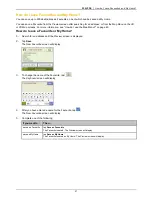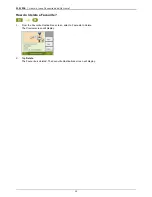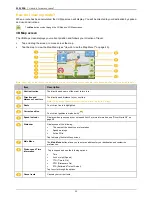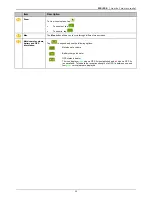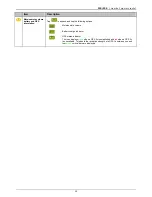F15/F25 | How do I view my route?
40
How do I use the Map Menu?
The
Map Menu
allows you to access navigational functions from the
3D Map
and
2D Map
screens.
Displaying the Map Menu
1.
Tap to display the
3D Map
or
2D Map
screen.
2.
Tap and drag to move around the map to your selected location.
3.
Tap the map.
The
Map Menu
will display.
Map Menu options
The following options are available via the
Map Menu
:
Menu Option
Description
Navigate To
Calculates a route from your current location, if your Navman has a GPS fix.
Show Details
Displays the
Preview
screen from where you can:
View details of the location
Add the location to your multi-stop trip
Save the location as a favourite
Navigate to the location.
Nearest POI
Displays the
Select POI Category
screen. Select the
Category
, then
Search for a POI
to navigate to. For
further information, see "How do I search for a Point of Interest?" on
page 24.
Avoid Area
Allows you to add an Avoid Area by tapping and dragging the map.
Un-Avoid Area
Deletes the selected Avoid Area.
Add to Trip
Adds the location to your multi-stop trip.
Route
Displays the
Route
sub-menu from where you can:
Set as Start
. Sets the location as your departure point.
Demonstrate
. Starts the route demonstration, demonstrating navigation from your current position
or departure point.
Stop Demonstration
. Stops the route demonstration.
Skip Waypoint
. Skips the next stop on your multi-stop trip.
Show Summary
. Displays a summary of your route, including your departure and destination
addresses, total distance and total estimated time to your destination.
Detour
. Detours your route to avoid the next 1, 2, 5, 10 or 20 kilometers or the next 1, 2, 5, 10 or
20 miles.
Summary of Contents for F15
Page 1: ...F15 F25 F15 F25 English en User Manual...
Page 70: ......