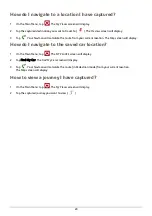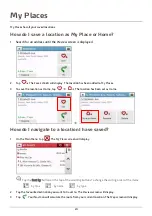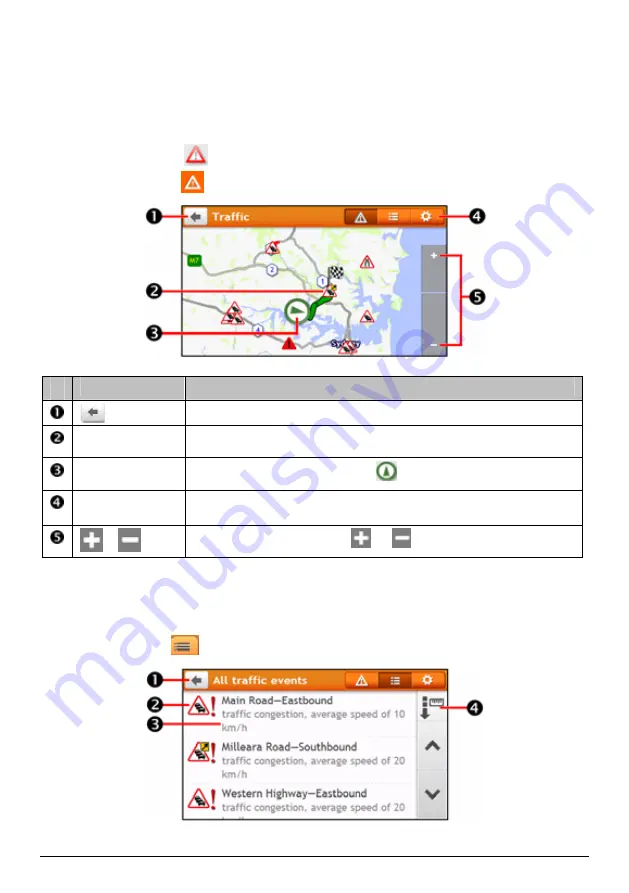
37
Traffic overview screen
When you see the traffic event message on your driving
Map
screen, you can open the
Traffic
screen to display a
general overview of the traffic situation on your route, including all events in the immediate vicinity.
Depending on your Navman model, you can view the traffic status by:
(for EZY series) tapping
on the
Map options
screen.
(for MY series) tapping
on the Main Menu.
Item
Description
Tap to return to the previous screen.
Event icon
Displays icon to indicate type of event.
Current position
Your current position is marked with
.
Title bar tabs
Tap to change the display between the
Traffic
,
All traffic events
, and
Traffic
Options
windows.
/
To zoom in or out, tap and hold
or
.
How do I view a list of all events on my route?
Your Navman creates a list of events as they are received, which is displayed on the
All traffic events
screen.
On the
Traffic
screen, tap
.