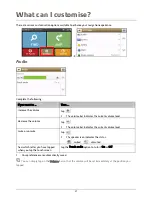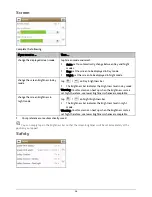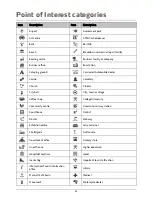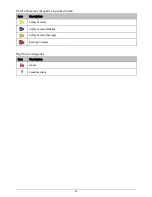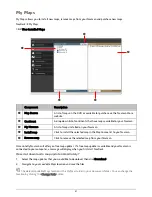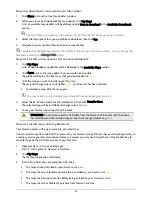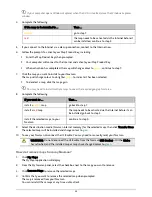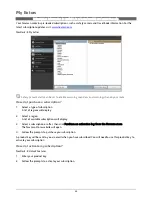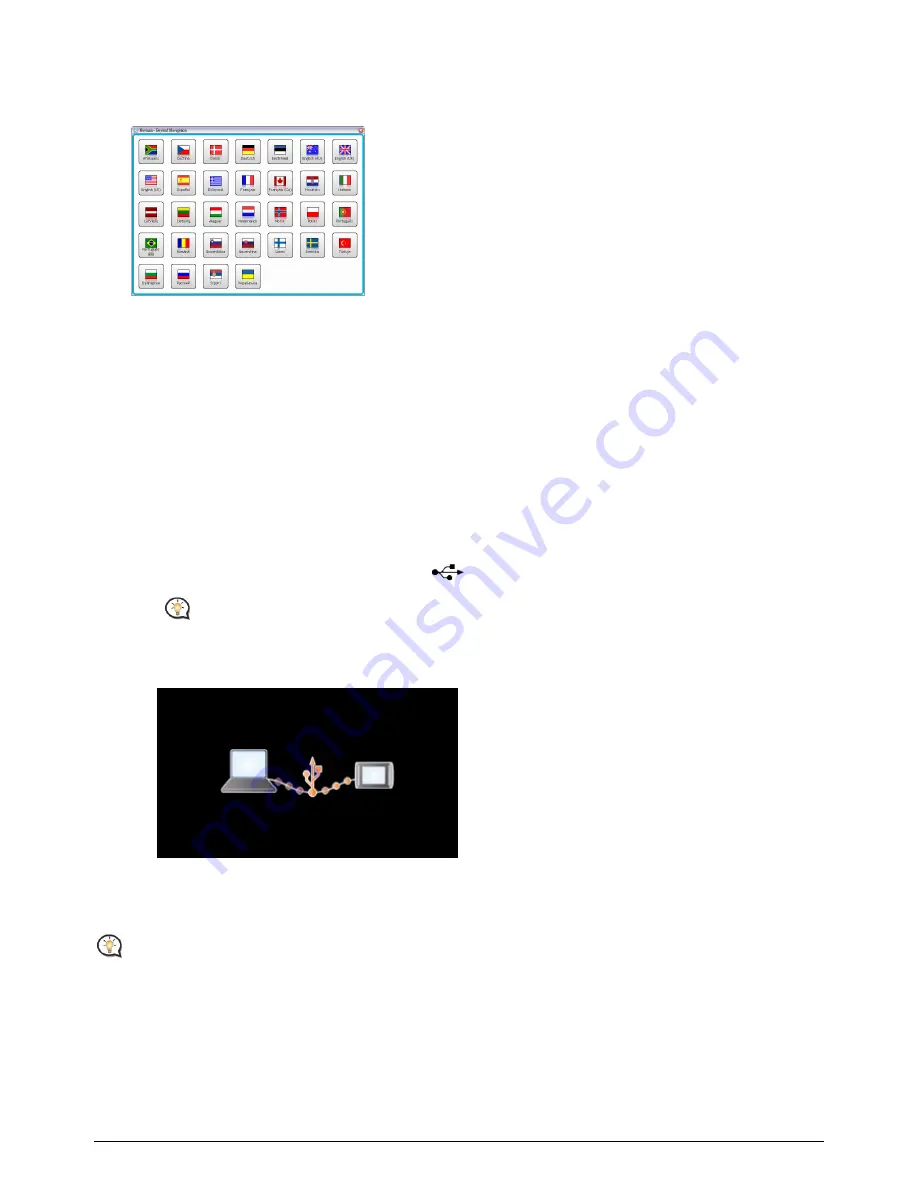
If your computer does not automatically launch the DVD, start the installation manually:
Start
Æ
Run
.
Type D:\Install.exe where “D” is the letter assigned to your DVD drive, then click OK.
3.
Select your preferred language for NavDesk.
4.
Click Install Software, then Install NavDesk.
5.
Follow the screen prompts to install NavDesk:
Review and accept the Licence Agreement for NavDesk when prompted.
Select a destination folder for NavDesk when prompted.
When the installation is complete, click Finish.
NavDesk will open.
6.
If prompted to connect your Navman to your computer, complete the following:
Plug the large end of the USB cable directly into a USB port on your computer (not a USB hub) and
plug the small end into the USB Socket (
) on the bottom of your Navman.
Where possible, plug the USB cable into a USB port at the
back
of your computer.
Slide the Power switch to the ON position, to turn on your Navman.
The following screen will display on your Navman:
7.
If prompted to update your Navman software, follow the on-screen prompts.
You are now ready to use NavDesk to install maps to your Navman.
From now on, you can access NavDesk via:
Start
Æ
All Programs
Æ
Navman
Æ
NavDesk
39