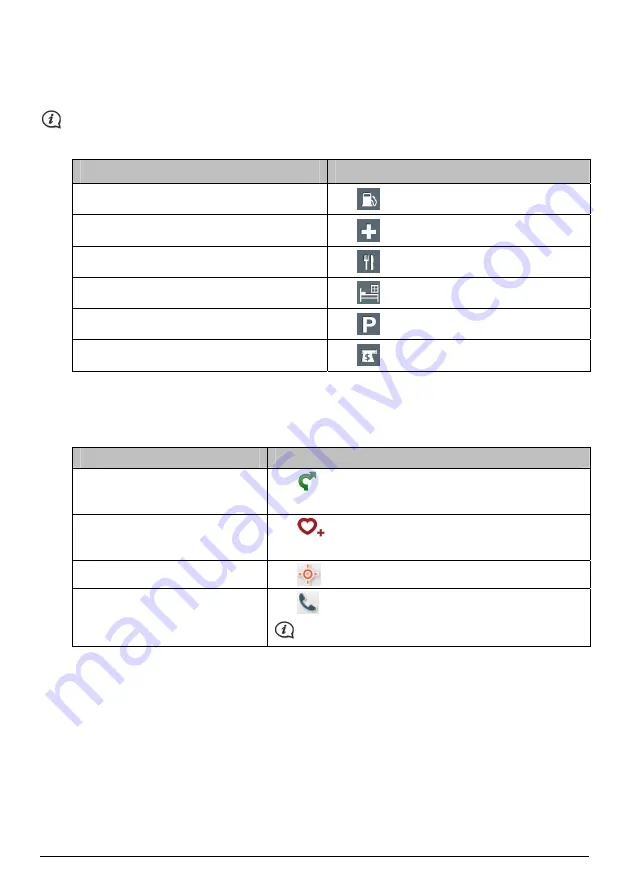
32
How do I find the nearest POIs using the POI category
buttons?
The POI category buttons are not available on all models.
1.
From the Main Menu, select one of the following:
If you want to ...
Then ...
search for the nearest petrol stations
tap
search for the nearest emergency service
tap
search for the nearest restaurants
tap
search for the nearest hotels/motels
tap
search for the nearest parking places
tap
search for the nearest banks and ATMs
tap
2.
A list of the selected POI category based upon your current location is displayed.
3.
Select the desired item to display the destination screen.
4.
Complete the following:
If you want to …
Then …
calculate the route and start
navigating,
tap
.
The
Map
screen will display.
save the location as a favourite,
tap
.
The location will be saved in My Places immediately.
explore the map,
tap
.
place a phone call to the POI,
tap
.
This feature is not available on all models.















































