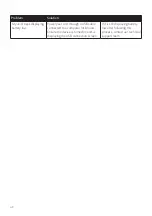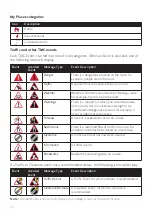60
4. Access and double-click the
NavDesk II vx.xx.xxxx.mpkg
file on the desktop.
5. Follow the on-screen prompts to install NavDesk II.
6. You can access NavDesk II in LaunchPad.
Connecting your Navman with NavDesk II
Connect your Navman to your computer when prompted.
Note:
If prompted to update your Navman software, follow the on-screen prompts.
Note:
Once your Navman is connected and the system retrieves the device’s data from the server,
the First Use Date (FUD) information will be displayed.
Backup of your Navman's data
Before you start managing the data on your Navman, you are advised to save backups of
the data from your Navman so that you can later restore it if required.
1. Open NavDesk II, and then click
My NAVMAN
.
2. In the
Backup and Restore
sub-section, click
Backup
.
3. This may take a few minutes. When the backup is complete, click
OK
.
Updates
The
Updates
section displays the available updates for your Navman.
After NavDesk II detects your Navman, it will check if there are updates for your Navman.
The updates may include the following: Software, Map and My Subscription. If there are
available updates, the screen will display the amount of updates, and the storage status.
To implement an update, make sure that the checkbox of the update item is selected, and
then click the
Update
button on the upper-right corner of the screen.
Contents
The
Contents
section displays the data of your Navman for management.
To purchase maps or subscriptions, click
Purchase
at the bottom of the Contents screen to
visit the Navman website.
Map
The Map sub-section displays the device storage status, and the lists of map data and
subscriptions of your Navman. You can install new maps and remove maps from your
Navman, and redeem Navman’s lifetime map update service.
Your Navman comes with one or more pre-activated maps. Map files take up space on your
Navman’s internal memory. If you do not use a map file, you can remove it to free up space.
You can later reinstall it to your Navman if required.
To remove maps:
1. Open NavDesk II, and then click
Contents
.