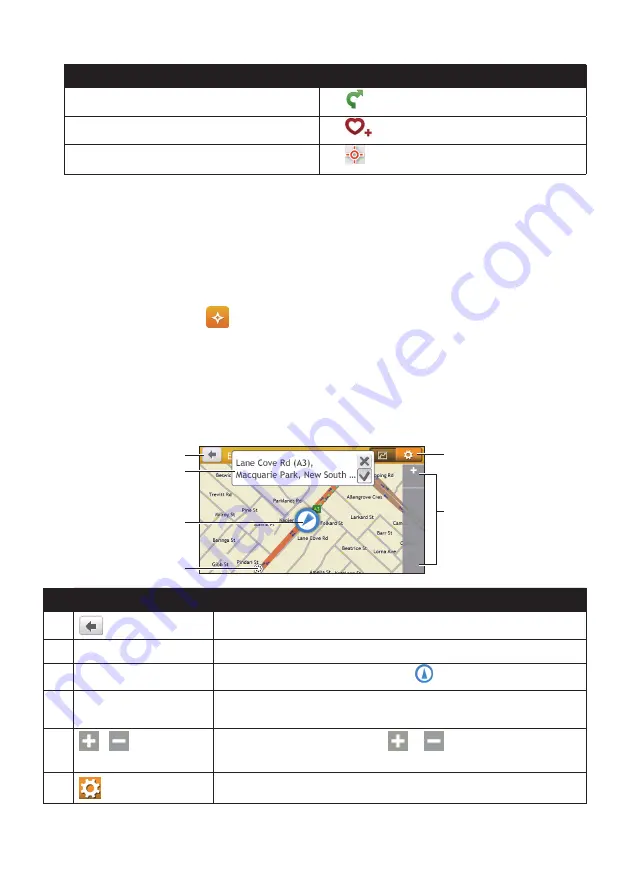
38
If you want to…
Then…
calculate the route and start navigating,
tap
.
save the location as a favourite,
tap
.
explore the map,
tap
.
How do I find the POIs using Explore?
Note:
Explore is not available on all models and is only available in selected countries.
Depending on your Navman model, you may search for the POIs using the Explore map.
The Explore map allows you to explore the local area to find POIs or navigate to an address.
If you do not have a GPS fix, the map will display your last known position.
1. On the Main Menu, tap
.
2. On the Explore map, you can:
• View the information of the selected POI that is shown at the top of the screen.
• Tap and drag the map to explore your desired local area.
• Tap and drag the map to display a POI cluster showing POIs in the surrounding area.
Tap a POI icon to show more information and navigate to the POI.
Item
Description
Tap to return to the previous screen.
Information area
Display the information of the selected POI/position.
Current position
Your current position is marked with
.
POI cluster
Tap an icon or street name in the POI cluster to view information
and options.
/
To zoom in or out, tap and hold
or
. Zooming in or out will
decrease or increase the area contained within the Explore area.
Tap to set POI preferences.
















































