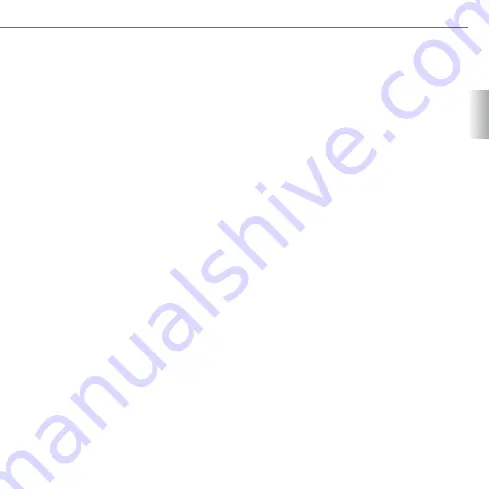
7
ENG
If you wish you can delete the entire fingerprint
database at one time. Once the database has
been deleted, there are no user or administrator
fingerprints available. It is therefore advisable to
immediately add an administrator because the
device is available to anyone who wants to connect
to it via Bluetooth when it is connected to the power
supply.
Connect your mobile device to the ARX-manager.
»
In the menu, select “options” and a list of settings
»
will appear. Then choose the option “reset”. A
question will appear on the display: “All data
will be deleted, continue?” If you have made a
mistake, select “back” to return to the previous
page. If you wish to continue, press “forward”
and the device will delete the entire database
which may take a few seconds. A message saying
“successful” will be displayed.
Event history:
The device keeps a record of all events, remembering
who swiped the finger over the sensor and when,
displaying the name of the user, which relay they
triggered and when (time/date). The device also
records all the established connections, who has
been deleted and when, displaying the time of the
event. On average, it records the last 2000 events
(only the last 100 events can be displayed on mobile
phones). When the database is full and new events
are being added, the oldest events are automatically
being deleted. The database can also be exported to
a separate file. In a text file format it can be later
processed and used for different purposes.
Connect your mobile device to the ARX-manager.
»
In the menu, select “options” and then choose
»
“history”. A page with a list of the last 100 events
will open with the most recent events on the
top of the list. Use the “up/down” commands to
scroll through the list or check the events.
If you want to export the list of past events, select
»
“export”. A page will open allowing you to choose
the location where you want to save the file to.
Information which is being stored in the history
»
can also be filtered. Select “filter” and then
choose between “show all” (in this case all the
events will be saved) or “show names” (if you
want the device to record only the names of the
users and time of their entry into the building).
When you stop checking the event history, press
»
“back” to return to the list of users.
Relay settings:
In the menu, select “relays” and a page will open
displaying three relays, each of them accompanied
by a window which allows you to set the relay
activation time. Set the time by selecting “edit”.
Then press “up/down” to choose the window by the
relay you want to configure and click on it. Use the
“up/down” buttons to set the desired time (you can
choose among 0,5 s, 3 s, 5 s, 10 s and 30 s) and press
“confirm”. When you have finished, press “back”.
Pairing:
In the menu, select “pairing” and a page will
open displaying the following functions: pair the
device, allow pairing, delete the device, delete all
devices. First, you should select “allow pairing” on
the already paired device. Then connect your mobile
device to the fingerprint reader you want to add
to the system and choose “pair the device” in the
menu. For this procedure, you have only 20 minutes.
Summary of Contents for ARX-manager
Page 1: ...MANUAL DE USUARIO...





































