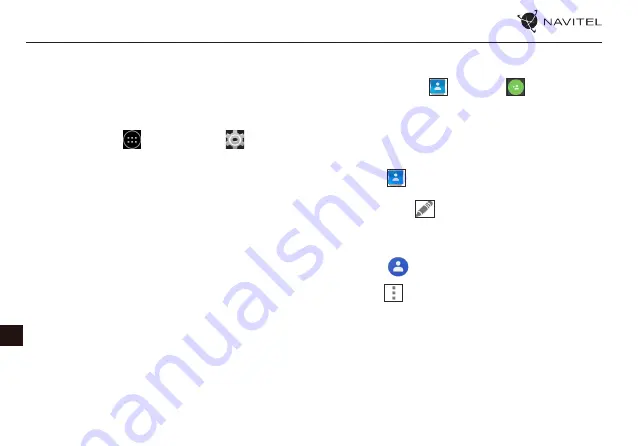
RU
6 |
РУКОВОДСТВО ПОЛЬЗОВАТЕЛЯ
Учетные записи
Используйте учетные записи для синхронизации данных -
электронной почты, контактов, календаря и т.д.
Добавление учетной записи
Перейдите в меню
Приложения >
Настройки,
а затем прокрутите вниз до раздела “Учетные записи”.
Нажмите кнопку “Добавить учетную запись”.
Вы можете добавить следующие типы учетных записей:
• Google - добавить учетную запись Gmail, чтобы
синхронизировать календарь, контакты, почту, а также
услуги .
• Корпоративная почта - добавить учетную запись
корпоративной электронной почты.
• IMAP электронной почты – добавить личную учетную
запись электронной почты (протокол IMAP).
• Электронной почты POP3 - добавить личную учетную
запись электронной почты (протокол POP3).
Контакты
Вы можете сохранить контакты, номера телефонов, адреса
электронной почты, а также другую информацию.
Новый контакт
Чтобы добавить новый контакт:
1. Перейдите в меню
Контакты >
Новый контакт.
2. Введите информацию о контакте.
3. Нажмите кнопку “Готово” (верхний левый угол), чтобы
сохранить контакт.
Редактирование контакта
1. Нажмите
, чтобы открыть список контактов.
2. Выберите контакт, который требуется отредактировать
и нажмите на
. После редактирования нажмите
кнопку “Готово”, чтобы сохранить изменения.
Удаление контакта
1. Нажмите
, чтобы открыть список контактов.
2. Нажмите
.
3. В раскрывающемся списке выберите “Удалить”.
4. Отметьте контакты, которые хотите удалить, а затем
нажмите кнопку “OK”.
Резервное копирование контактов
Вы можете экспортировать свои контактные данные на
внешнюю карту памяти.
Summary of Contents for T500 3G
Page 1: ......
Page 4: ...RU NAVITEL T500 3G AUTO 3 10 40 5 55 5 90 25...
Page 7: ...RU 6 Google Gmail Google IMAP IMAP POP3 POP3 1 2 3 1 2 1 2 3 4 OK...
Page 8: ...RU NAVITEL T500 3G AUTO 7 1 2 3 1 2 3 1 2 3 1 2 3...
Page 9: ...RU 8 1 2 3 4 1 2 3 4 MMS 1 2 3 4...
Page 13: ...RU 12 1 2 3 Gmail 1 2 3 4 5...
Page 15: ...RU 14 SIM Google Google...
Page 16: ...RU NAVITEL T500 3G AUTO 15 NAVITEL T500 3G 45 1 2 2D 3D 3 4...
Page 17: ...RU 16 5 6 7 GPS GPS 8 9 GPS 10 11 12 13 14 15 GPS GPS...
Page 18: ...RU NAVITEL T500 3G AUTO 17 15 GPS GPS 16 17 18 19 2D 3D 20 21 22...
Page 19: ...RU 18 23 10 25 26 GPS 27 28 29...
Page 20: ...RU NAVITEL T500 3G AUTO 19 GPS 1 2 3 3 1 2 3 1 2 3 4 5 6 7 3 8 9...
Page 21: ...RU 20 1 2 3 4 5 6 7 8 9...
Page 22: ...RU NAVITEL T500 3G AUTO 21 1 2 3 GPS 4 5 3 6 1 2 3 4 5 6...
Page 23: ...RU 22 Online Online On...
Page 24: ...RU NAVITEL T500 3G AUTO 23 1 2 3 4 VK FB Google Plus 5 6 7 Online...
Page 41: ...40 USER MANUAL EN Fig 4 Fig 5 Fig 6 Fig 7 Fig 8 Fig 9 Fig 10 Fig 11 Fig 12...






















