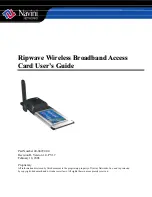Navini Networks, Inc.
Ripwave Wireless Broadband Access Card User’s Guide
Indicator Light
Troubleshooting
Installing Navini
Diagnostics
(NavDiag)
An indicator light on the top of the Card’s black encasement
provides information about the Card’s operation. When the light
blinks, the Card is trying to synchronize with a BTS. When the
light is solid, the Card has acquired synchronization with a Base
Station.
Indicator Light
If you experience difficulties with your Internet connection after
you have installed the Card driver software, please review the
Minimum Computing Requirements and Addendum 1. Ensure your
computer meets those requirements. Also, review the installation
procedures and ensure all steps were completed properly. If you are
still experiencing difficulties, troubleshoot using the Navini
Diagnostics (NavDiag) monitoring software or contact your
Service Provider.
The NavDiag software assists you in solving connection problems
and provides other valuable information. This software is provided
on the Installation CD that came in your Card package. This
section explains how to install this software.
Note:
To install NavDiag on a Windows 2000, you must have
administrative privileges. To check your account privileges, open
your Control Panel. Double-click on the Users and Passwords
symbol. You should see Administrator under the Users tab.
Note:
The screenshots shown in the instructions were taken
from a laptop with Windows 2000. If you have a Windows 98, XP,
or ME operating system, the screens you see may vary from the
screens shown in the instructions.
Note:
For Windows 98SE Operating Systems (OS), the
Windows OS CD may be required to complete the installation. If
prompted, insert the OS CD into the drive and accept the defaults.
Page 14
060210_pv1.7_Ripwave Wireless Broadband Access Card User’s Guide_40-00292-00d(4.4.2)