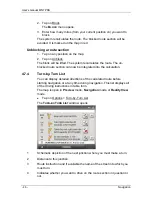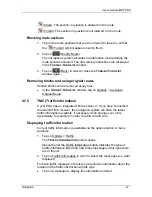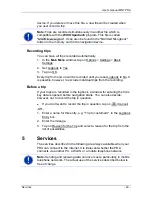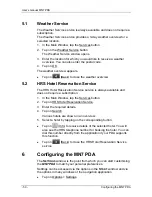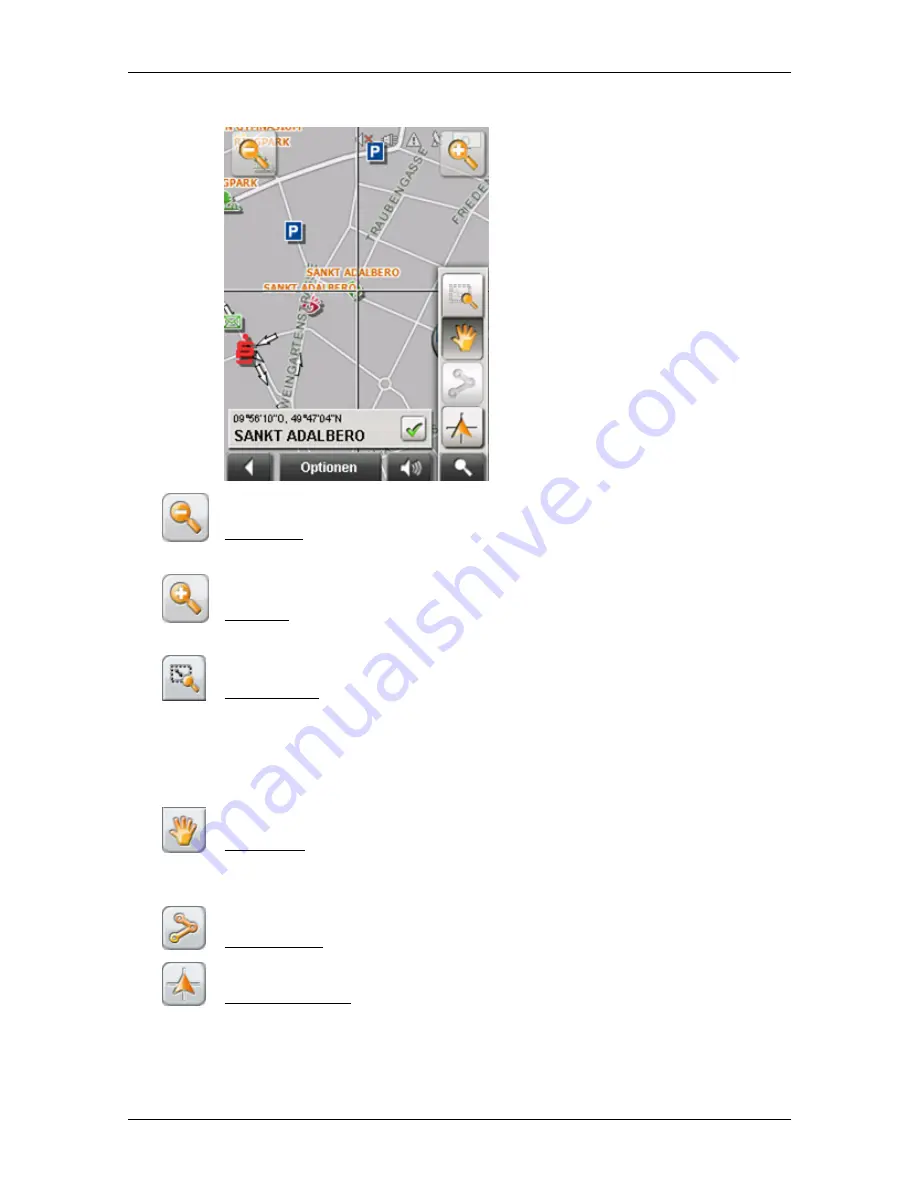
User’s manual MN7 PDA
Navigation
- 43 -
Zoom
Out: The map section shown becomes larger, but you will see
fewer details.
Zoom
In: The map section becomes smaller, but you will see more
details.
Zoom
Mode: When this button is active you can mark out a section of
the map with the stylus or your finger.
Mark out the section from upper left to bottom right to zoom in until the
section fills the screen.
Mark out the map section from bottom right to top left to zoom out.
Pan
Mode: When this button is active you can change the section of
map displayed with the stylus or your finger. Simply drag the map in the
desired direction.
Entire
Route: Zooms the map so that the entire route is visible.
Current
Position: Selects the section of map displayed so that the
current location is at the centre.