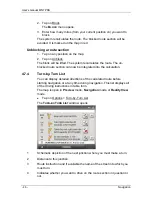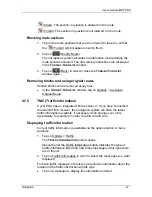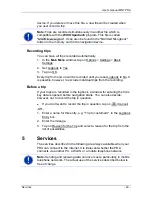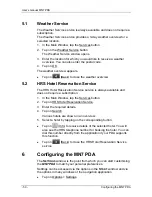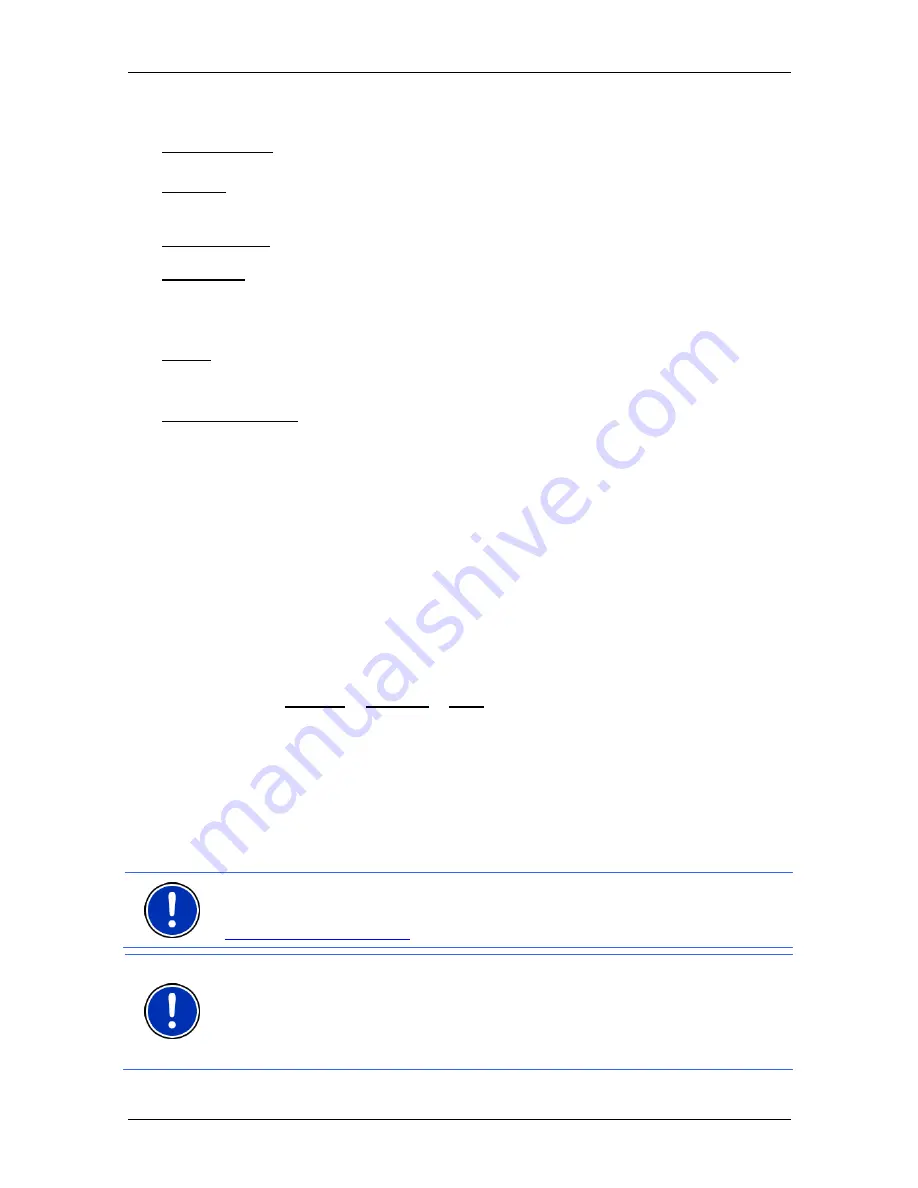
User’s manual MN7 PDA
- 36 -
Navigation
Saved Routes: Opens a dialog window into which you can load a saved route.
Settings: Opens the
S
ETTINGS
window. Here you can configure the navigation
system. (Refer to "Configuring the MN7 PDA" on page 50)
Show on Map: Shows the selected address on the map.
Simulation: Simulates a navigation on the route indicated. This simulation can
be performed without GPS reception. On multi-leg routes, only the first
leg is simulated.
Traffic: Opens the
T
RAFFIC
I
NFORMATION
window in which pending reports are
listed. (Refer to "TMC (Traffic Information)" on page 47)
Turn-by-Turn List: Shows detailed directions for the route, including all points at
which you must turn. (Refer to "Turn-by-Turn List" on page 46)
4.6
Working with the map
4.6.1 Maps
Each country has its own navigation map. However, seamless
navigation over several maps on one continent is possible if a
continuous route can be planned on the maps saved.
Even if maps from several continents are saved on the memory card in
your navigation device, the
MN7 PDA
can only ever work with maps
from one continent.
Tap on Options > Settings > Map in order to see which maps are
currently in use. Here you can also select a different continent if the
memory card in the navigation device contains any maps of countries
on other continents.
4.6.2
Selecting a map
Additional maps can be found on the product DVD. If you want to use
one of these maps, copy it to the memory card in your PDA.
Note:
If a DVD was not supplied with your software, you can download
the software and / or navigation maps from our website
www.navigon.com/MN7
.
Note:
During the test period you can use any of the maps without
restriction. Once you have activated the software you can use only the
map that you have purchased (including all smaller maps that are
covered by it, i.e. if you have acquired the 'Europe' map, you will also
be able to use the 'D-A-CH' map).
Proceed as follows: