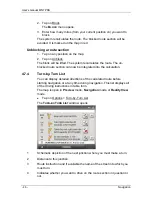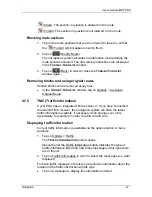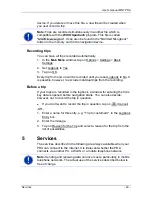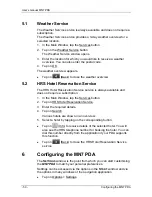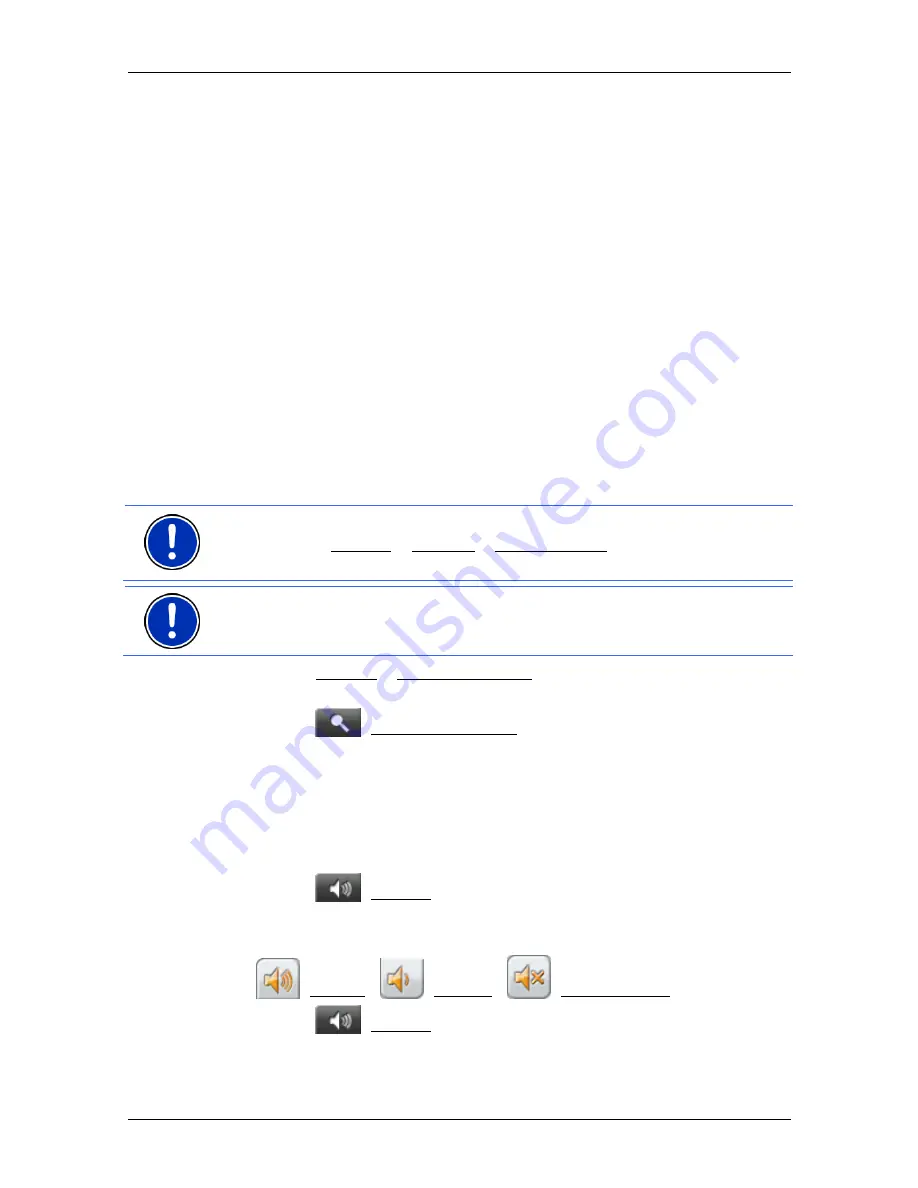
User’s manual MN7 PDA
- 40 -
Navigation
►
Tap on the large arrow box to hear current route instructions.
6
Ahead of many junctions the information from 7 and 8 is hidden. Instead
you are shown which lanes lead to your destination.
7
The height above sea level and the current speed are shown here.
8
The remaining distance to the destination, the estimated trip time and
the estimated time of arrival can be seen in the
Total
field.
9
Your current position is indicated on the map (orange arrow). The
section of the map displayed changes continually so that your current
position is always in view on the map.
10
If you are navigating a multi-leg route, you will see the remaining
distance to the next interim destination, the estimated trip time and the
estimated time of arrival in the
Next
box.
11
The name of the route section that you need to drive onto next is shown
in the upper road box.
12
The name of the section you are currently driving on is shown in the
lower road box.
Note:
The displays of many of the above mentioned areas can be
configured in Options > Settings > Basic Settings. Some displays will
only function if the required information is available on the map.
Note:
If you tap on the large arrow box, the current route instruction will
be repeated.
►
Tap on Options > Turn-by-Turn List to view detailed directions for
the route. (Refer to "Turn-by-Turn List" on page 46)
►
Tap on
(Destination search) in order to view the map in
Destination search
mode. (Refer to "Map in Destination search
mode" on page 42)
Volume
The volume of the spoken driving instructions can be adjusted during
navigation.
1. Tap
on
(Volume).
The volume bar opens. It contains three buttons for adjusting the
volume.
(Louder),
(Quieter),
(Volume on/off).
2. Tap
on
(Volume) again or wait a few seconds.
The volume bar closes.