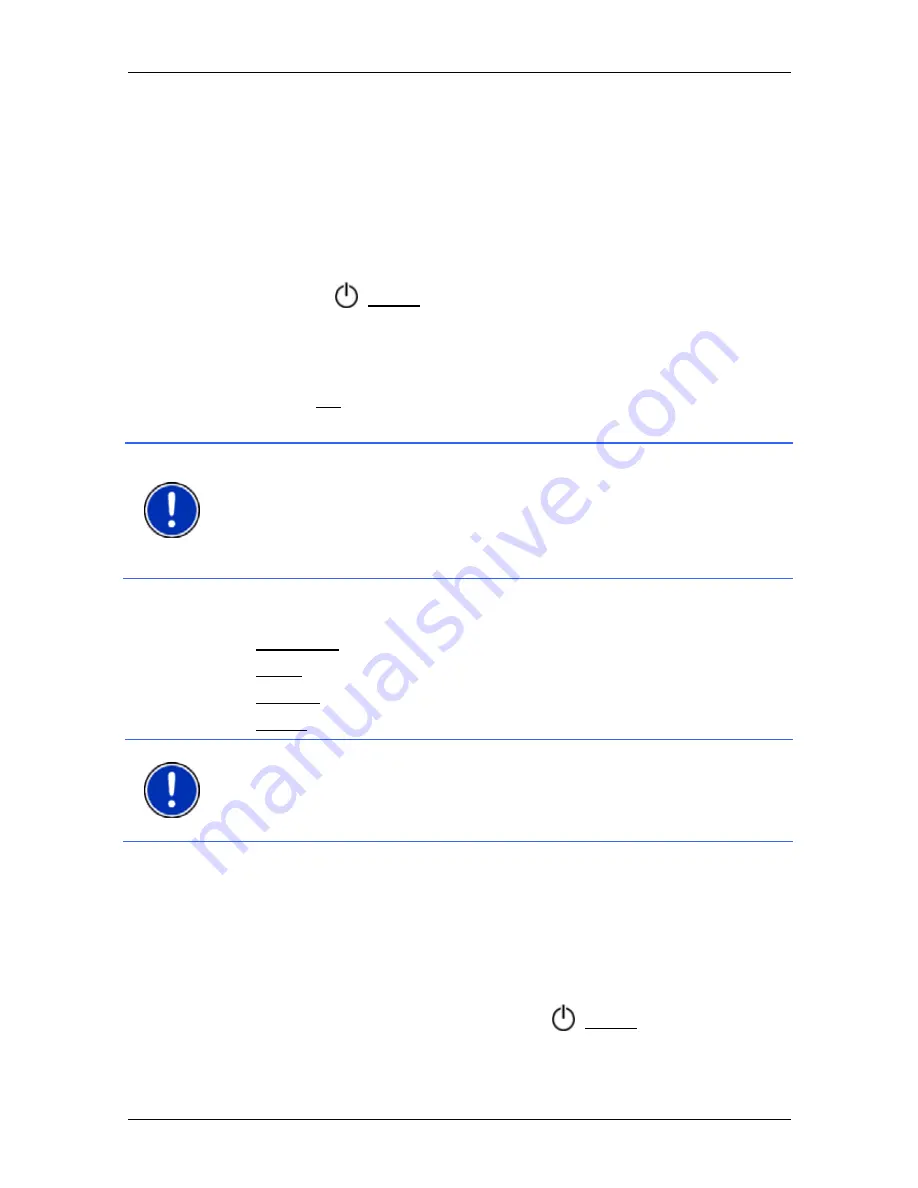
User’s manual NAVIGON 83xx
- 16 -
Switching on the NAVIGON 83xx
places. This enables the device to calculate a route between a starting
point and a destination.
Calculation of the current position and its representation on the map
takes place once every second. In other words, your current position is
always shown on the map.
3
Switching on the NAVIGON 83xx
1. Press
the (
On/Off
) key.
If password protection has been activated, the
E
NTER PASSWORD
window opens.
2. Enter the password.
3. Tap
on
OK.
The
S
TART
window opens.
Note:
When you switch on the
NAVIGON 83xx
for the first time, you
will be asked to make the following settings:
►
your preferred language for using for the software
►
the unit of length for distances
►
the time format
From the
S
TART
window you can access all applications of the
NAVIGON 83xx
:
►
Navigation, see page 24
►
Music, see page 73
►
Pictures, see page 75
►
Phone (Handsfree Module), see page 65
Note:
If you have not used the
NAVIGON 83xx
for a long time, the
battery may be flat.
In this case the device needs to be charged for approximately
10 minutes before it can be switched on.
Forgotten your password?
If you forget your password, follow the procedure described in
"Forgotten your password?" on page 18.
Switching the navigation device to standby mode
►
Press briefly (max. 2 seconds) on the
(
On/Off
) key.






























