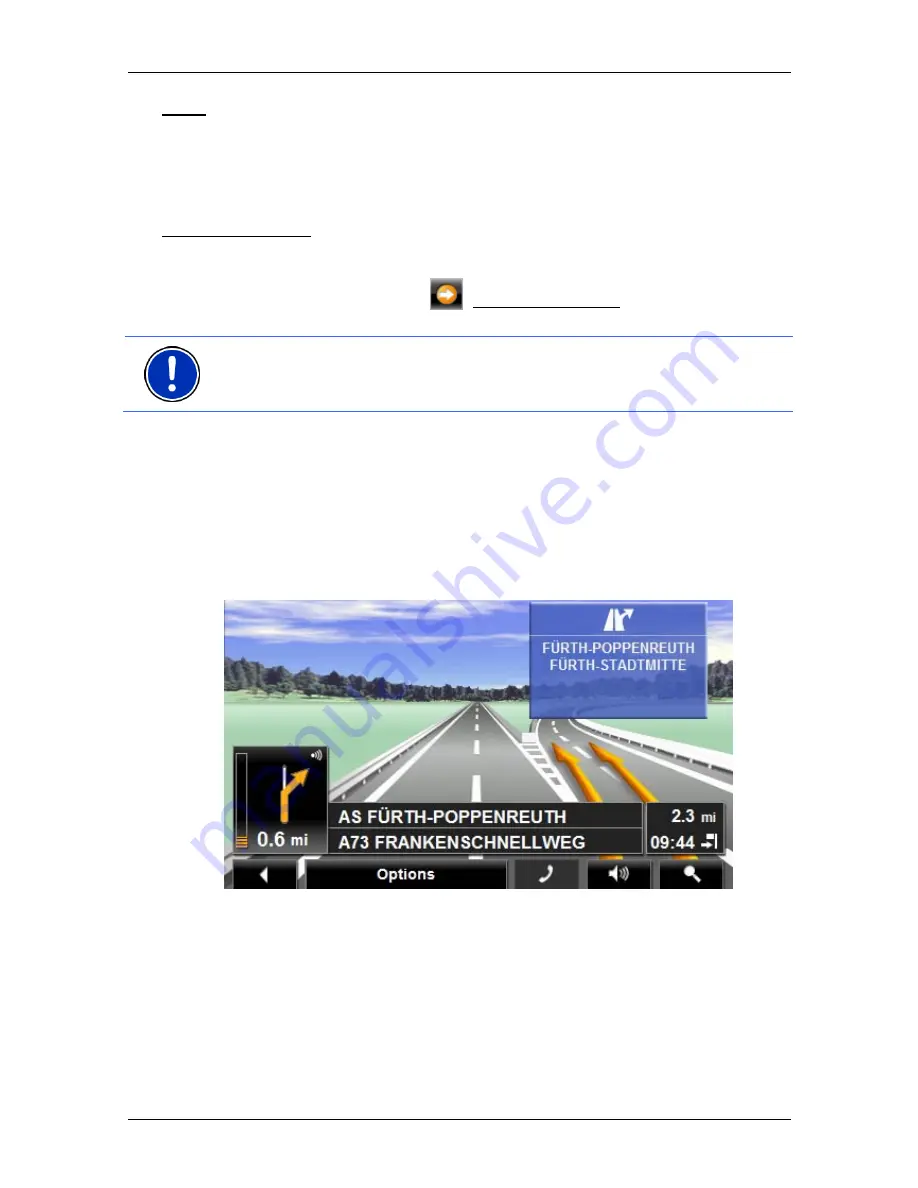
User’s manual NAVIGON 72xx
- 44 -
Navigation
Block: Tap on this button in order to block a section of the route that lies in
front of you, i.e. to recalculate the route in order to avoid this section,
e.g. if you have heard on the radio of a traffic jam affecting this section.
(Refer to "Block" on page 48.)
Tap on this button again to remove the block.
POI on Your Route: Tap on this button to display POIs on your route. This way
you can quickly find out, for example, how far it is to the nearest
services. A destination shown here can be added as an interim
destination by tapping the
(Interim Destination) button to the right
of its entry in the list.
Note:
The categories for the
POI on Your Route
function are the same
as those available for the
Direct Access
function. You can configure
which categories they are. (Refer to "Direct access to POI" on page 28)
6.6.4
Reality View PRO
The map switches to
Reality View
mode when you approach one of the
following points while driving on the motorway:
►
a motorway junction
►
a three-leg motorway junction
►
the exit you must take to leave the motorway
The
Reality View
mode shows with greater clarity the signposting and
lanes you must follow.
This display does not change until you have passed the spot indicated.
The map will then change back to
Navigation
mode.
►
If you want to change to
Navigation
mode before then, just tap on
any point on the map.















































