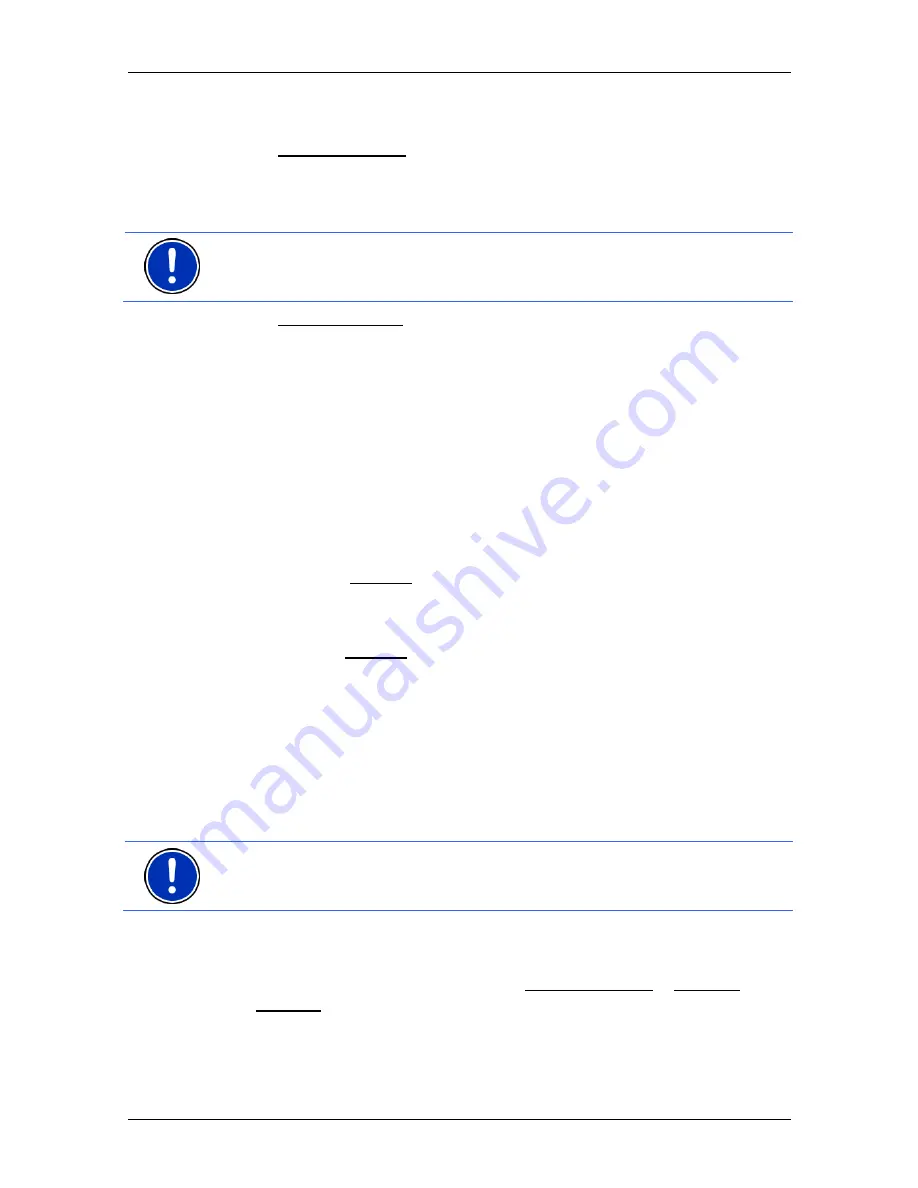
User’s manual NAVIGON 72xx
Navigation
- 23 -
6.2 Specifying
a
destination
Under New Destination you can enter destinations to which you have
not yet navigated or which you have not saved.
You can enter an address here, select a POI, or select a destination
from the quick search function.
Note:
The first time that you want to enter a new destination you will be
asked to select the country in which your destination is situated.
Under My Destinations the
NAVIGON 72xx
provides the following lists
of destinations and addresses for you to select from:
►
L
AST
D
ESTINATIONS
: Destinations to which you have navigated on a
previous occasion.
►
F
AVOURITES
: All destinations that you have entered in the
NAVIGON 72xx
and then saved.
►
I
MPORTED ADDRESSES
: All destinations that you have imported from
Microsoft Outlook or from other data sources.
6.2.1
Specifying the country in which the destination is situated
At top left in the
A
DDRESS
,
POI
IN A
C
ITY
and
POI
N
ATIONWIDE
windows
you will find the Country button. It bears the flag of the country in which
you can currently select destinations for the navigation application.
If your destination is in a different country, then proceed as follows:
1. Tap on the Country button.
2. Enter the first letter of the country in which your destination is
situated.
The
C
OVERED
C
OUNTRIES
list opens. It shows all the countries
which begin with this letter and for which a map is available.
3. Tap on the country in which your destination lies.
The
C
OVERED
C
OUNTRIES
list closes.
The button bears the flag of the destination country.
Note:
The selection list contains only those countries whose maps are
available to the navigation device.
6.2.2
Entering a destination address
1. In
the
N
AVIGATION
window, tap on New Destination > Enter an
Address.
The
A
DDRESS
window opens.
2. Enter the name or the postal code of the destination town.
3. Enter the name of the destination street.






























