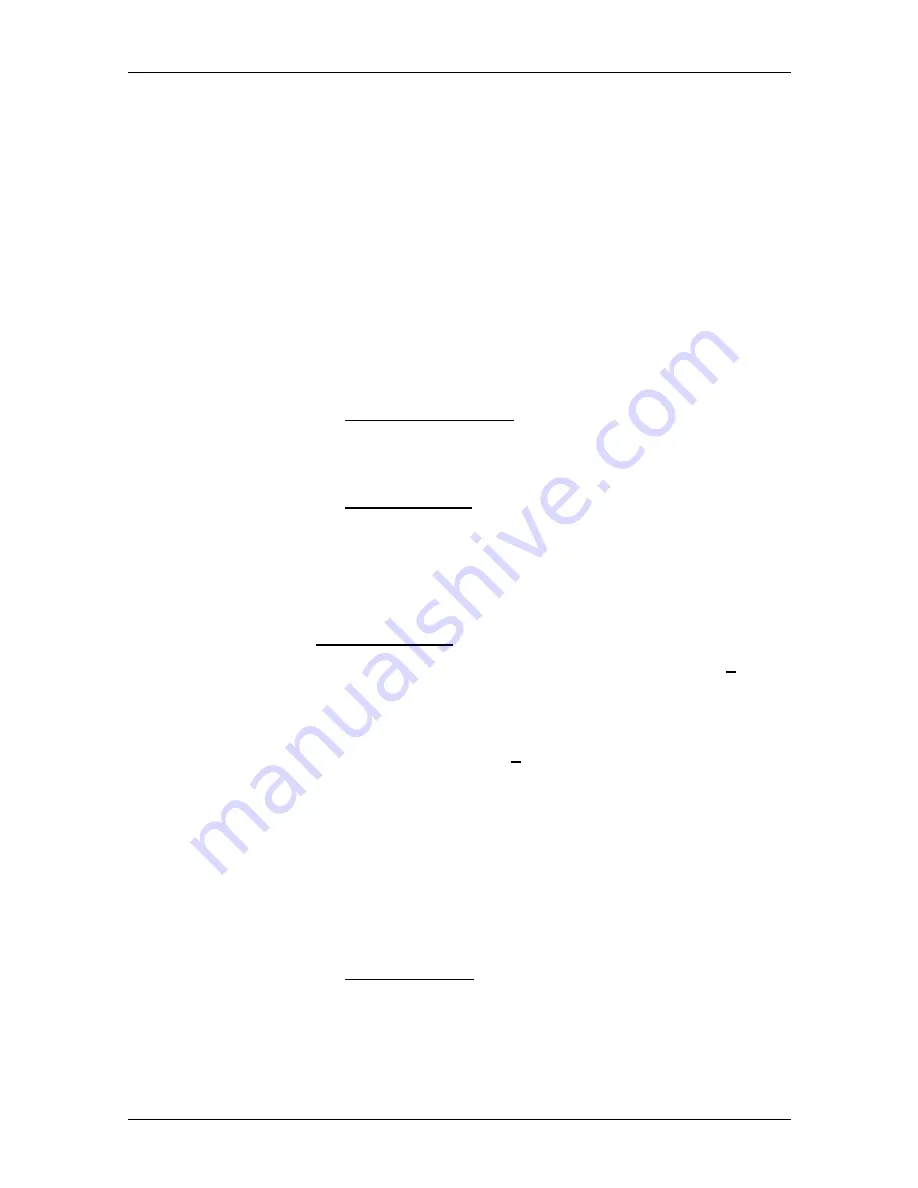
User’s manual NAVIGON 72xx
- 34 -
Navigation
6.4.1
Entering the starting point
The starting point of a route is the point at which you want to begin your
trip. This is not necessarily the current location. If you are planning a
route for your holidays at home, you could, for example, enter your
hotel as the starting point.
The starting point is only important if you want to see a planned route
on the map but currently have no GPS reception, or if you are not
currently at the planned starting point. This is why your selected starting
point has the flow number "0".
As soon as you start navigation, your current location will be used as
the starting point for the route calculation.
The first leg of the route is therefore the journey to the route point with
flow number "1".
1. Tap on the Specify Starting Point box.
The
S
TARTING
P
OINT
menu opens.
If you want to enter your current location as the starting point:
2. Tap on the Current Position menu item.
If you want to enter a different starting point:
2. Tap on the corresponding button.
3. Enter the starting point. (Refer to the corresponding section of the
chapter "Specifying a destination" on page 23 ff.)
4. Tap on Set Starting Point.
The selected starting point will now be displayed next to the 0
button (Starting Point).
Changing the starting point
►
Tap on the starting point (button 0).
The
S
TARTING
P
OINT
menu opens. You can now enter a different
starting point. Proceed as described above.
6.4.2
Entering route points
The route points of a route are the destinations that you want to
navigate to.
The flow number for each route point is indicated on a button in front of
it.
1. Tap on the Add Route Point box.
The
R
OUTE
P
OINT
menu opens.
2. Tap on the button for how you want to enter the destination.
3. Enter the route point. (Refer to the corresponding section of chapter
"Specifying a destination" on page 23 ff.)
















































