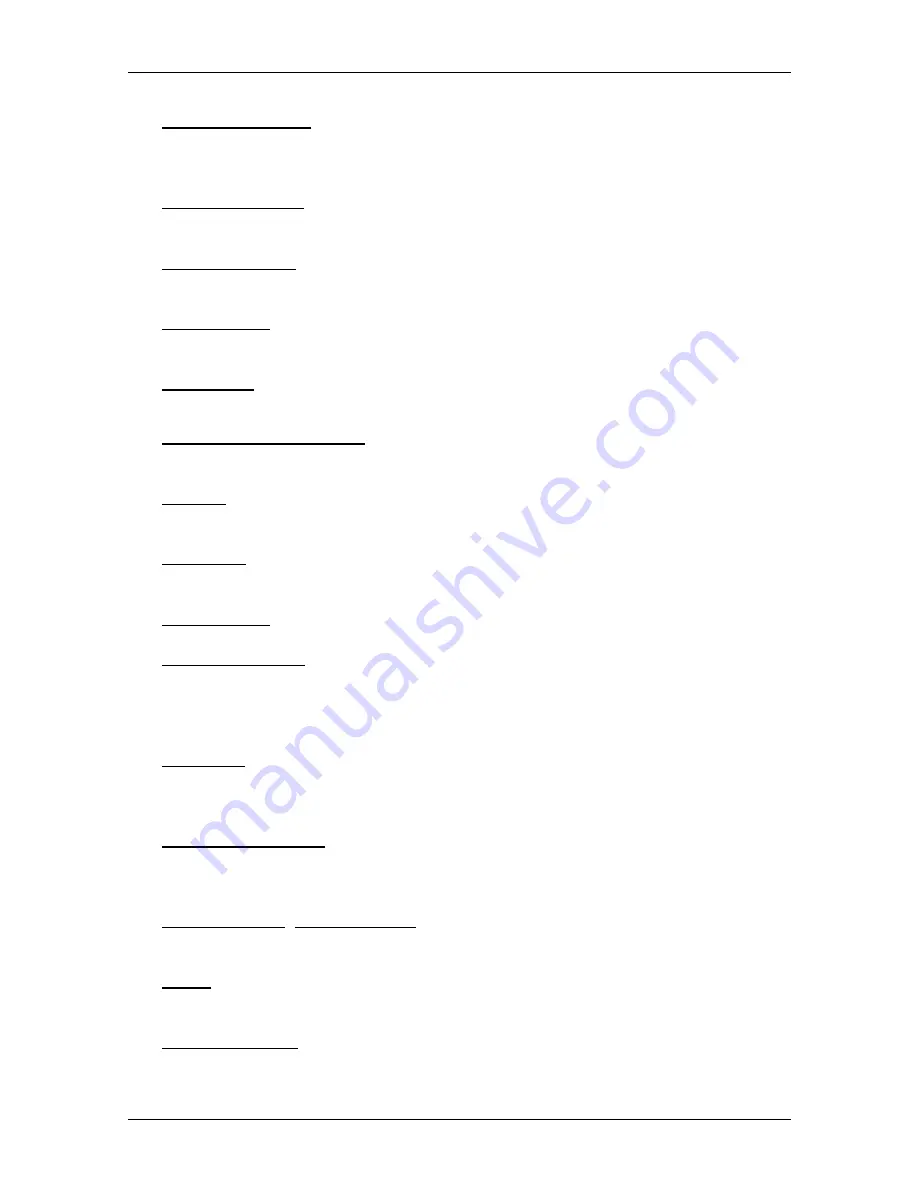
User's manual NAVIGON 40 Essential | Easy | Plus | Premium | Premium Live
Options
- 51 -
Routes and Tracks: Opens the
R
OUTES AND
T
RACKS
window. Here you can plan
routes, manage planned routes and start navigation on a planned route.
(Refer to "Tracks and multi-leg routes" on page 43.)
Save as Favourite: Saves the selected destination to the
F
AVOURITES
list. (Refer
to "Saving destinations" on page 42.)
Save Destination: Saves the selected address in the
F
AVOURITES
list. (Refer to
"Saving destinations" on page 42.)
Save Position: Opens the
S
AVE
D
ESTINATION AS
window. Here you can save
your current position under a certain name in the
F
AVOURITES
list.
Save Route: Opens a window in which you can save the planned route under a
specific name. (Refer to "Saving routes" on page 45.)
Saved Routes and Tracks: Opens a window in which you can load a saved
route or a track.
Settings: Opens the
S
ETTINGS
window. Here you can configure the navigation
system. (Refer to "Configuring the navigation system" on page 112.)
Show Map: Opens the map in
Standard
mode. (Refer to "Map in Standard
mode" on page 54.)
Show on Map: Shows the selected address on the map.
Sightseeing Tours: (Only
NAVIGON 40 Easy | Plus | Premium |
Premium Live
): Opens the
S
IGHTSEEING
T
OURS
window. There you can
select a sightseeing tour and start the navigation on a tour. (Refer to
"Sightseeing Tours" on page 81.)
Simulation: Simulates a navigation on the route indicated. This simulation can
be performed without GPS reception. On multi-leg routes, only the first
leg is simulated.
Skip next destination: Tap on this button to omit the next route point. This button
is active only when at least 2 route points still lie ahead of you. (Refer to
"Tracks and multi-leg routes" on page 43.)
Start Recording, Stop Recording: Starts or ends the recording of a track. (Refer
to "Tracks" on page 73.)
Traffic: Opens the
T
RAFFIC
I
NFORMATION
window in which pending reports are
listed. (Refer to "TMC (Traffic Information)" on page 86.)
Turn-by-Turn List: Shows detailed directions for the route, including all points at
which you must turn. (Refer to "Turn-by-Turn List" on page 84.)






























