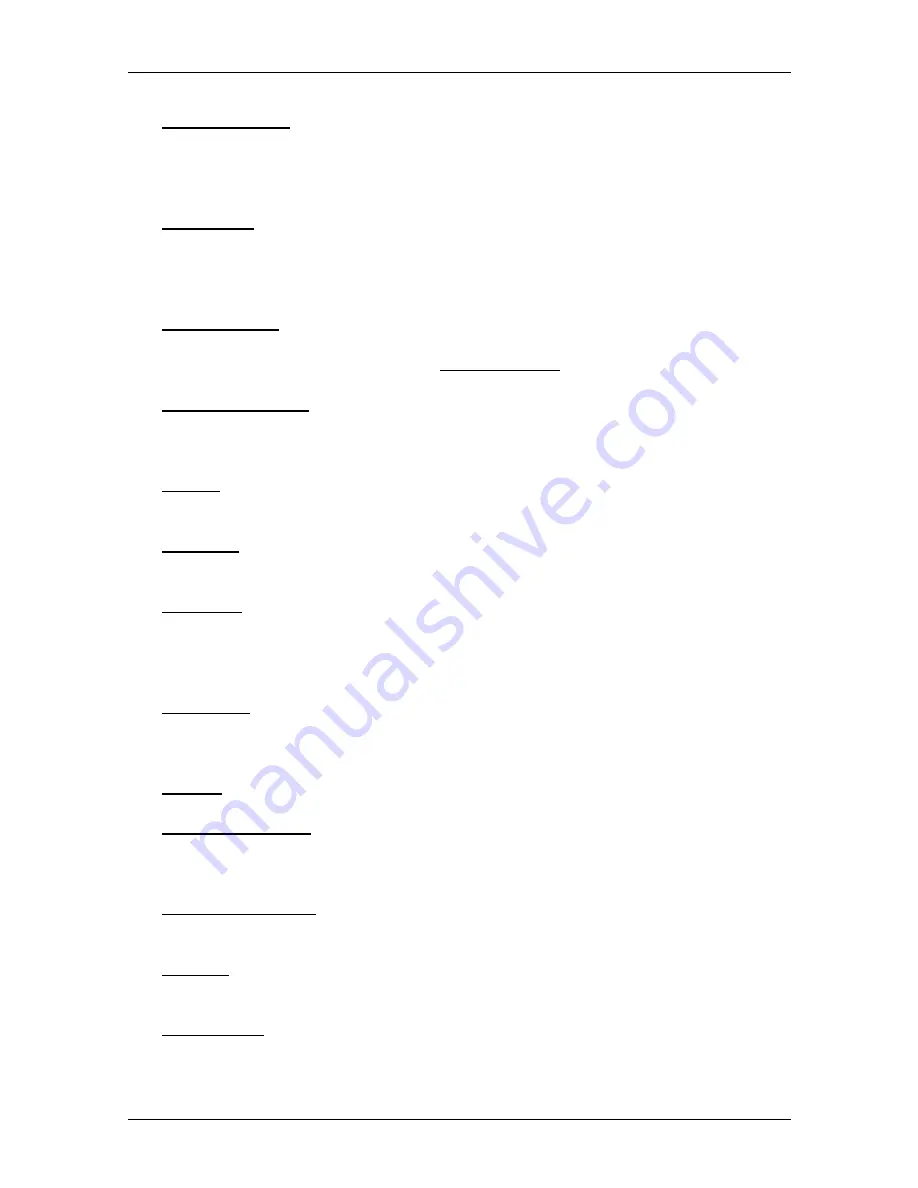
User's manual NAVIGON 40 Essential | Easy | Plus | Premium | Premium Live
- 50 -
Options
Factory Settings: Resets all settings to the as-delivered state. Routes and
saved destinations are deleted. The software is re-started and behaves
as if started for the first time after being purchased (refer to "Switching
on the navigation device" on page 18).
GPS Status: Opens the
GPS
S
TATUS
window. Here you can see details
regarding GPS reception. You can also save the data of your current
location. (Refer to "GPS Status, saving the current location" on
page 83.)
Home Address: Saves the selected destination as your home address. You can
then always start navigation to this destination very quickly by tapping in
the
N
AVIGATION
window on Take Me Home.
Interim Destination: Sets the selected point as interim destination. The
navigation system will first guide you to this interim destination.
Afterwards you can continue navigation to your original destination.
Manual: Opens the manual on the navigation device. (Refer to "Manual" on
page 20.)
MyReport: Opens the
M
Y
R
EPORT
window. Here you can notify NAVIGON about
any changes to traffic monitoring systems and routing.
MyRoutes: (Only
NAVIGON 40 Easy | Plus | Premium | Premium Live
):
Opens the map in
Preview
mode. You are provided with up to three
different suggestions as to how you can continue your journey. Select
one of the routes offered.
New Route: Deletes the starting point and all route points from the
R
OUTES AND
T
RACKS
window so that you can plan a new route. If necessary, save
the previously planned route!
Parking: Starts navigation to a car park near the destination.
POI on Your Route: Opens a list with POIs lying on your route. A destination
shown here can be selected as an interim destination and can be
navigated to (refer to "POI on Your Route" on page 77).
Product Information: Here you are shown the version numbers and copyright
details of the hardware and software.
Rename: Opens a window in which you can change the name for the selected
destination or route.
Route Profile: Opens the
R
OUTE
P
ROFILE
window. Here you can view the
options for route planning and, if necessary, change them.
















































