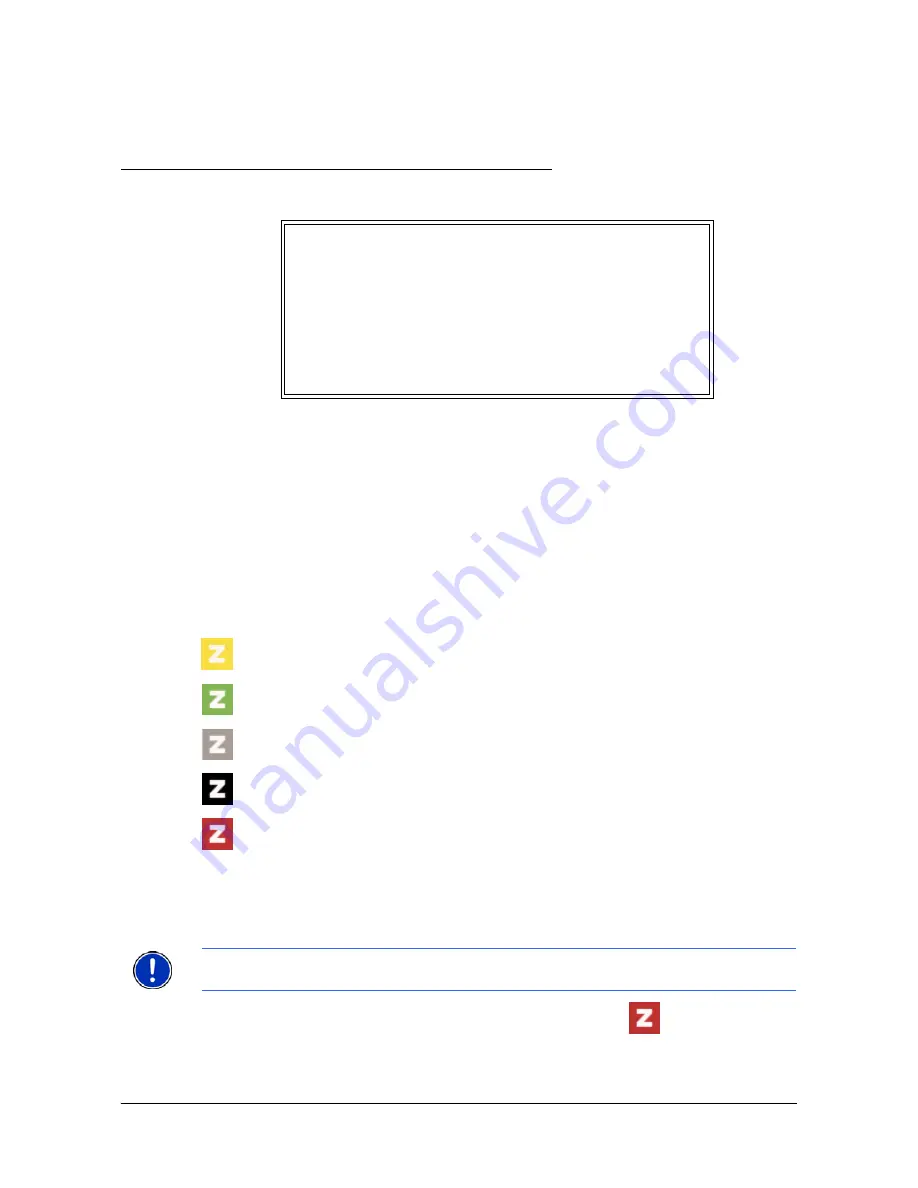
April 2008
NAVIGON 2100 max/2120 max User’s Guide
49
Revision 1.0
NAVIGON, INC.
ZAGAT SURVEY Ratings Points of Interest (POIs)
(Optional Accessory)
With lifetime ZAGAT Survey Ratings and Reviews POIs, your
NAVIGON 2100 max/
2120 max
can select from thousands of POIs and view customer survey ratings for a
selected POI.
ZAGAT POI Categories
ZAGAT survey information features over 30,000 points of interest (POIs) in hundreds
of cities
The
NAVIGON 2100 max/2120 max
offers ZAGAT Survey information for the following
five categories:
Attractions
Shopping centers and entertainment venues.
Golf Courses
Public, semi-private and resort courses.
Hotels
Hotels, resorts and spas.
Nightlife
Nightspots and dance clubs.
Restaurants
Food, decor, service, and cost.
Search for ZAGAT POIs
Once the ZAGAT POI accessory service is purchased and activated, ZAGAT POIs are
returned with any POI search.
ZAGAT categories appear first in the list of returned locations. A
(
ZAGAT POI)
appears in front of a ZAGAT category.
ZAGAT Survey Ratings and Reviews POIs can be purchased
for the
NAVIGON 2100 max/2120 max
as an optional acces-
sory service.
Once purchased, ZAGAT information is provided for the life-
time of your
NAVIGON 2100 max/2120 max
device at no
additional charge.
For more on purchasing and activating this accessory, see
“Optional Accessory Services” on page 11.
Note:
ZAGAT POI information is not available for all locations.
















































