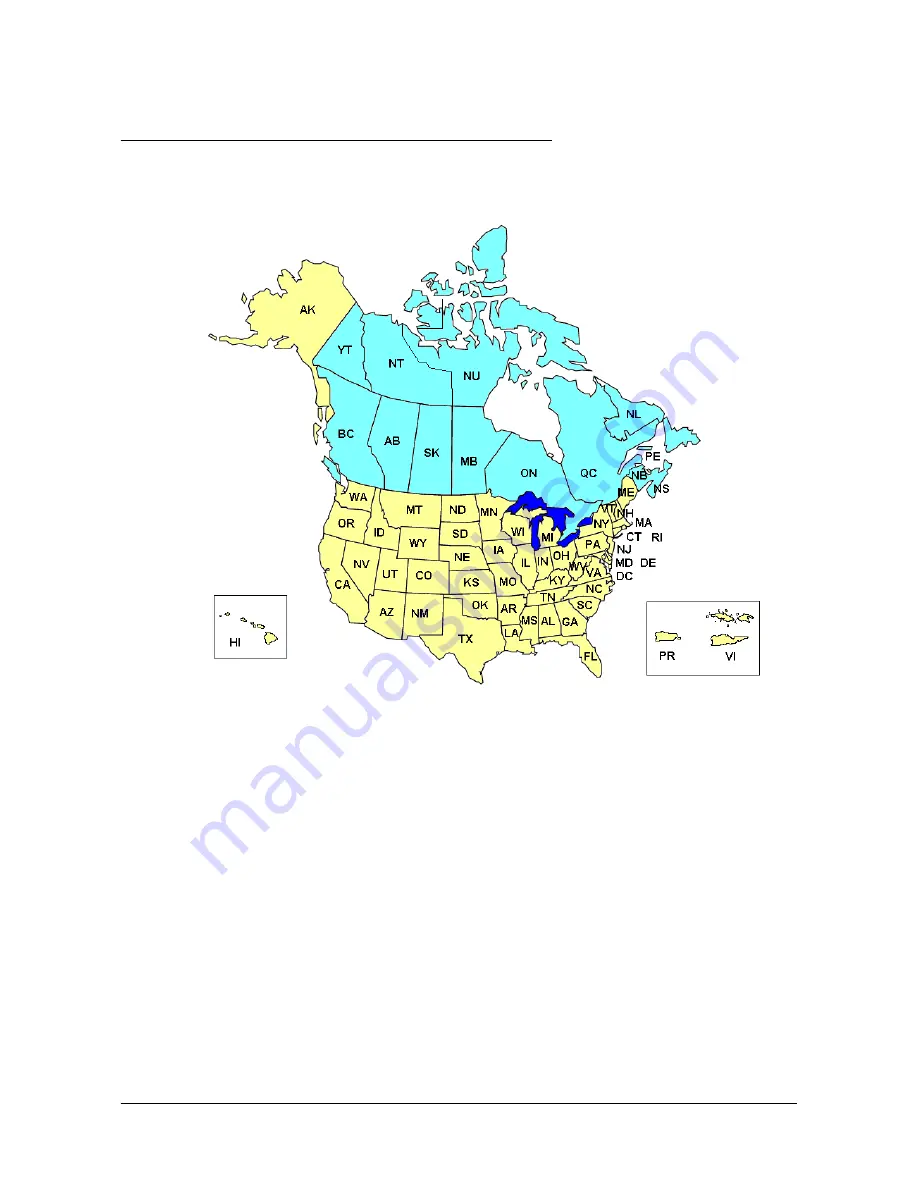
January 2008
NAVIGON 5100 User’s Guide
55
Revision 2.0
NAVIGON, INC.
Working With Maps
Your
NAVIGON 5100
comes with maps of the 48 contiguous United States, Alaska,
Hawaii, Puerto Rico and the Virgin Islands, and all 13 Canadian provinces/territories.