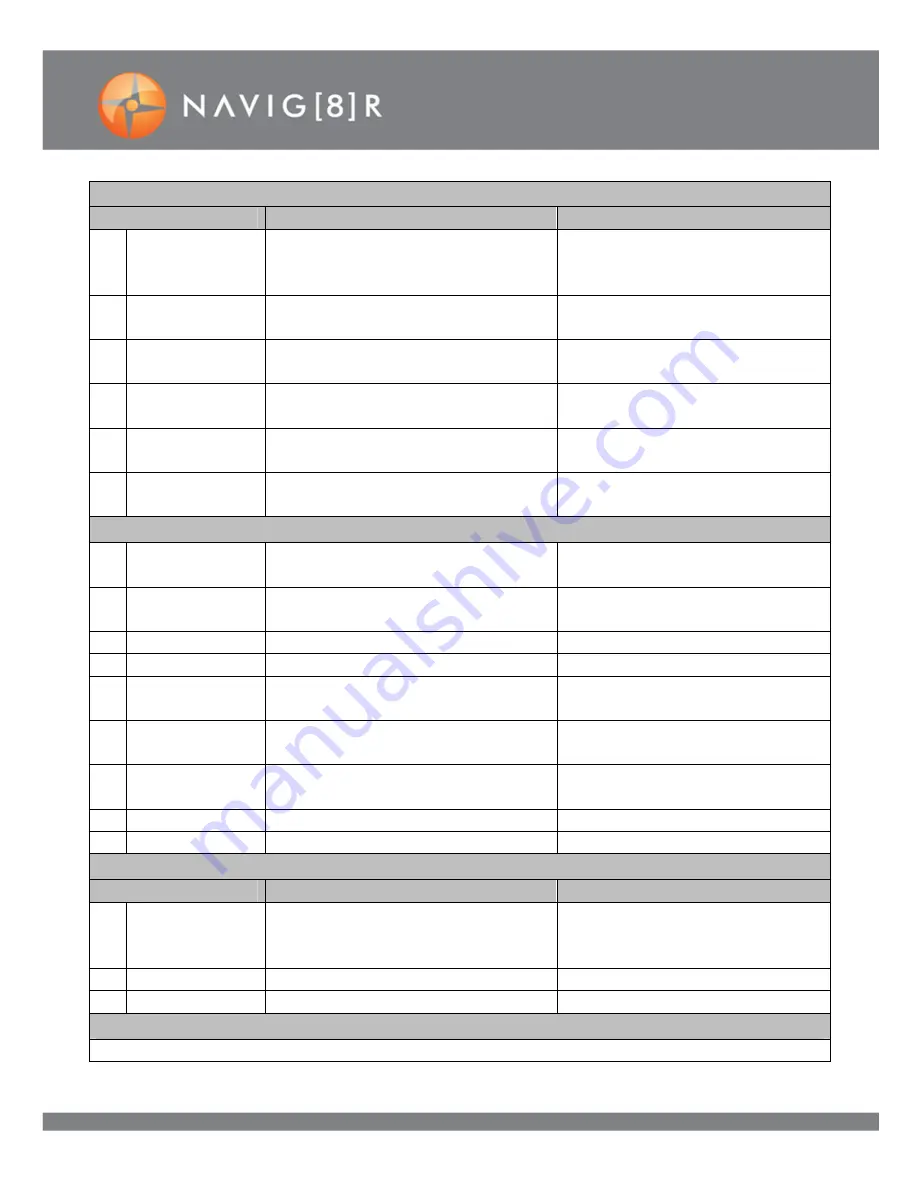
9
WIFI 60FPS 1080P FHD
PLAYBACK MODE – OPTIONS
VIDEO AND CAR MODE
MODE
DESCRIPTION
OPERATION
1
Movie Size
Adjust quality (and size) of recorded
images
720P (60fps), 720op (120fps),
1080P (30fps), 1080P (600fps),
1440P (30fps)
2
Video Dist.
Automatically turn off screen after
periods of no use
On / Off
3
Invert mode
Flip the screen for “up-side-down”
installation
On / Off
4
Slow Motion
Reduce the recording speed for slow
motion effect
On / Off
5
White Balance
Adjust colour effect of image
Auto / Daylight / Cloudy /
Tungsten/Fluro
6
Date Stamp
Include date stamp at bottom of
recorded images
Off / Date / Date & Time
VIDEO AND CAR MODE SETTINGS
1
Power Save
Turn camera off after inactivity
period
Off / 1 / 3 / 5 Minutes
2
Date & Time
Adjust date and time stamp
information
{Set Date and Time}
3
Language
Select menu languages
English / Chinese
4
Light Frequency [Adjust to 50Hz for Australia]
50 / 60Hz
5
Time-lapse
Delay image capture for time-lapse
effect
Off / 3 / 5 / 10 / 30 / 60 Seconds
6
Time-lapse
Duration
Allocate a pre-set time limit for time-
lapse capture
Unlimited / 5 / 10 / 15 / 20 / 30 /
60 minutes
7
System
Access system tools
Factory Reset / System Info / Card
Info
8
WIFI Password
Display and or enter WiFi password
{Display WIFI password}
9
Format…
Format SD
Yes / No
CAMERA MODE
MODE
DESCRIPTION
OPERATION
1
Resolution
Adjust quality (and size) of recorded
images
16MP (4640x3480), 8MP
(3264x2448) 5MP (2592x1944),
4MP (2304x1728)
2
Driver burst
Take time delayed pictures
Off / 2 / 10 seconds or Double
3
Photo burst
Take pictures in groups
Off 3 / 5 / 10 Photos
VIDEO AND CAR MODE SETTINGS
(Same as above)


















