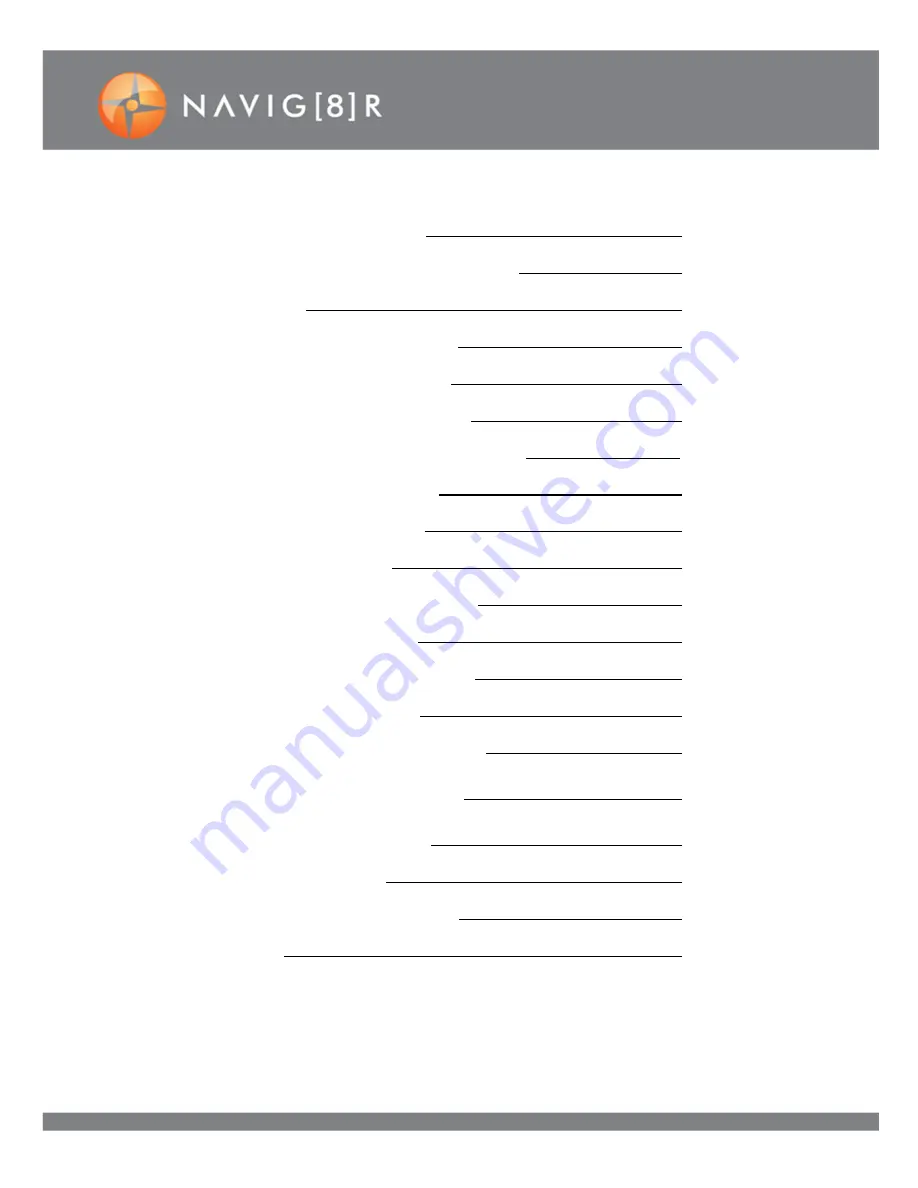
3
WIFI 60FPS 1080P FHD
ACCESSORIES IN THE BOX
4
PRODUCT CONNECTION AND BUTTONS
5
MODES
6
VIDEO MODE – SCREEN ICONS
6
CARE MODE - SCREEN ICONS
7
CAMERA MODE - SCREEN ICONS
8
PLAYBACK MODE – CAR, VIDEO AND JPG
8
PLAYBACK MODE OPTIONS
8
CHARGING THE BATTERY
10
WATERPROOF CASE
10
HANDLEBAR / SEATPOST MOUNT
11
HELMET MOUNTING KIT
11
INSERTING THE MICRO SD CARD
12
START UP / SHUTDOWN
10
START RECORDING / TAKE PHOTO
11
CONNECTING TO A COMPUTER
12
CONNECTING TO A HD TV
13
REMOTE CONTROL
13
USING THE SMARTPHONE APP
14
FAQ 17




































