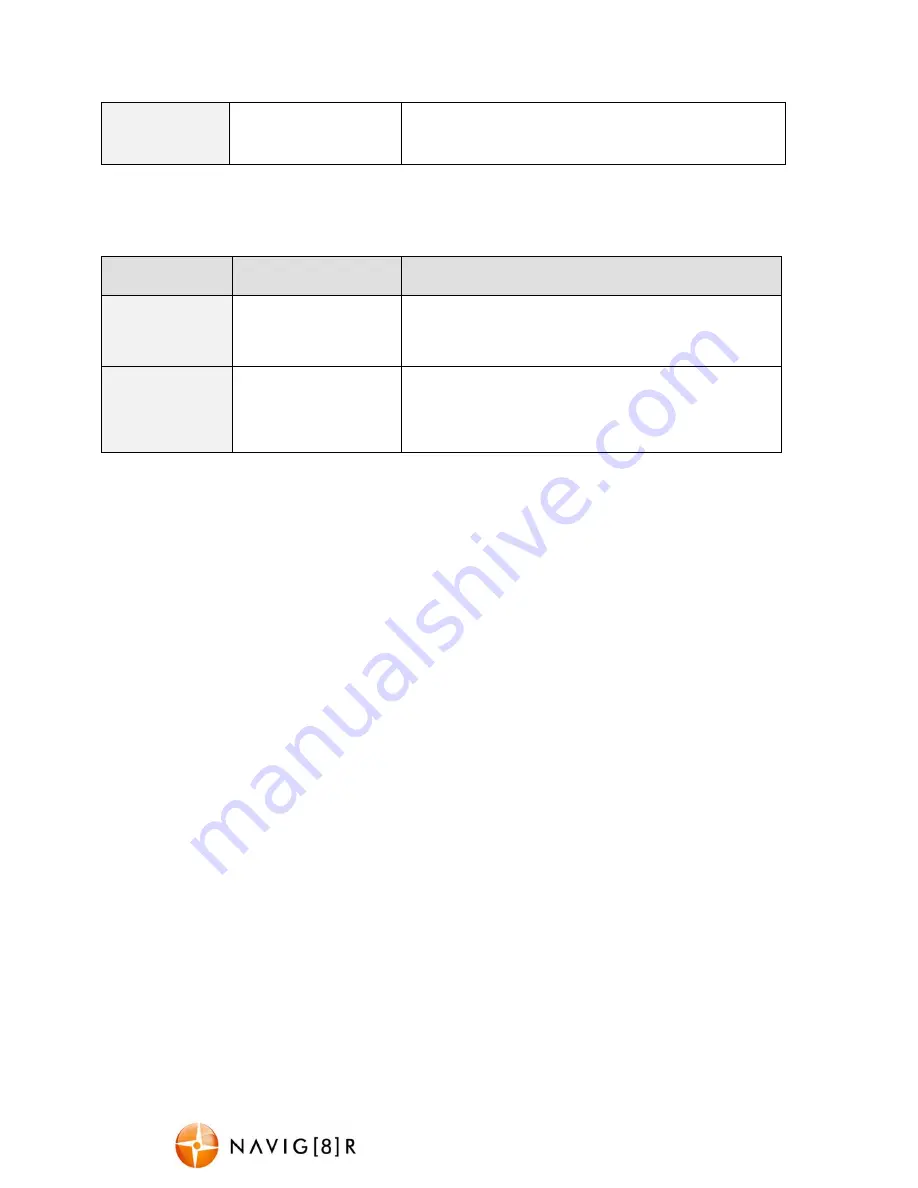
NAVC-703FHD
USER MANUAL
7
Default Setting Select [ok/cancel]
Select OK to return the device settings back to the
original factory settings.
Playback Mode Setting
Menu Option
Selection Options
Option Description
Delete
Select [Cancel, This
Video, All]
Choose to delete the current image or all images
Protect
Select [Lock this,
Unlock This, Current,
Lock All, Unlock All.
Protect videos or picture so they cannot be deleted.
USB Connection
Connect the NAVC-703FHD to a Windows (XP or 7) PC with the USB cable (included). Under “My
computer” or “Windows Explorer” you should see a drive which will resemble a “Removable Disk (?:)”
(like a USB Flash drive or Hard drive). Recorded files are stored in the DCIM\Date\ folder, and the files are
named as the date and time of the recording. These files can be played back using Windows Media player
or a compatible .AVI media player or an image viewer (for images)
Note:
1) A Micro SDHC card must be inserted into the device before recording.
2) The NAVC-703FHD supports cycle recording in increments of 1/3/5/10 minutes. It will overwrite the
oldest video files with new ones. Depending on the size of the Micro SDHC card and the speed rating of
the card, there may be as much as a 3 second pause between a file finishing recording to when the
following file automatically starts recording. This pause time will not be recorded.
3) As the NAVC-703FHD has a DC5V input, please use the original car charger which will step down the
car’s 12V to 5VDC and fuse the circuit in the event of an overload.




























