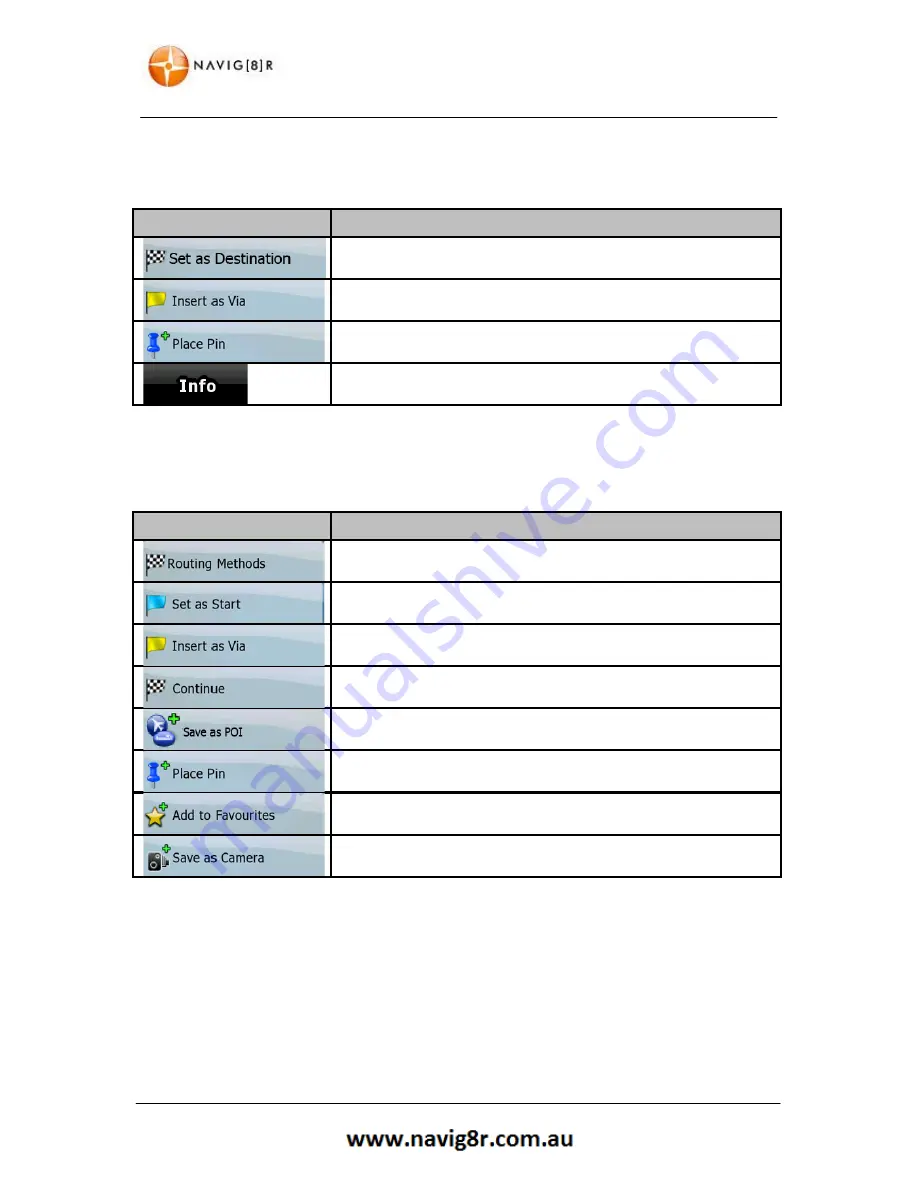
23
FIND MENU
3.1.6.1 Destination Options
The buttons and their functions on this screen are the following:
BUTTON
DESCRIPTION
Creates a new route with the course as the start point.
If an active route already exists, press to add this selection as a via or
way point in the active route
Marks the map with a pin at the cursor
Opens a screen with the name address and co-ordinate information
of the Cursor and a list of POIs near it.
3.1.6.2 Further Destination Options
Tap the More Options button
BUTTON
DESCRIPTION
Shows the different routing methods used to calculate the route.
Tap to change the method for this route. (Advance mode only)
In the active route, uses the Cursor as the start point by replacing
the current GPS position. (Advance mode only)
If an active route already exists, press to add this selection as a via or
way point in the active route. (Advance mode only)
In the active route uses the Cursor as the destination while keeping
the previous destination as a via point. (Advance mode only)
Save the Cursor as a POI (Advance mode only)
Marks the map with a pin at the cursor (Advance mode only)
Save the Cursor location as a Favourite destination
Saves the Cursor location as a Road Safety Camera location.
(Advance mode only)*
*This button is not displayed when GPS position is not available or if you are in
certain countries where Road Safety Camera warning is prohibited. Even if the
button is available, you are responsible for checking whether it is legal to use this
feature at your location.
Summary of Contents for GPS-C43
Page 8: ...8 NAVIGATION NAVIGATION ...
Page 33: ...33 HARDWARE Hardware ...






























