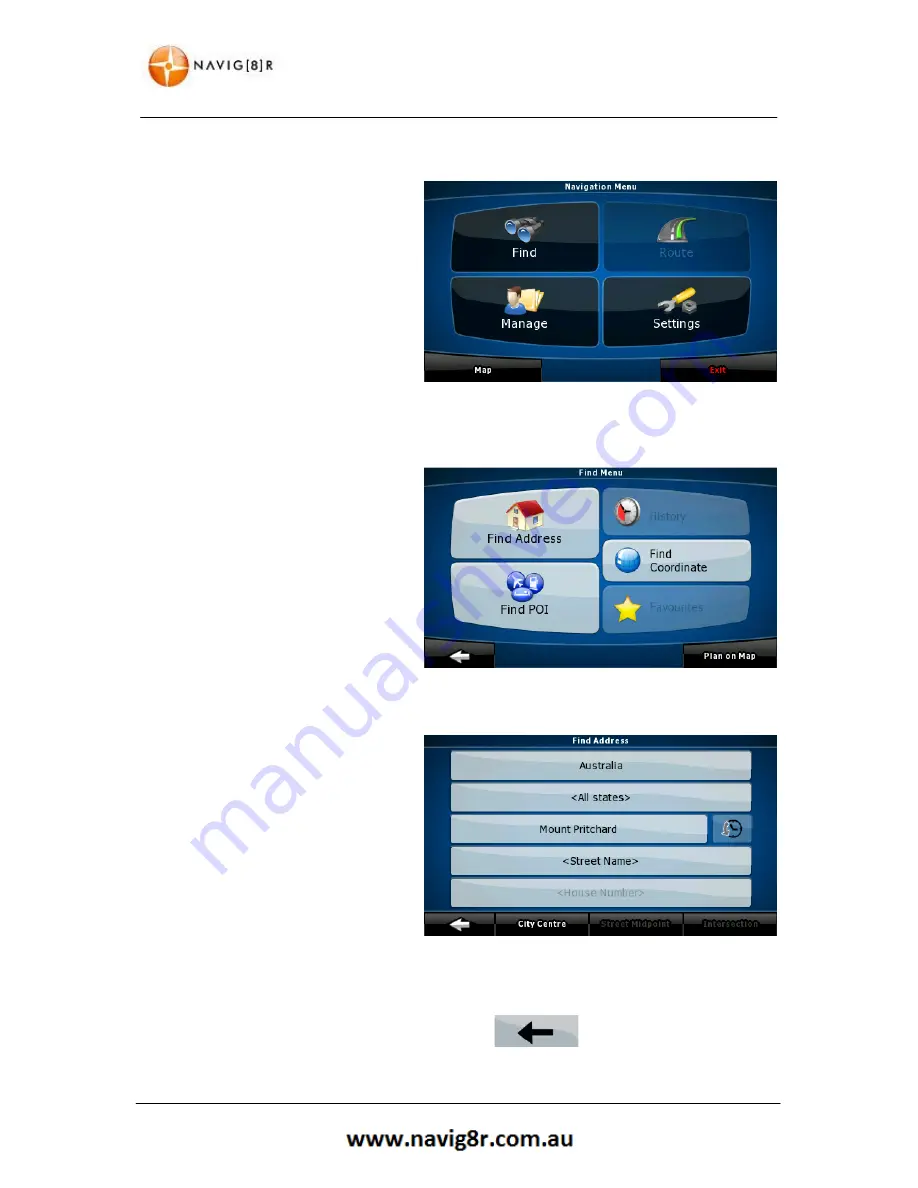
20
FIND MENU
3 Navigation Menu
From the map screen tap the menu icon
to enter the Navigation Menu. Here you
can set your destination as well change
the way the software looks and behaves.
The menu shown to the right is the
Advanced menu.
Tapping the EXIT button will exit the
navigation software to the main system
menu.
3.1 Setting a Destination
Tap the
Find
icon in the Navigation Menu.
You can set the destination by directly
entering an address, selecting a POI
(Point Of Interest), Selecting a destination
from the History, a set of GPS co-
ordinates , a destination you have saved
as a favourite or even plan your route
directly from the map.
3.1.1 Finding an Address
Tap the
Find
Address icon to enter the
address of your destination.
The Country will default to Australia, to
change the country to another map
installed on the GPS tap the top bar and
the select the country.
The GPS will search for an entered suburb
from all states in the map but it can take
longer to do so. If the state is known tap
the second bar to select the state you
destination is in,
Tap the clock icon to the right of suburb to display the history of selected suburbs
for quick selection.
At any time while entering and address you can tap the
button to delete the last
character entered. Press and hold to delete several characters at a time.
Summary of Contents for GPS-C43
Page 8: ...8 NAVIGATION NAVIGATION ...
Page 33: ...33 HARDWARE Hardware ...















































