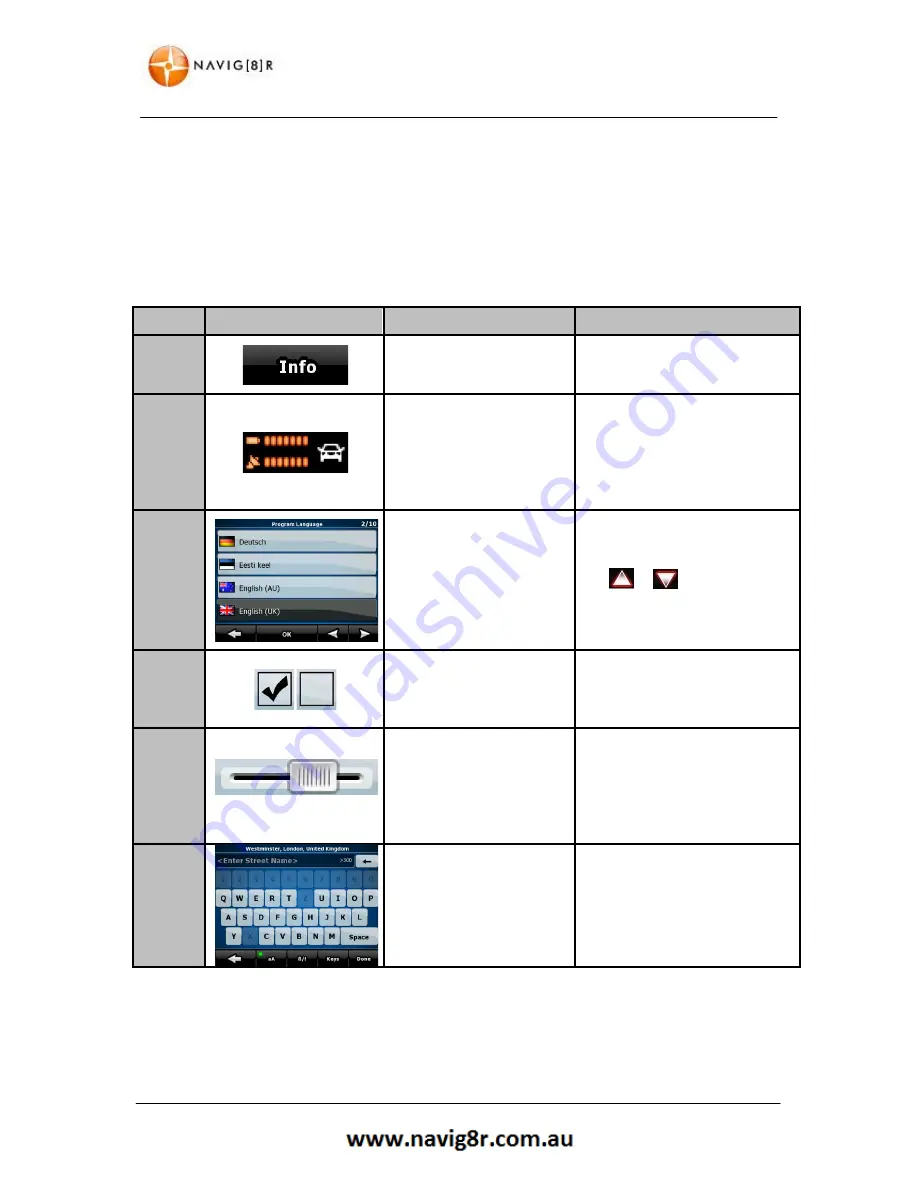
13
GETTING STARTED WITH YOUR NAVIG8R GPS SYSTEM
2.2 Buttons and Other Controls on the Screen
When you are using the software, you usually tap buttons on the touch screen.
You only need to confirm selections or changes if the application needs to restart, it needs to
perform a major reconfiguration, or you are about to lose some of your data or settings. Otherwise,
the software saves your selections and applies the new settings without confirmation as soon as you
use the controls.
TYPE
EXAMPLE
DESCRIPTION
HOW IT WORKS
Button
Tap it to initiate a function,
to open a new screen, or to
set a parameter.
Tap it once
Icon
Some buttons/Icons display
the current value of a field
or setting. Tap the button
to change the value. After
the change, the new value
is shown on the button.
Some icons function as buttons.
Tap to change
List
Displayed when Several
options are available.
List can be moved by sliding
finger tip up and down the
screen until the list ends or using
the
&
to move between
pages. Tap on the required
selection
and
then
the
conformation button if required.
Switch
When there are only two
choices,
a
checkmark
shows whether the feature
is enabled.
Tap it to turn the switch on or
off.
Slider
When a feature can be set
to different values in a
range, the software shows
an indicator on a gauge
that displays and sets the
value.
Drag the handle to move the
slider
to its new position.
Tap the
slider
where you want
the handle to appear; the thumb
jumps there.
Virtual
Keyboard
Alphabetic
and
alphanumeric keyboards to
enter text and numbers.
Each key is a touch screen
button.
Only available letters or numbers
will be available to touch
Summary of Contents for GPS-C43
Page 8: ...8 NAVIGATION NAVIGATION ...
Page 33: ...33 HARDWARE Hardware ...














































