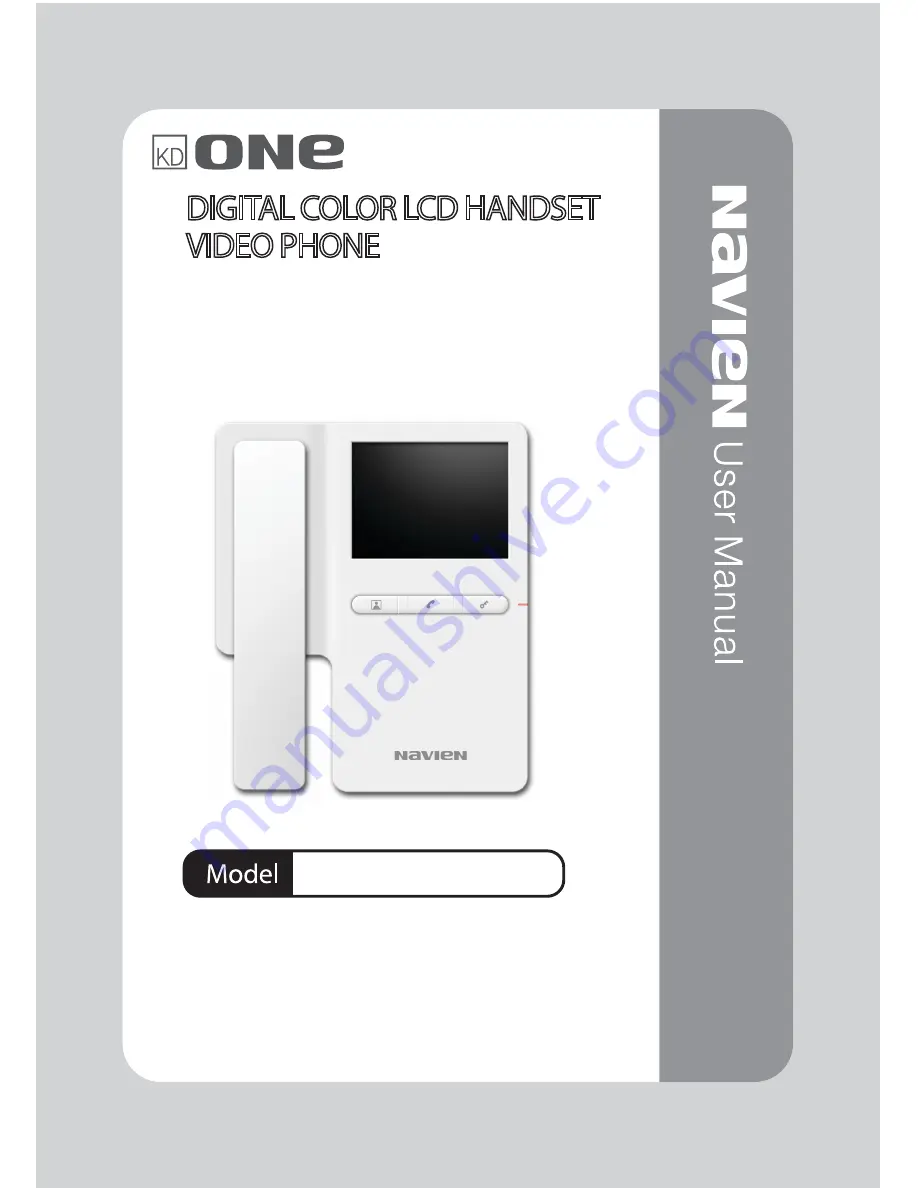
DIGITAL COLOR LCD HANDSET
VIDEO PHONE
UHA-432SG/M
• Please carefully read this User’s Guide (In particular,
precautions for safety) before using a product and follow
instructions to use a product exactly.
• The company is not responsible for any safety accidents
caused by abnormal operation of the product.


































