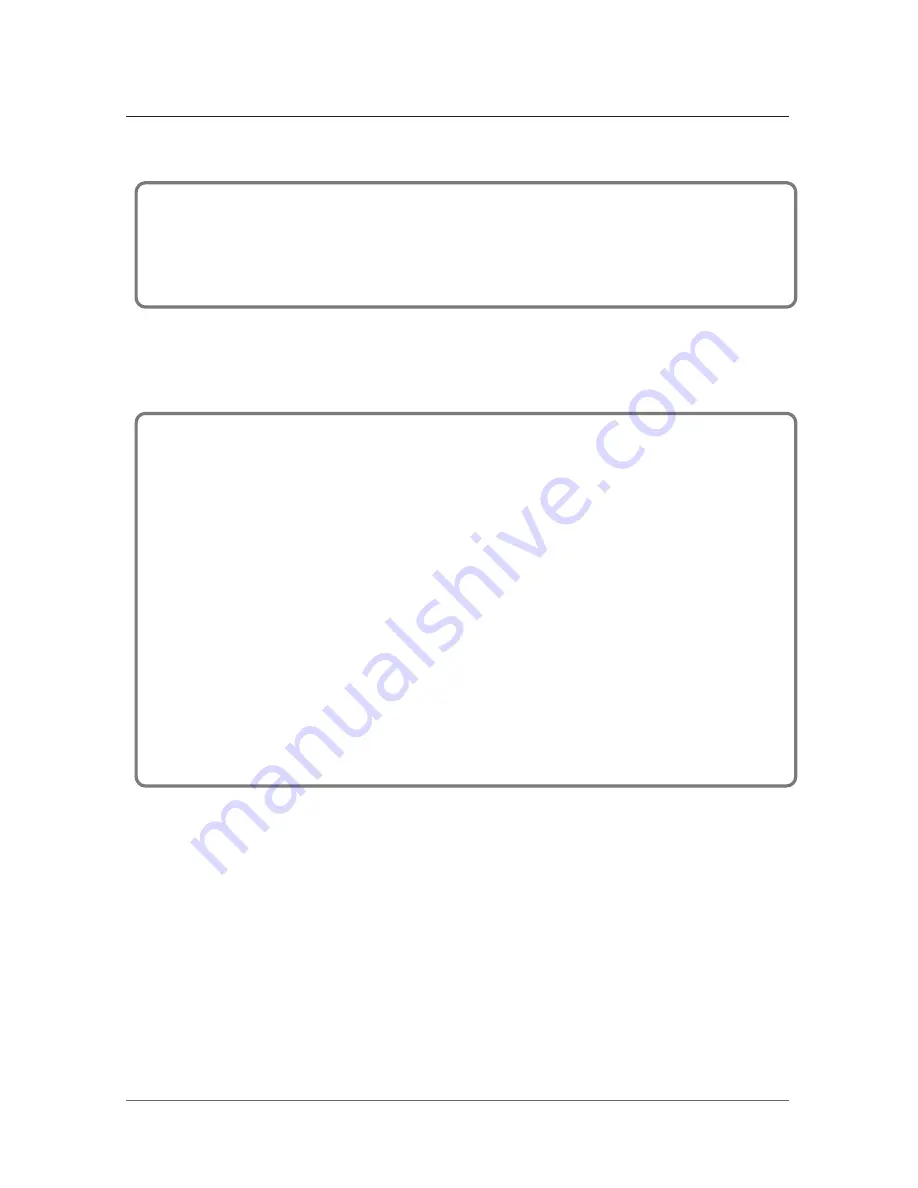
13
■
Setting the picture quality
■
How to control the call signal bell
3. Menu setting functions
- You can control the call signal bell volume the “+” or “-” switch located on the side
of the product when in-bound or out-bound calling.
- Using “+” or “-” switch, set the volume (1~3) and push the “SET” Button for confirm.
- You can control the picture quality on the screen.
- When the screen in ON, push the “SET” Button and can set the Brightness.
You can see an image of the screen Brightness set mode.
- Using “+” or “-” button, you can set the Brightness(0~8, up to 9 phases).
After adjusted screen brightness, press “SET” Button and enter the Contrast set mode.
- Using “+” or “-” button, you can set the Contrast (0~8, up to 9 phases).
After adjusted screen contrast, press “SET” Button and enter the Color set mode.
- Using “+” or “-” button, you can set the Color (0~8, up to 9 phases).
After adjusted screen contrast, press “SET” Button and setting is complete and the
indication disappears from the screen.
※
[BRIGHT] : Screen Brightness, [CONTRAST] : Screen Contrast, [COLOR] : Screen Color
























