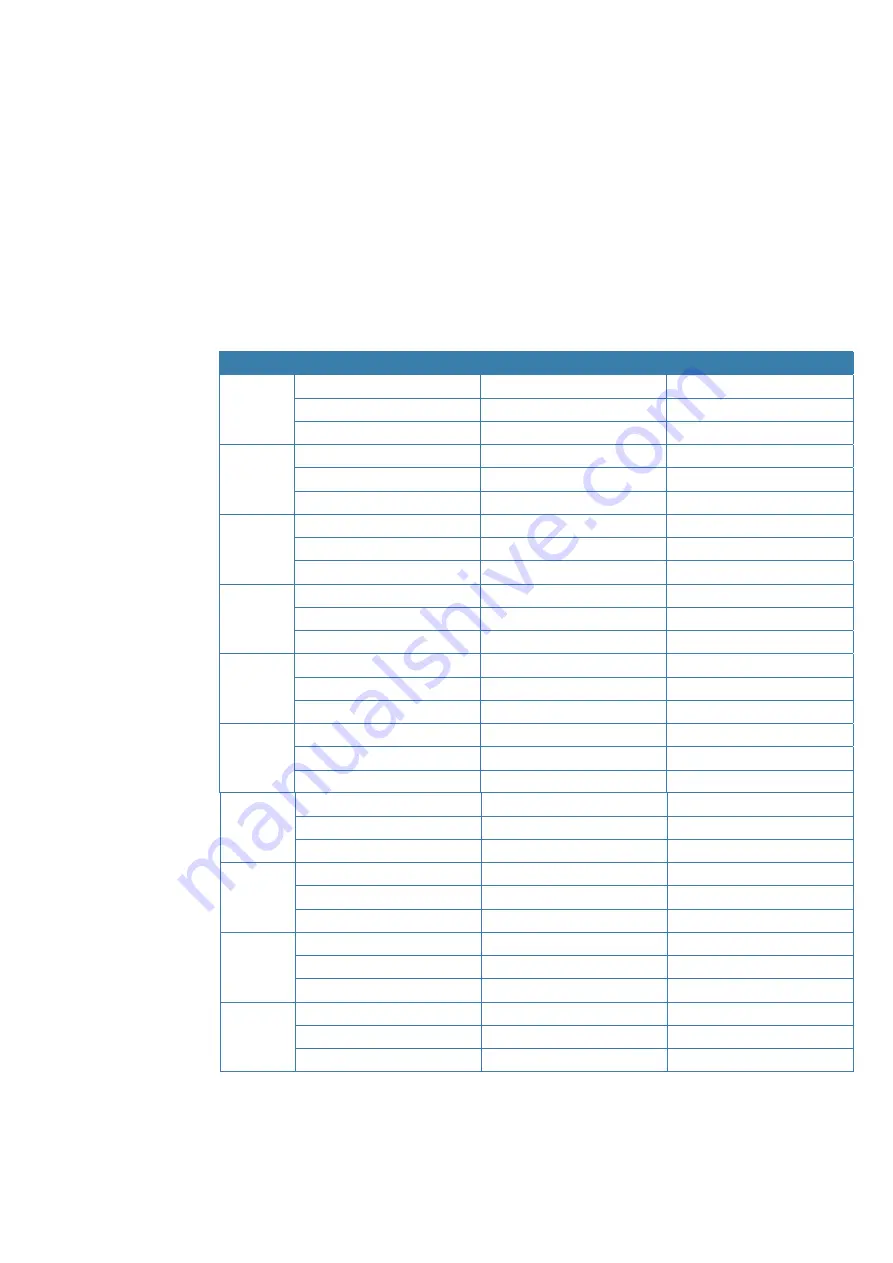
6
Normal
6
Navigation mode
Data input
6, M, N, O
n/a
Intercom
Direct call to Handset-6
n/a
7
Normal
7
Speak
ers config
. menu
Data input
7, P, Q, R, S
n/a
Intercom
Direct call to Handset-7
n/a
8
Normal
8
AIS Silent mode menu
Data input
8, T, U, V
n/a
Intercom
Direct call to Handset-8
n/a
9
Normal
9
My channels
Data input
9, W, X, Y, Z
n/a
Intercom
n/a
n/a
18 |
General information |
RS100 / RS100-B / V100 / V100-B User Manual
Wired Handset Numeric Keys
Depending on the mode the radio is in, the numeric keys on wired handsets provide additional
functionality.
• NORMAL mode
- System is in standby:
Short press enters the numeric digit (i.e. channel number).
Long Press opens a pre-determined function or menu.
• DATA INPUT mode
- Entering data in a menu:
Short press enters the numeric digit. Subsequent presses enters a letter. The displayed letter is accepted
after a short pause, or on pr
essing a diff
erent key.
• INTERCOM mode
- System is in Intercom mode:
Short press makes a direct call to another intercom station.
Key
Mode
Short press
Long press
0
Normal
0
Hailer mode menu
Data input
0
(blank character/space)
Intercom
Call all IC stations
All PA announce tone
1
Normal
1
Horn mode menu
Data input
1
n/a
Intercom
Direct call to Handset-1
n/a
2
Normal
2
Alar
ms config
. menu
Data input
2, A, B, C
n/a
Intercom
Direct call to Handset-2
n/a
3
Normal
3
Speaker setup ON/OFF
Data input
3, D, E, F
n/a
Intercom
Direct call to Handset-3
n/a
4
Normal
4
Diagnostics - Handsets
Data input
4, G, H, I
n/a
Intercom
Direct call to Handset-4
n/a
5
Normal
5
Position display
Data input
5, J, K, L
n/a
Intercom
Direct call to Handset-5
n/a
















































