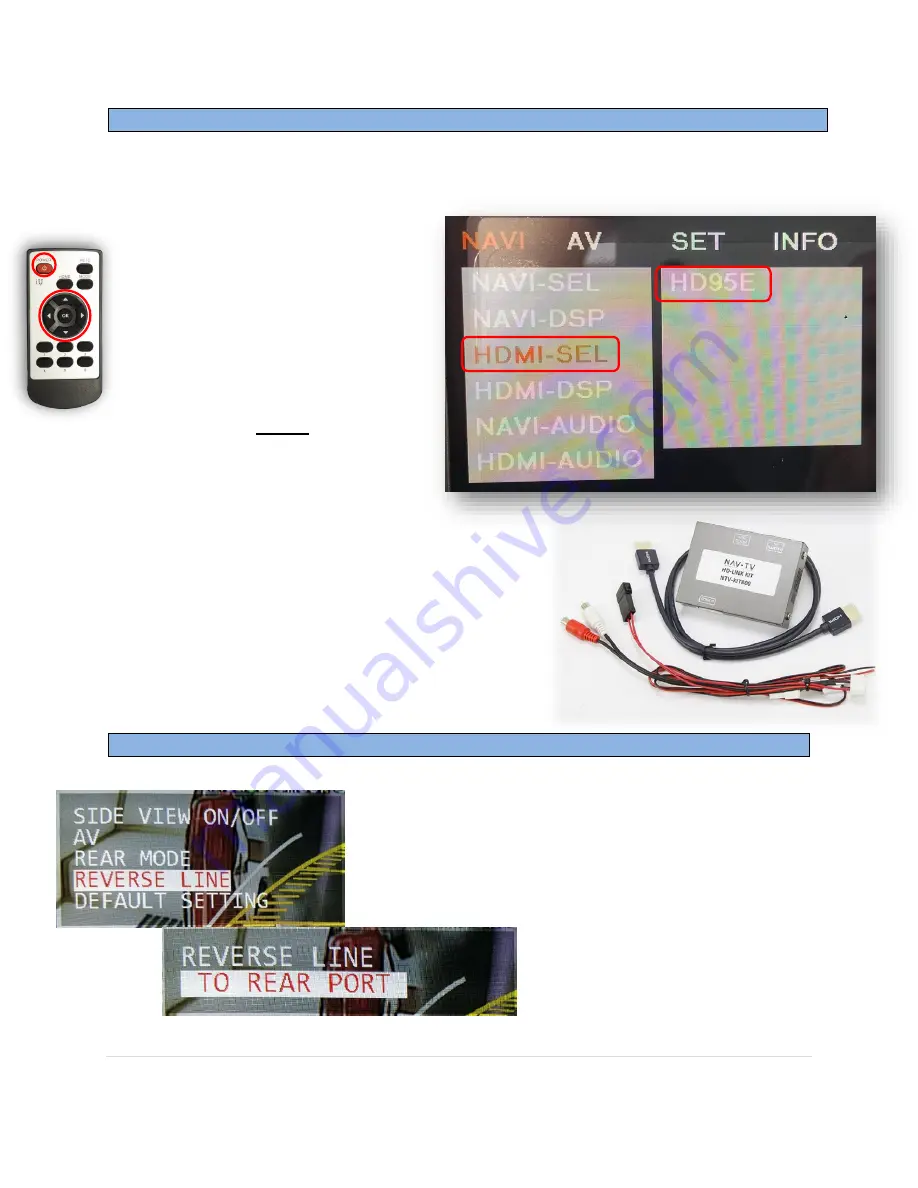
BHM
10/18/18
NTV-DOC281
Agreement
:
End user agrees to use this product in compliance with all State and Federal laws. NAV-TV Corp. would not be held liable for
misuse of its product. If you do not agree, please discontinue use immediately and return product to place of purchase. This product is
intended for off-road use and passenger entertainment only.
7 |
P a g e
Adding HD-LINK Adapter (HDMI Input)
Follow the instructions below when adding the HDMI adapter (HD-LINK) to enable HDMI
input to the OEM screen:
1.
Put dip switch #1 in the
DOWN
position.
2.
Activate the ‘NAV INPUT’ by
holding the
BACK
button on the
steering wheel.
3.
Once ‘NAV INPUT’ shows on the
screen, on the remote press the
OK BUTTON
4 times
, then press
POWER
.
4.
Navigate to the
‘NAVI’
section.
a.
Select
‘HDMI
-
SEL’
b.
Choose
‘HD95E’
c.
Press
MODE
on the remote to return and
exit the OSD menu (or let it time out).
5.
Replace dip switch #1 to the
UP
position.
6.
Connect the
black wire
to ground (-) and the
red
wire
to ACC power (+) from the main power
connector on the
HD-LINK
adapter. The RCA’s on
this plug provide audio from the HDMI source.
Adjusting green camera trigger wire
To set custom
green wire trigger
, find
'REVERSE LINE' option and set to 'REAR
PORT' or 'AV1' depending upon your
preference. Every time the green wire
receives 12v (+), the selected RCA port will
display on screen.


























