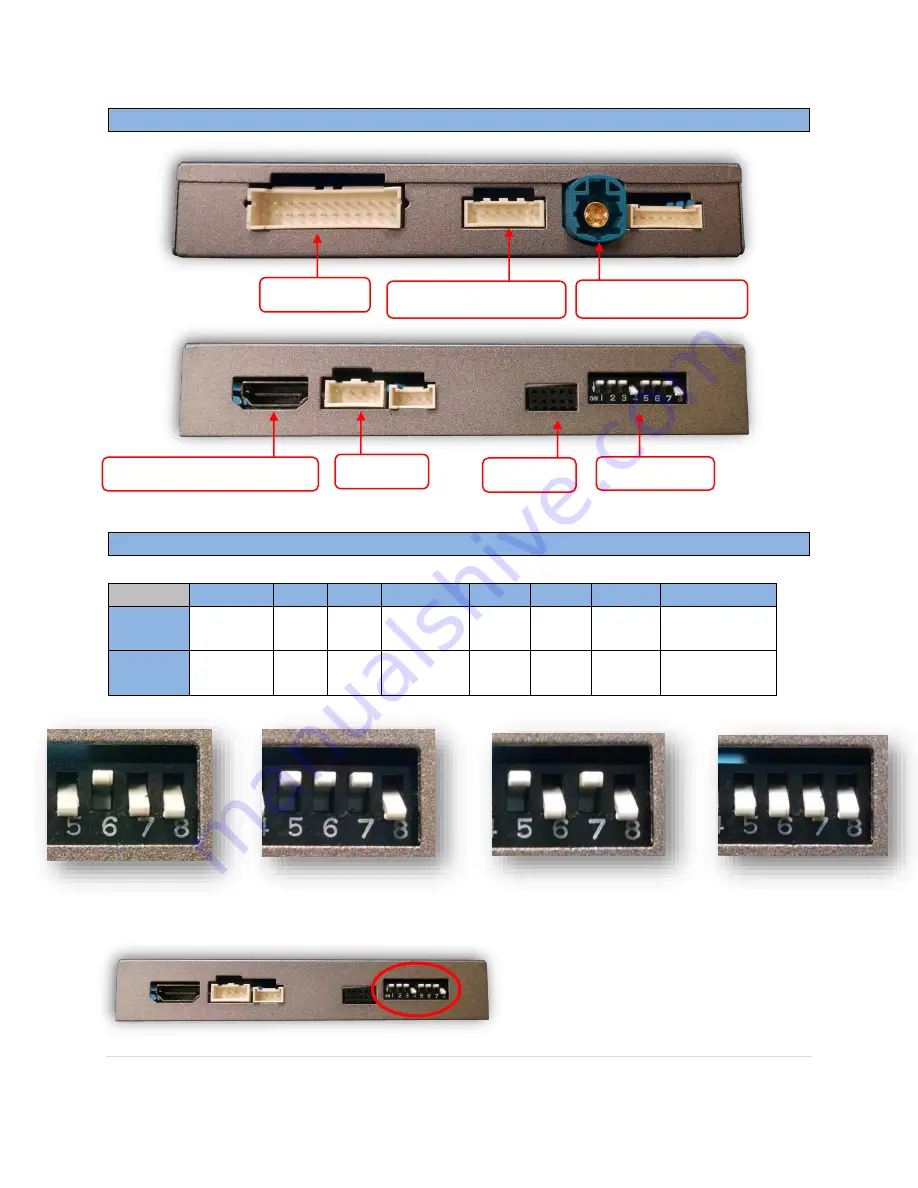
BHM
10/18/18
NTV-DOC281
Agreement
:
End user agrees to use this product in compliance with all State and Federal laws. NAV-TV Corp. would not be held liable for
misuse of its product. If you do not agree, please discontinue use immediately and return product to place of purchase. This product is
intended for off-road use and passenger entertainment only.
2 |
P a g e
Interface Connectors
Dip Switch Settings
DIP SW
1
2
3
4
5
6
7
8
UP
NAV OFF N/A
N/A OEM RVC
VEH
TYPE
VEH
TYPE
HIGH
RES
KEEP DOWN
DOWN
ADDING
NAV
N/A
N/A
ADDING
RVC
VEH
TYPE
VEH
TYPE
LOW
RES
KEEP DOWN
B-Class, A-Class
with 5.8”
Screen
C-Class with
5.8
” Screen
E-Class, C-Class, SLK
with 7
” Screen
B-Class, ML
with 7”
Screen
*Note: Remove power to the unit
prior to making adjustments to
the dip switches.
Power/CAN
OUOUT
Video IN (from radio)
HDMI Cable from
HD-LINK
Not Used
Video OUT (to screen)
Not Used
Dip Switches


























