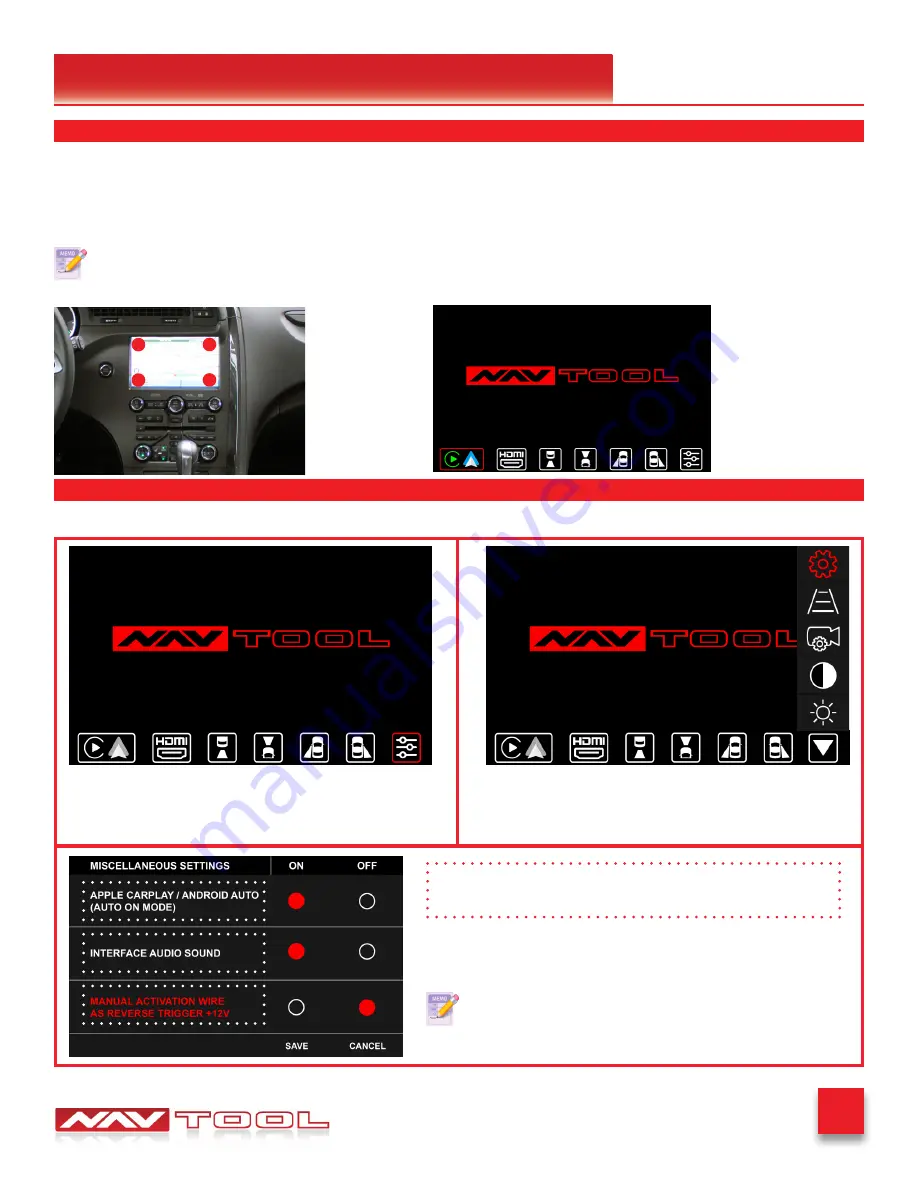
18
SAAB 9-5 2009-2011
Testing and Settings
• Press and hold one of the four corners with your thumb for 3 seconds to activate the interface. The
preferred corner is the top right. You should hear a chirp, and after that, the interface will start, and
the NavTool menu will appear on the screen. After activating the interface, the NavTool screen will
show (see Fig.2)
Fig. 2
STEP 3
After the interface is installed and you activate the NavTool, if your screen is blinking or you see
a NavTool image for a second and it goes to a black screen, you must cut a wire on the harness.
(See Page 16)
STEP 4
Adjust camera inputs if you haven’t done so already during the initial configuration of the interface.
•
Touch the settings menu option.
•
The menu option is the last icon on the bottom right.
•
Touch the settings gear.
•
The settings gear is the top icon.
•
Touch the text “Manual Activation Wire as Reverse T12V.”
•
Change the setting to OFF, once the red dot is set to OFF (image
shown on the left), click the SAVE button on the bottom right.
Step: 1
Step: 2
Step: 3
To change features ON or OFF, touch the text on the screen
that is indicated in the image with the dotted outline.
Apple CarPlay/Android Auto (Auto ON Mode)
only set it to ON if you do not plan
to use HDMI or video inputs
Fig. 1
















































