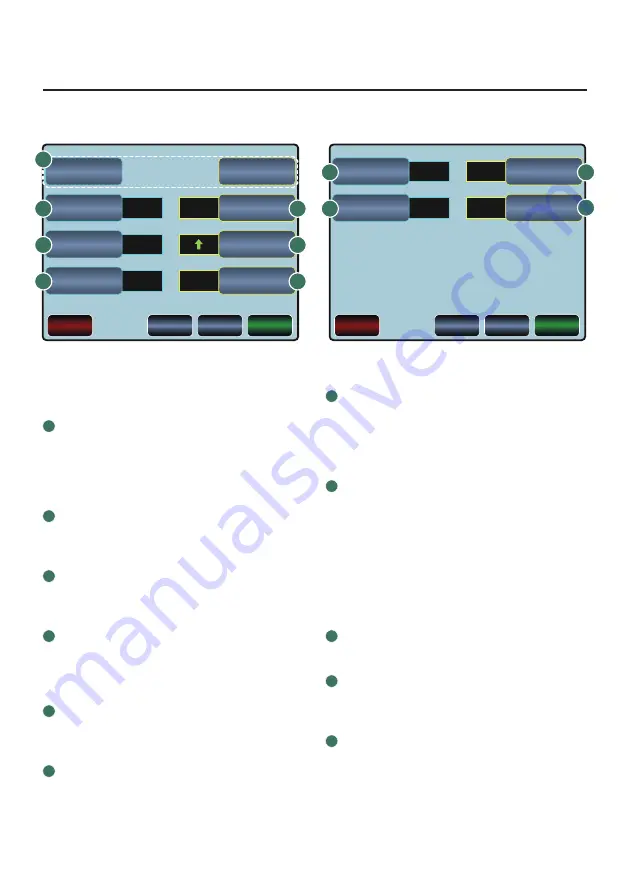
NAUCON-1000 – USER MANUAL |
25
Floorball setup
Fig. 19a – “Page 1/2”:
1
Edit lineups
Choose either to edit HOME or GUEST
team lineup. You will enter a screen
where you can change the names and
numbers of the players,
see
page 40.
2
Period time
Sets the length of a period. Default is
20 minutes.
3
Break time
Sets the length of the breaks between
periods. Default is 10 minutes.
4
Pre time
Sets the length of the pre time / the
time counting down before the match.
Default is 0 minutes
5
Extended period time
Sets the length of an extended period.
Default is 5 minutes.
6
Count mode
Sets game clock to count DOWN or
count UP. Default is UP.
7
Automatic horn
Turns the automatic horn ON or OFF.
Default is ON.
Fig. 19b – “Page 2/2”:
8
Player number selection
Choose whether scores and penalties
are given to a specific player or to the
whole team. Default is TYPE.
LIST: Choose player number from a list.
TYPE: Type player number.
OFF: Scores and penalties are
given to the whole team
9
Max concurrent penalties
Sets the max of penalties
(1-5)
. Default: 2.
10
Show sideboards
Turns the sideboards ON or OFF.
Default is ON.
11
Periods
Sets the number of periods in the
match. Default is 3.
Choose FLOORBALL from the SELECT SPORT MENU. Then press the
SETUP
click button
on the console and you will see a menu like shown below,
Fig. 19a.
EDIT HOME
TEAM LINEUP
PERIOD TIME
20:00
10:00
0:00
5:00
ON
BREAK TIME
CANCEL
CHANGES
PAGE 1/2
MORE
DEFAULT
SETTINGS
ACCEPT
CHANGES
EDIT GUEST
TEAM LINEUP
EXTENDED
PERIOD TIME
COUNT MODE
AUTOMATIC HORN
PRE TIME
FLOORBALL SETUP
TYPE
2
ON
CANCEL
CHANGES
PAGE 2/2
MORE
DEFAULT
SETTINGS
ACCEPT
CHANGES
PLAYER NUMBER
SELECTION
MAX
CONCURRENT
PENALTIES
SHOW SIDEBOARDS
3
PERIODS
FLOORBALL SETUP
Fig. 19a – Setup Floorball “Page 1/2”
Fig. 19b – Setup Floorball “Page 2/2”
10
11
1
4
7
2
5
3
6
8
9
















































