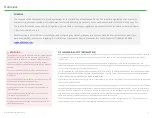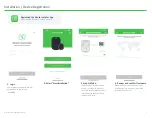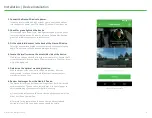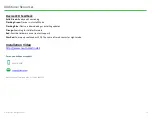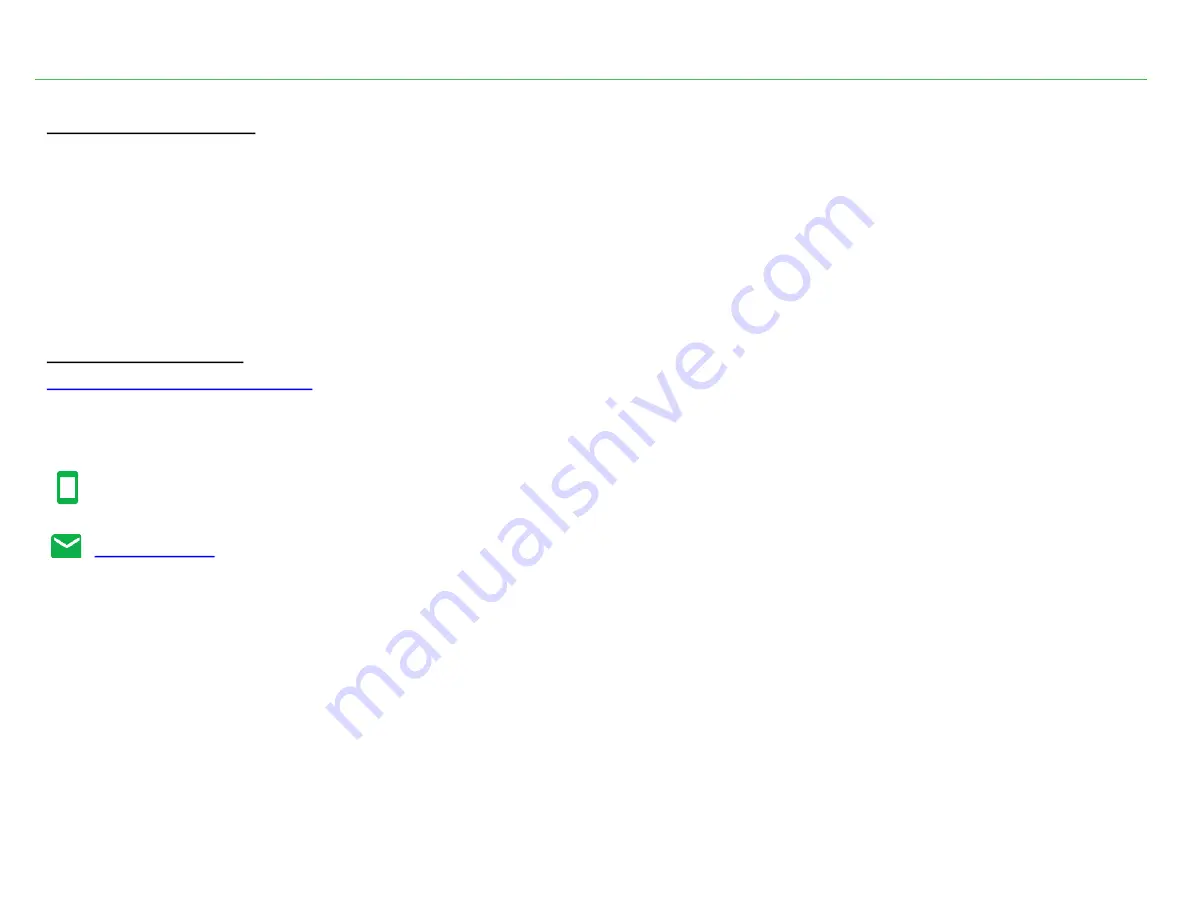
Additional Resources
For any questions orsupport
888.628.8690
Nauto Support is available Mon - Fri 6AM - 6PM PST.
13
© Nauto 2020. All RightsReserved.
Device LED Feedback
Solid Green:
Ready and Functioning
Flashing Green:
Device is in Install Mode
Flashing Blue:
Device is downloading or installing updates
Orange:
Searching for Cellular Network
Red:
Possible Hardware issue (contact support)
Dim Red:
Commonly confused as LEDS. These are infrared sensor for night mode.
Installation Video