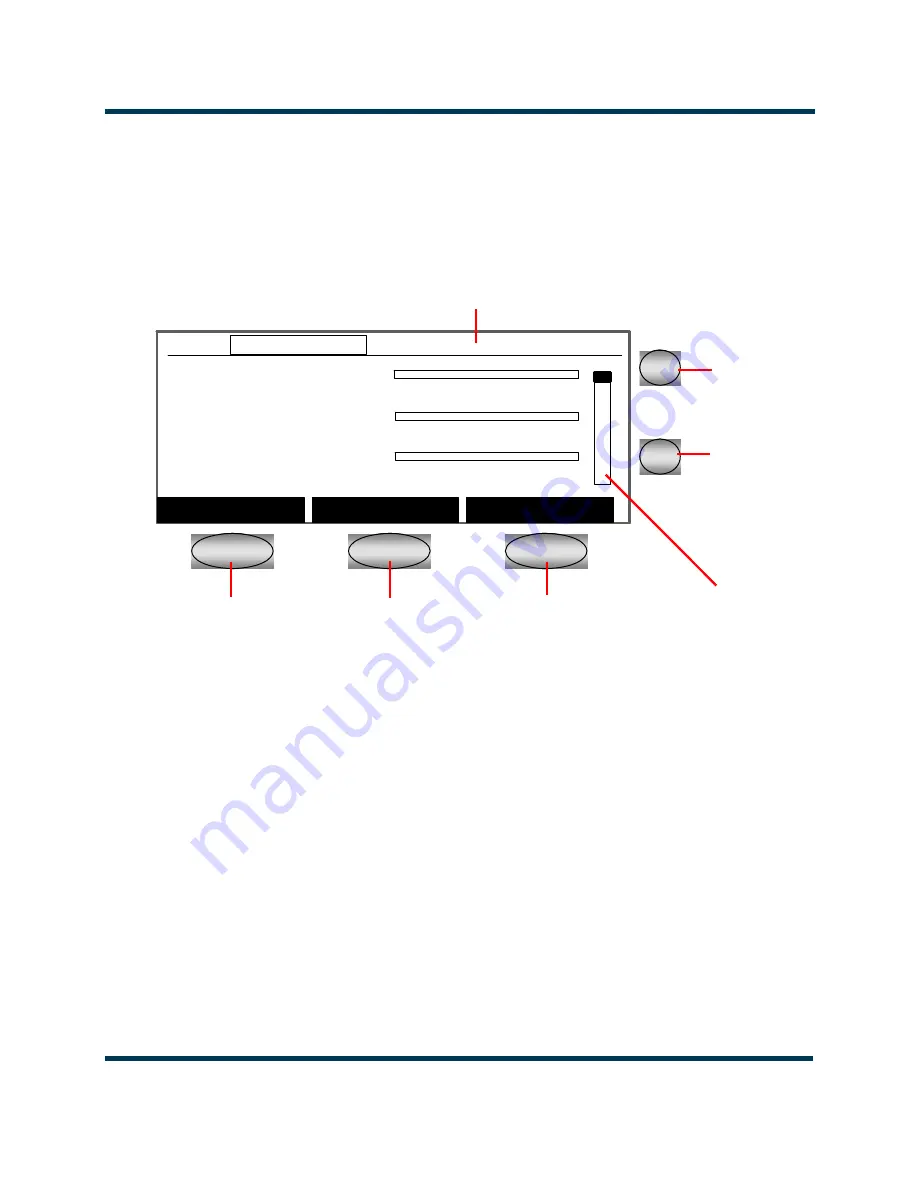
XR12 Operations and Maintenance Manual
Operating the transmitter
Issue 3.1 2013-03-14
Page 2-5
Using GUI pages
Each GUI page provides information about a specific transmitter function. The status bar at the top
of every page shows the time, the current power, the Preset Scheduler status (M for manual or A for
automatic), the current preset number, the active power modules, the power module transfer function
status, the active exciter, and the exciter transfer function status.
Five buttons, called
soft keys
, appear below and to the right of the GUI screen. These buttons let you
scroll through information, move from page to page, and change settings. The actions that take place
when you press
Soft Key 1
,
2
, or
3
are shown in the black labels on the screen directly above each soft
key (e.g.,
Edit
or
Back
).
Viewing information.
When you move to a new GUI page, the page is displayed in the
Select
mode. In the
Select
mode, press the desired
Soft Keys
to move the cursor (the selected area of the
screen), and scroll through lists or menus. You can use the
Up
and
Down
buttons to scroll through
information on any page that has a vertical scroll bar.
Editing settings.
In screens where you can edit information, use the
Up
and
Down
buttons to
move the cursor and highlight the information you wish to change, then press
Soft Key 2
(the
Edit
button) to enter
Edit
mode. After editing the information, press the
Save
button
to save the changes,
or the
Cancel
button to discard your changes, and return to the
Select
mode.
Soft Key 1
Soft Key 2
Soft Key 3
Up
Down
Forward Power:0.00W
0
5
10
Reflec. Power: 0W
0
500
1000
Total DC Curr: 0.0A
0
25
50
Menu
Status
Preset
10:18 0.00kW M-1 B+1 PM:A Man Ex:A Man
n
n
n
5
6
Forward Power:0.00W
0
5
10
Reflec. Power: 0W
0
500
1000
Total DC Curr: 0.0A
0
25
50
Menu
Status
Preset
10:18 0.00kW M-1 B+1 PM:A Man Ex:A Man
Forward Power:0.00W
0
5
10
Reflec. Power: 0W
0
500
1000
Total DC Curr: 0.0A
0
25
50
Menu
Status
Preset
10:18 0.00kW M-1 B+1 PM:A Man Ex:A Man
n
n
n
5
6
Status Bar
Scroll Bar
Summary of Contents for XR12
Page 2: ...left blank intentionally...
Page 4: ...left blank intentionally...
Page 10: ...XR12 Operations and Maintenance Manual Page x Issue 3 1 2013 03 14...
Page 18: ...XR12 OPERATIONS AND MAINTENANCE MANUAL PAGE XVIII VERSION 3 1 2013 03 14...
Page 63: ...XR12 Operations and Maintenance Manual Using the event log Page 3 8 Issue 3 1 2013 03 14...
Page 69: ...XR12 Operations and Maintenance Manual Routine maintenance Page 4 6 Issue 3 1 2013 03 14...
Page 80: ......






























