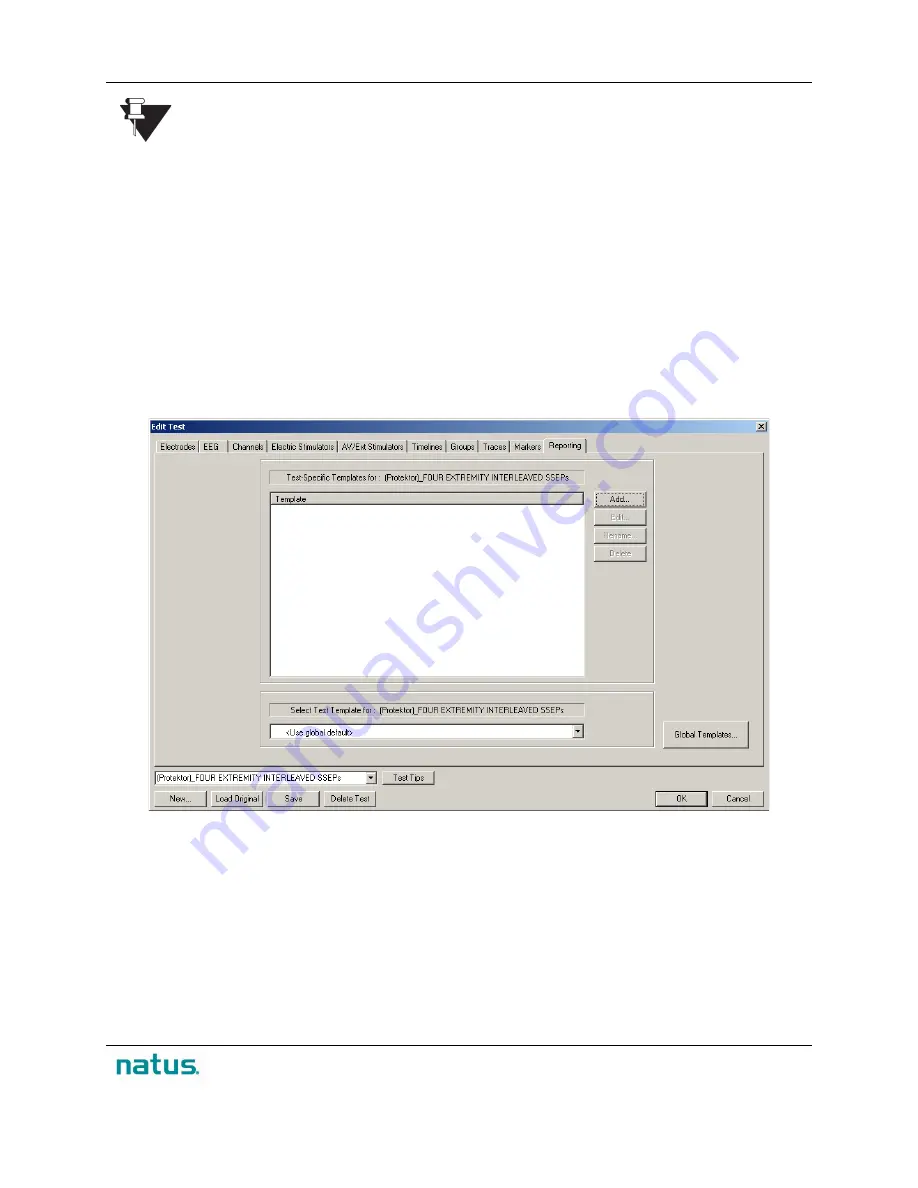
XLTEK Protektor32
Instructions for Use
49
Note that you can set up as many markers as required for the test.
To Set Up the Calculations Table:
1. Click the
Append
button to add a row to the marker calculations table.
2. You can enter a name for the calculated result in the
Name
column. If a name is not entered,
EPWorks will automatically assign a name based on the markers selected in the From and To
columns.
3. Right-click the
From
cell to select the second marker. The result is calculated as (To - From).
4. If you plan to select Amplitude in the Type column in Step 3, then right-click the To cell to select
the first marker. -Note that It is not necessary to set a value in the To column, if you select
Latency calculation in the Type column in Step 3.
5. Right-click the
Type
cell and select either
Amplitude
or
Latency
calculation type.
6. Click
Save
.
L) Reporting Tab
1. The Test-Specific Templates listed in the Template window are applicable to this test.
2. Click the Add button to begin creating your customized Test-specific Template.
3. This box lists the Default Template for the named test. In this example, no default has been
selected from the drop-down list.
4. Click on the Global Templates button to view the list of all available Global Study and Test
Templates (i.e., templates that can be used for any tests).
Summary of Contents for XLTEK Protektor32
Page 1: ...XLTEK Protektor32 Instructions for Use...
Page 2: ......
Page 4: ......
Page 29: ...XLTEK Protektor32 Instructions for Use 27...






























