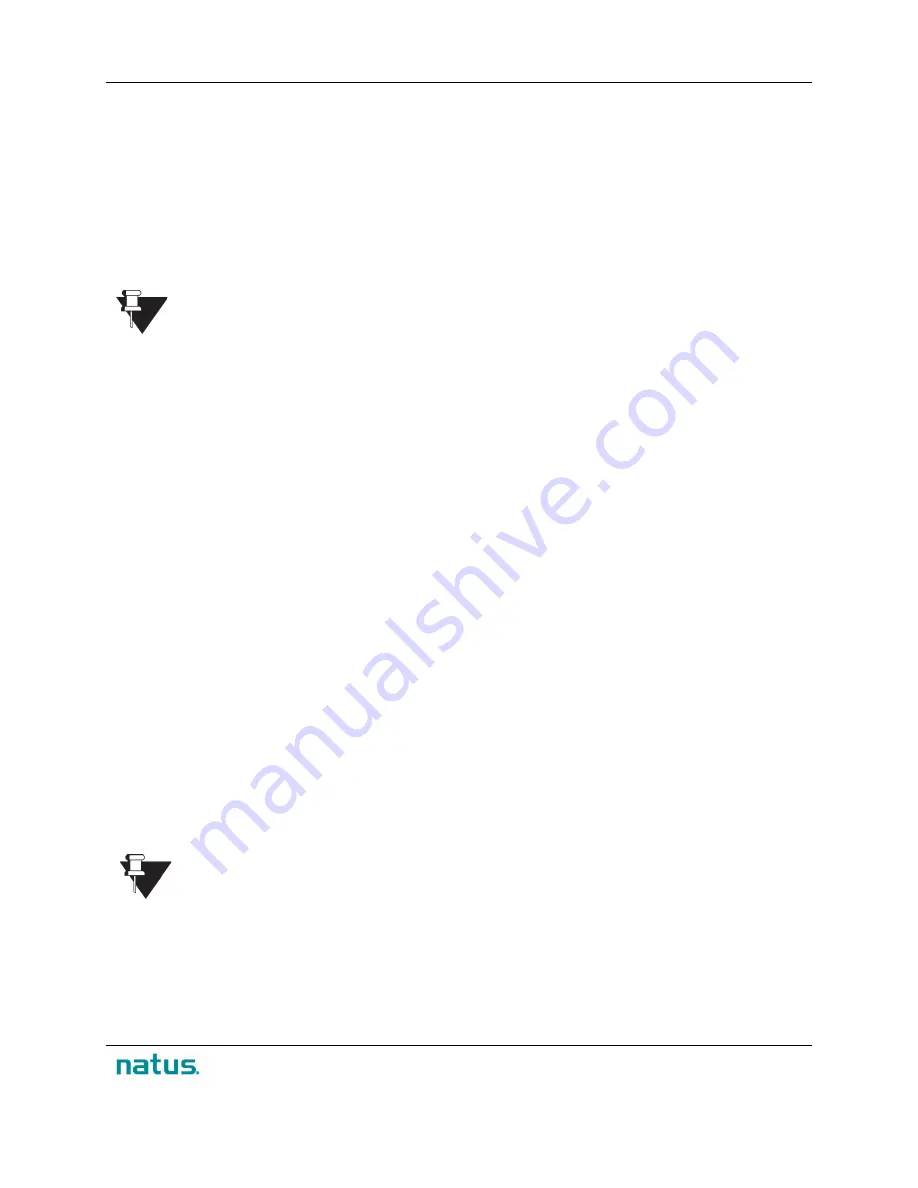
XLTEK Protektor32
Instructions for Use
39
7. Click
OK
to save.
To use the head map to set up Referential Channels:
1. Click a location on the headmap to select
Input 1
. A new channel will appear in the
EEG
table
with Input 1 set accordingly.
2. Repeat
Step 1
until you have added the channels you require to the test.
3. To select the remaining settings for the new channels,
right-click
column headings or individual
cells to select values for
LFF
,
HFF
,
Notch
,
Color
,
Gain
, and
Quadrant
from the pop-up menus.
See the topic
EEG Channel Settings
for more information.
4. Click
OK
to save.
Note that if a referential channel already exists, it will not be added to the table when you
click that location in the head map.
To use the EEG table to set up referential channels:
1. Click the
Add
button that is located to the right of the EEG table. An empty channel with a red
background will appear in the table.
2. Right-click the
Input 1
cell of the new channel and select an EEG electrode location from the
pop-up menu.
3. Repeat
Step 1
until you have added the required channels to the test.
4. To select the remaining settings for the new channels,
right-click
column headings or individual
cells to select values for
LFF
,
HFF
,
Notch
,
Color
,
Gain
, and
Quadrant
from the pop-up menus.
See the topic
EEG Channel Settings
for more information.
5. Click
OK
to save.
Setting Up Channels for Custom EEG Locations
Before you set up a channel for a custom EEG electrode location, you need to assign a custom EEG
location in the
Electrodes
tab. Once this is done, the custom location appears in the pop-up menu when
you right-click an
Input 1
cell in the
EEG
tab.
To set up a channel for your custom EEG electrode location:
1. Click the button to add a new channel to the montage.
2. Right-click the
Input 1
column cell and select the custom EEG location you want from the pop-up
menu.
3. Repeat
Step 1
to add the required custom channels to the test.
4. To select the remaining settings for the new channels,
right-click
column headings or individual
cells to select values for
LFF
,
HFF
,
Notch
,
Color
,
Gain
, and
Quadrant
from the pop-up menus.
See the topic
EEG Channel Settings
for more information.
5.
Enter a name for the montage in the
Name
text box above the head map.
6.
Click
OK
to save.
Custom EEG locations can also be used to set up the EEG montage; however, note that
they will not appear on the EEG tab head map.
Summary of Contents for XLTEK Protektor32
Page 1: ...XLTEK Protektor32 Instructions for Use...
Page 2: ......
Page 4: ......
Page 29: ...XLTEK Protektor32 Instructions for Use 27...






























