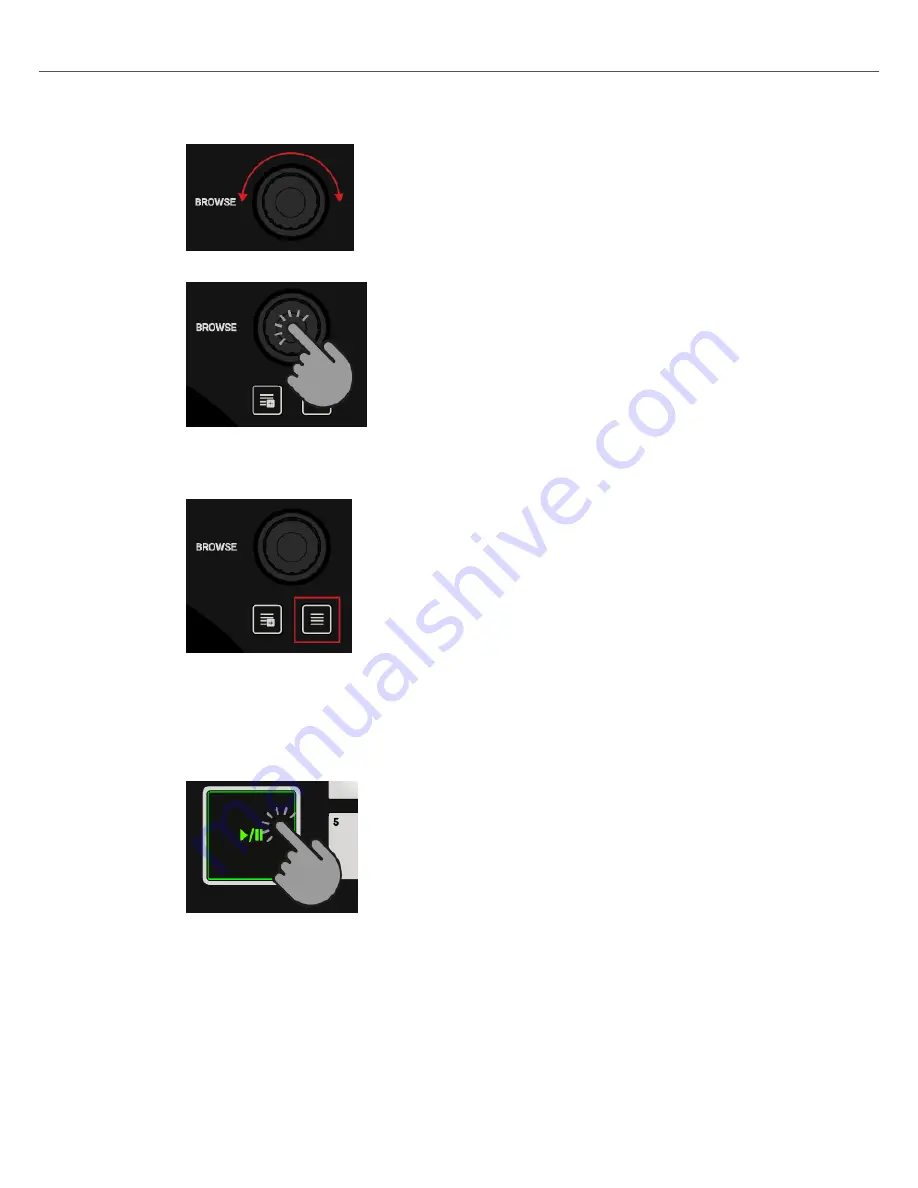
2.
Turn the
BROWSE
encoder to select one of your tracks, or a demo track, i.e.
Berlin Haupt-
bahnhof
by Native Instruments.
3.
Press the
BROWSE
encoder to load the track into the Deck.
TRAKTOR now analyzes the Track to determine its tempo, and to create the Beatgrid and
the aveform.
4.
Press the
Browser View
button again to close the Browser View.
7.16.3. Starting Playback of Deck A
To start playback on Deck A:
1.
Press the Play/Pause button on Deck A.
The waveform starts moving and the Channel Level Meter LEDs in the left Mixer channel A
illuminate.
2.
Adjust the Mixer channel's GAIN level by turning its
GAIN
knob, so that the LEDs stay be-
tween
0
dB and
6
dB.
Tutorials
37
Summary of Contents for TRAKTOR KONTROL S2
Page 1: ......



























