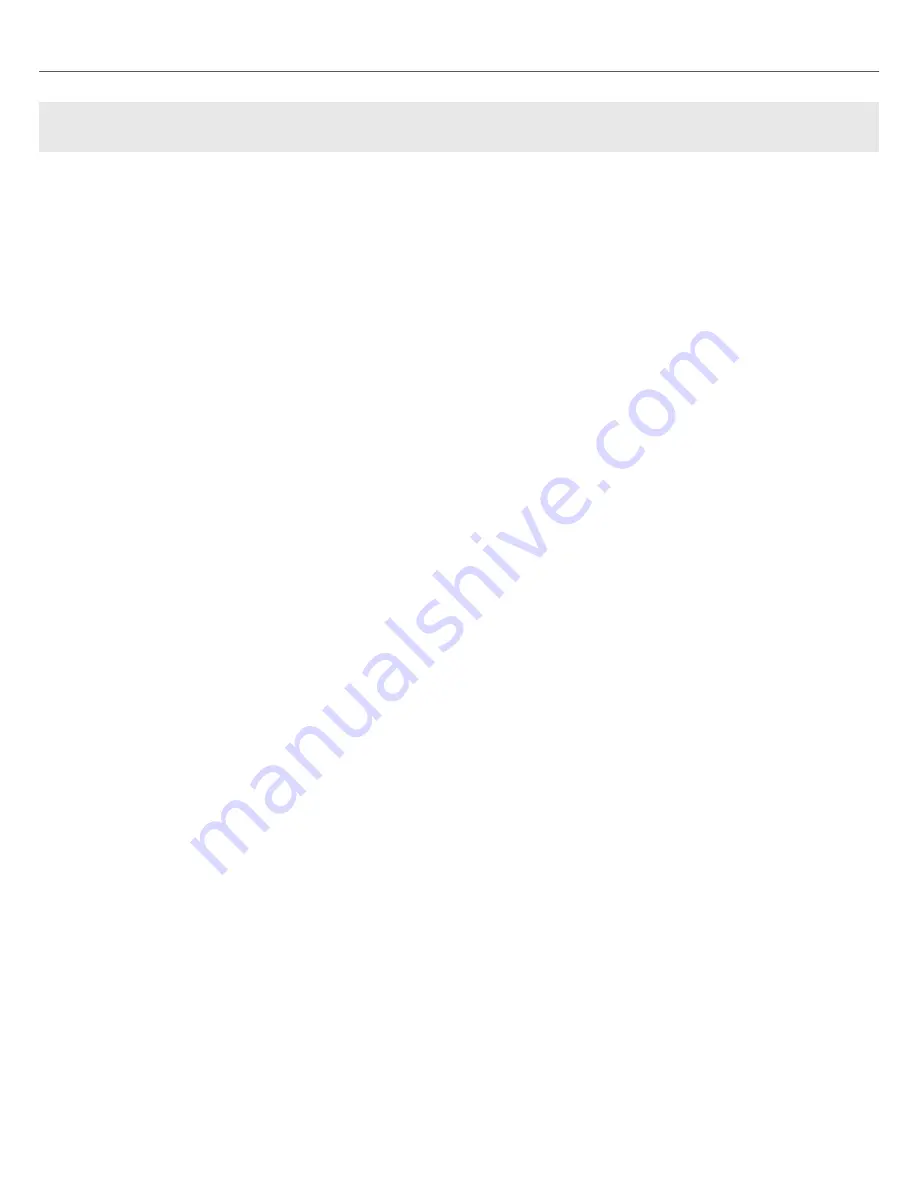
7. TUTORIALS
The tutorials in this section introduces you the several functions and features of the S2. The follow-
ing list provides you with an overview of the tutorials including a link to it:
•
Browsing and Loading Tracks
: By having your music imported in TRAKTOR, you can use
the Browse controls on the S2 to find tracks for your mix. When loading a track into a Deck,
TRAKTOR starts to analyze the track, calculating its exact tempo and key information. From
this analysis, TRAKTOR creates the Beatgrid and the Waveform. This information is then stor-
ed for the track in the Track Collection. For more information, refer to
Browsing and Loading
Tracks
.
•
Controlling Track Playback
: The S2 lets you control the playback of your tracks using trans-
port controls and the Jog Wheels. For more information, refer to
Controlling Track Playback
.
•
Adjusting Levels
: The Mixer lets you adjust volumes of your tracks and tweak the frequency
bands of the audio signals using the equalizer. For more information, refer to
Adjusting Volume
Levels
, and
Using the Equalizer to Tweak Your Sound
.
•
Adjusting Tempo
: you can use the Tempo faders on each Deck to adjust the tempo. The Tem-
po faders can be operated in two modes. For more information, refer to
Adjusting Track Tempo
.
•
Locking Key of Tracks
: When adjusting the tempo of a track, the pitch of the key changes
accordingly. Using Keylock you can adjust the tempo without altering the current pitch. For
more information, refer to
Locking Key of Tracks
.
•
Working with Mixer FX
: You can modulate the sound of your tracks using Mixer FX. For more
information, refer to
Working with Mixer FX
.
•
Working with Cue Points
: By triggering stored Hotcues from the Pads, you are able to jump
to specific sections within the track. For more information, refer to
Playing with Cue Points
.
•
Working with Loops
: To extend the playback of tracks or to loop a specific part in a track, you
can make use of the looping functions on your S2. For more information, refer to
Playing with
Loops
.
•
Snap Mode and Quantize Mode
: In order to precisely place Cue Points, Loops and jumps
within tracks without loosing the sync, use Snap mode and Quantize mode. For more informa-
tion, refer to
Snap Mode and Quantize Mode
.
•
Using Flux and Reverse mode
: Flux mode and Reverse mode allows you to create a parallel
playhead that you can use to perform with Hotcues and Loops. This additional playhead can be
used without loosing the original track playhead position. For more information, refer to
Using
Flux and Reverse Modes
.
•
Previewing Tracks using the CUE Channel
: The Headphones CUE channel and its controls
on the Mixer enables you to preview your tracks and your sound adjustments before you transi-
tion to the next track. For more information, refer
Previewing Tracks using the CUE Channel
.
•
Working with the Preparation List
: The Preparation List in TRAKTOR's Browser lets you to
prepare for your next mix. The S2 has a dedicated control so you can easily add tracks to the
list. For more information, refer to
Working with the Preparation List
.
•
Adding Samples to Your Mix
: You can perform and remix your music by triggering the first
four Loops or One-shot Samples of Remix Decks C and D, via the Pads. For more information,
refer to
Adding Samples to Your Mix
.
Tutorials
25
Summary of Contents for TRAKTOR KONTROL S2
Page 1: ......
















































