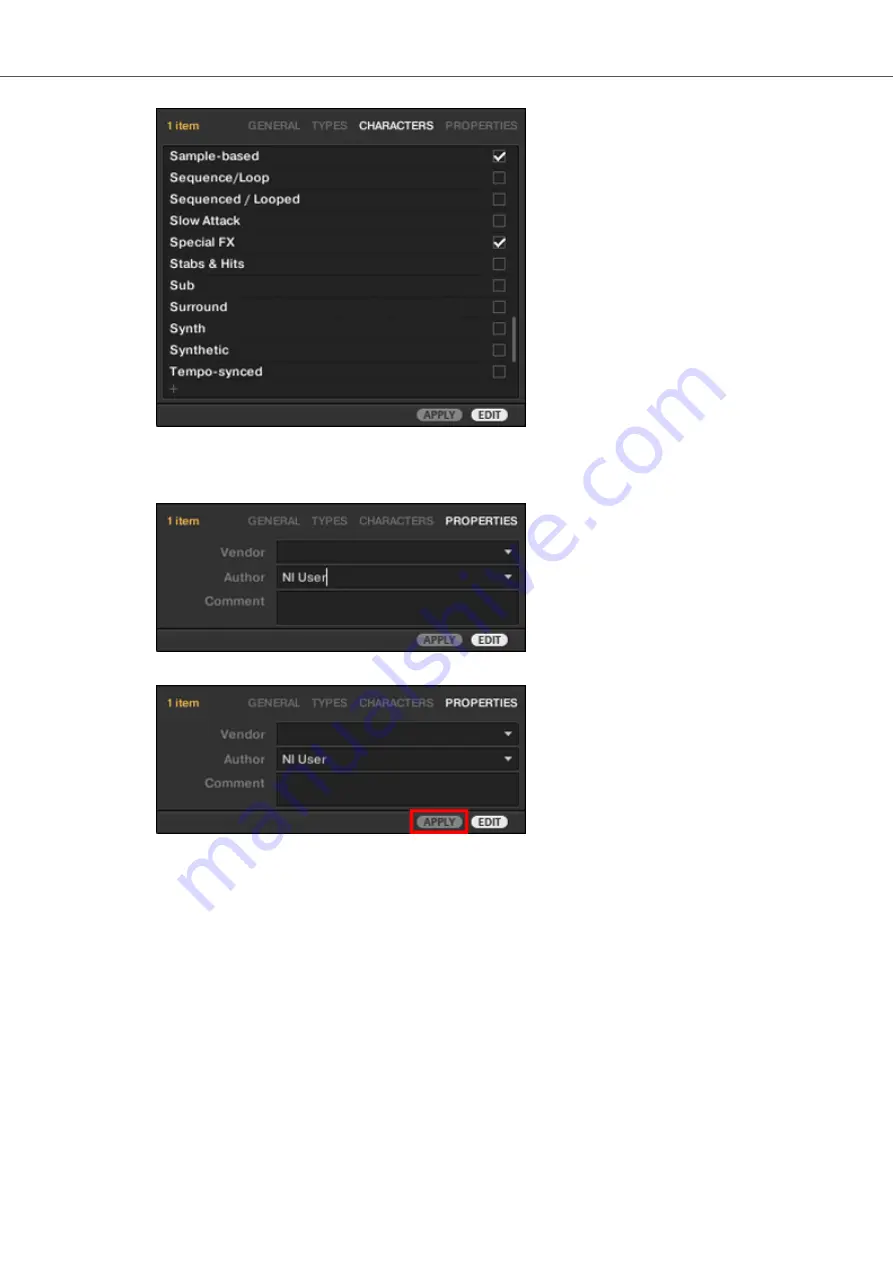
6.
Click on
PROPERTIES
to edit additional information included in your Preset file. You can en-
ter your name in the
Author
field, or, in case you intend to share the Preset file, leave a note
in the
Comment
field for other users to read.
7.
To apply any changes made in the Attribute Editor, click
APPLY
.
Your Preset file is now tagged according to your selection of Types and Characters and the
properties are saved. Close the Attribute Editor by clicking on
EDIT
.
10.4. Syncing Multiple Instances
When running multiple instances of KOMPLETE KONTROL, either as Standalone and/or as a
plug-in, updates to the Library will be synced across all instances. If you delete a sample from your
User Library in one instance, the sample will no longer be present in the other instances. Similarly,
if you save a Preset in one instance, that Preset will also be available in the other instances.
Managing the Library
74
Summary of Contents for M32
Page 1: ......






























